Similar to various keyboard applications available in the market, the default keyboard app on Apple iPhone or iOS also comes with support for several features, including the one that learns the user’s typing behavior to suggest words as needed and improve the typing experience.
The idea behind learning the user’s behavior is to help and suggest words to save the user’s time and effort. Along with that, the app can also automatically correct inaccurate spellings based on the dictionary on your iPhone. While these features are pretty great, they can sometimes be obtrusive and become annoying, especially when you primary language of communication isn’t English.
The built-in dictionary is used for predictive texts and autocorrect. Also, the dictionary keeps learning from the user and does not remain static so that it can get the hang of the user’s texting style over time. If you are unhappy with your keyboard history suggestions, you may need to reset the keyboard dictionary.
In this step-by-step guide, we will show you how to quickly and easily reset the Keyboard Dictionary on your Apple iPhone using the Settings application.
How to easily reset Keyboard Dictionary on iPhone
Step 1: Open the Settings application on your Apple iPhone.
Step 2: When the app opens, select the “General” option.
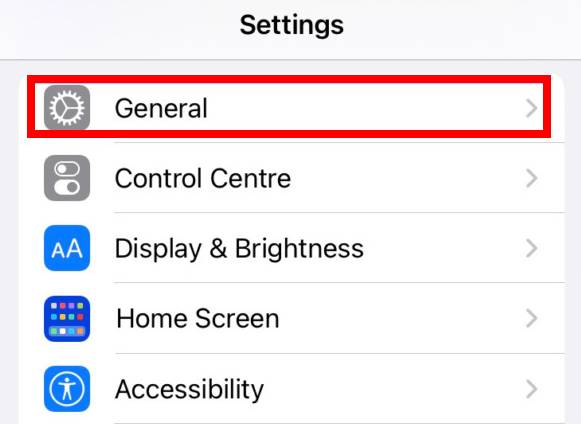
Step 3: In General settings, tap on the “Transfer or Reset iPhone” option from the bottom of the screen.
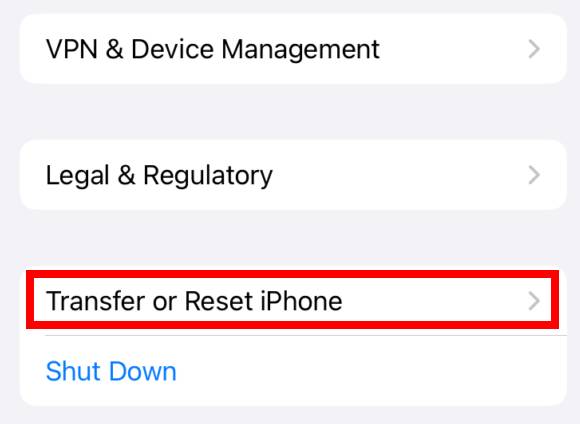
Step 4: After tapping the “Reset” button and wait for the pop-up menu to open.
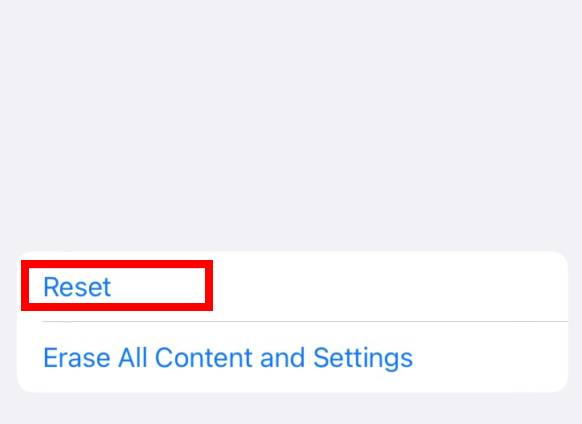
Step 5: Select the “Reset Keyboard Dictionary” option from the menu.
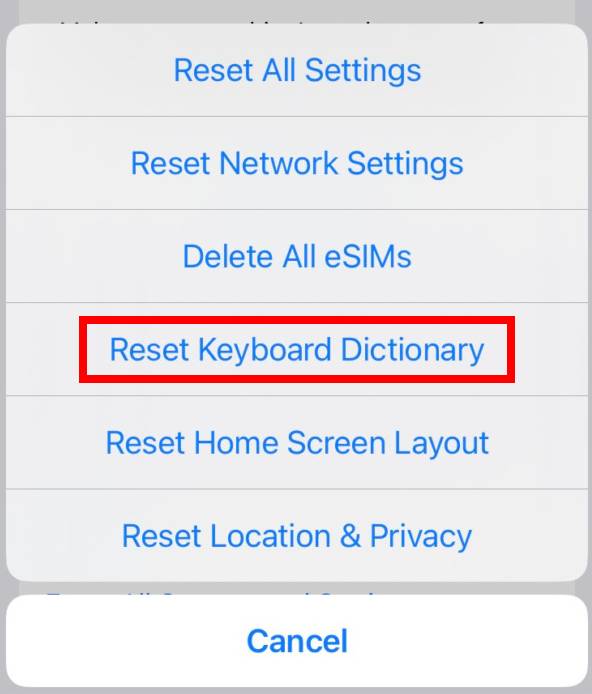
Step 6: After that, enter the passcode of iPhone when prompted.
Step 7: Select the “Reset Dictionary” option when the prompt dialog asks to confirm the action.

That’s it. Once you have followed the above-mentioned step-by-step guide on your Apple iPhone, then the Keyboard Dictionary on your smartphone has been successfully reset. This means that the device will clear the keyboard history, including used words and typing habits. When you follow this guide, the iPhone will restart and when the device boots up, the keyboard would have returned to the original or default version.

