In the iOS 16 version for the iPhone operating system, Apple has introduced a feature called Live Activities which shows lingering interactive notifications that stay up to date, allowing users to keep an eye on things happening in real time right from the Lock Screen.
With the latest 16.2 update, the company has added a new level of customization to Live Activities with an option for more frequent updates. While the feature may take more toll on the battery life, it is likely to be a popular update, especially for those who needs frequent updates.
The More Frequent Updates option for the Live Activities feature needs to be enabled on a per-app basis. In this step-by-step guide, we will show you how to quickly and easily enable the feature on your iPhone through the built-in Settings application.
How to enable More Frequent Updates for Live Activities on iPhone
Step 1: Open the Settings application on your Apple iPhone.
Step 2: When the app opens, select the application which has support for Live Activities feature. For this guide, we will be using the Apple TV app.
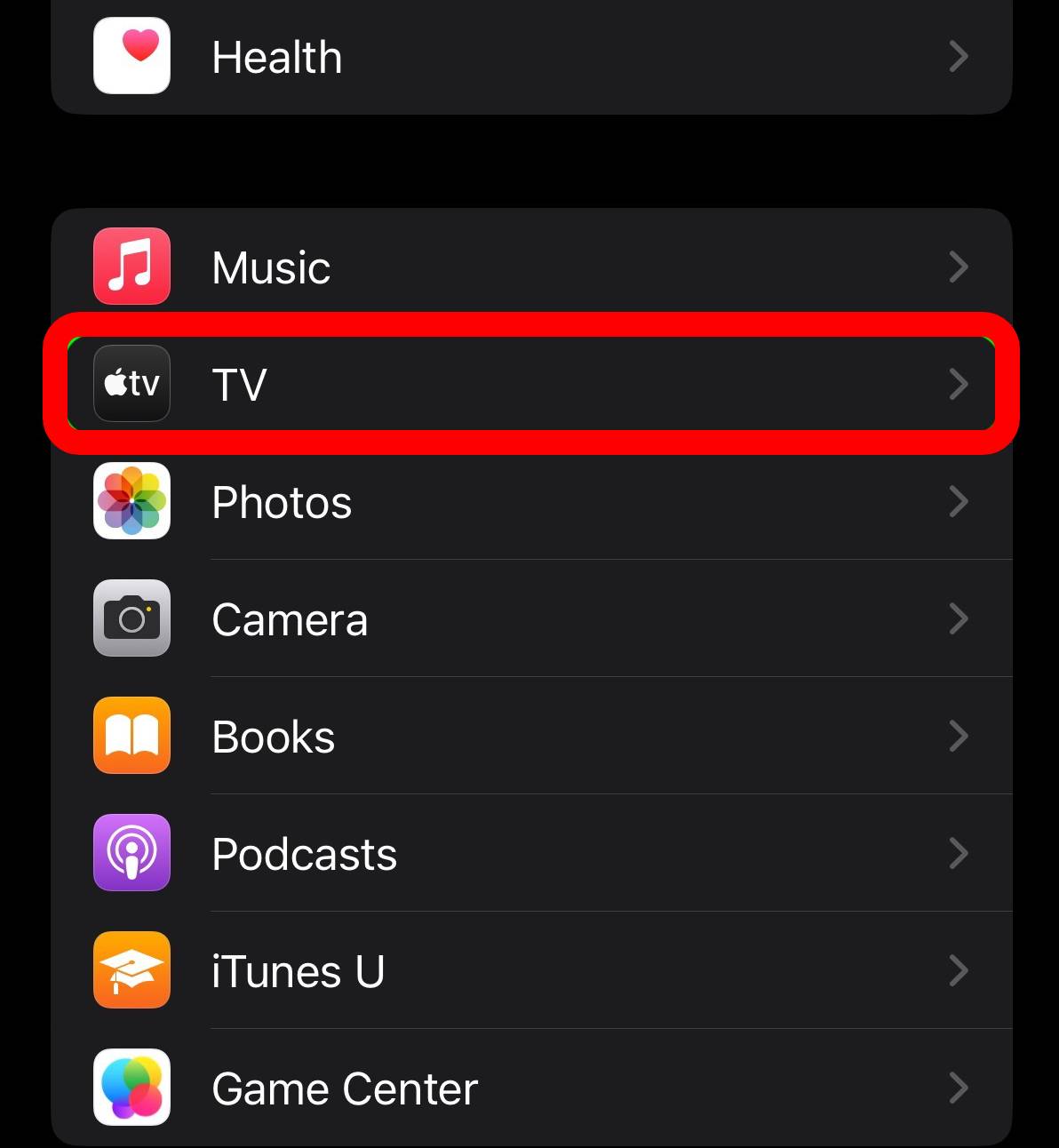
Step 3: In there, tap on the “Live Activities” to open its settings.

Step 4: On the screen that loads, under the Update Rate section, toggle the switch on for the “More Frequent Updates” option.
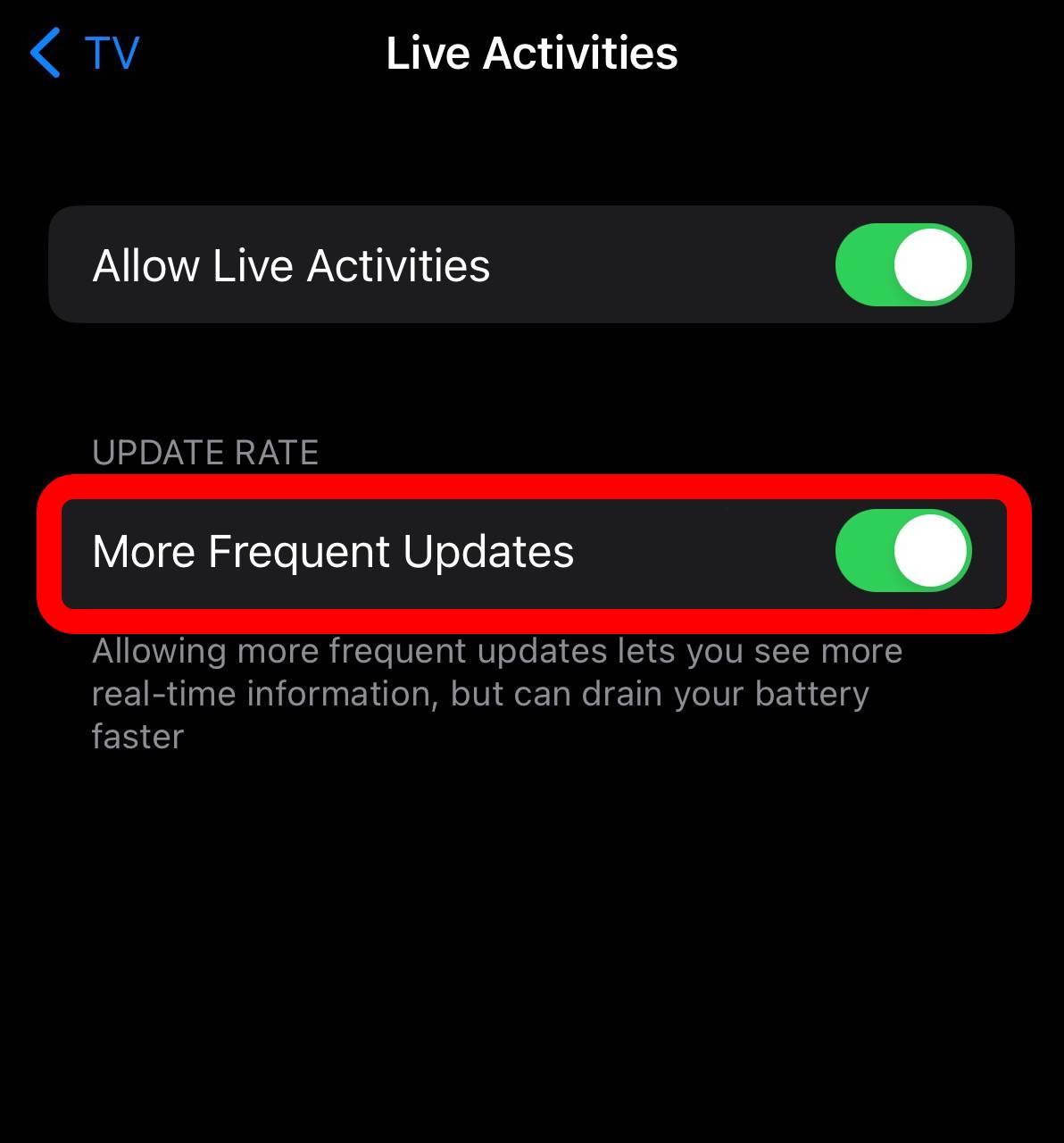
That’s it. Once you have followed the above-mentioned step-by-step guide on your Apple iPhone, then the stuff for the Live Activities for the selected application will be updated more frequently. If the option isn’t visible for the app you selected, then that app doesn’t have support for this feature yet and you might want to check directly with the developer.
