Microsoft has officially begun rolling out Copilot Vision on Windows with Highlights in the United States, marking a major leap in making Copilot a more interactive and intelligent everyday assistant for Windows users. Copilot Vision enables Microsoft’s AI assistant to visually interpret your screen, offering contextual assistance across multiple apps in real time. It functions like a ‘second pair of eyes’ on your PC, helping users navigate, execute tasks, and receive insights while multitasking.
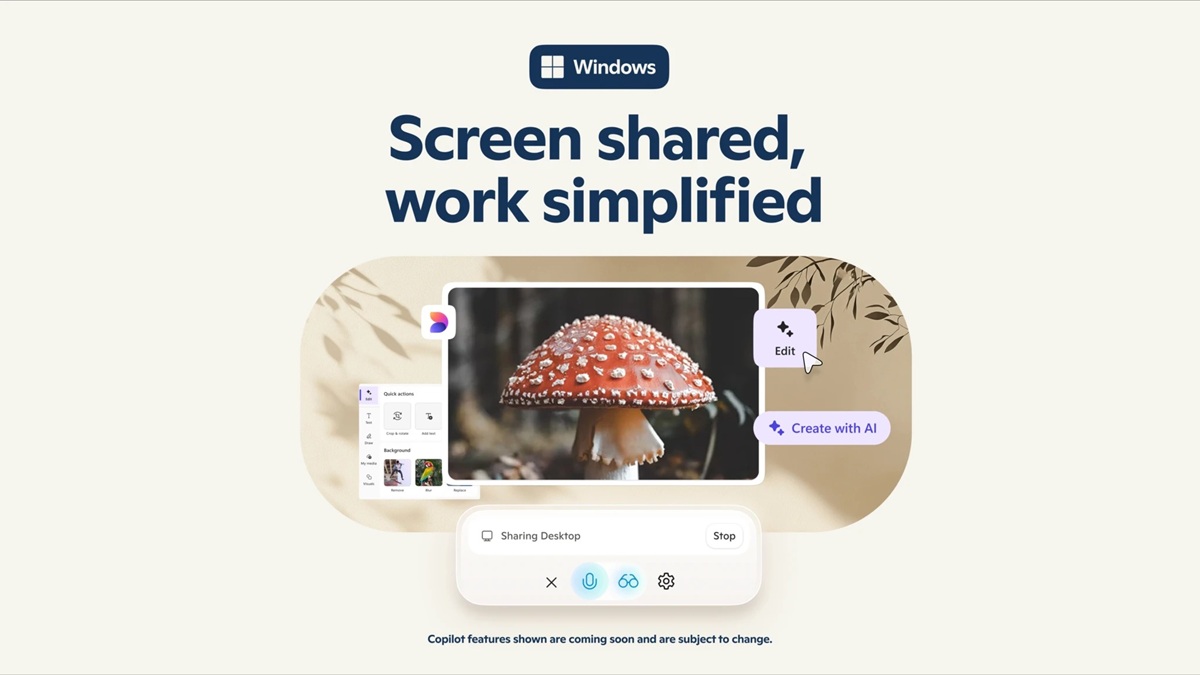
Key Features of Microsoft Copilot Vision
- Multi-application Navigation: Users can share two apps simultaneously with Copilot, letting the assistant analyze both for smarter, task-specific suggestions.
- Highlights Feature: Say “show me how” for any task, and Copilot will visually guide you through it—highlighting buttons, menus, and steps directly within the app window.
- Versatile Real-Time Assistance: Whether you’re gaming, editing photos, or organizing travel plans, Copilot can assist by improving lighting in an image, locating saved itineraries, or suggesting what to pack.
How to Use Microsoft Copilot Vision on Windows
- Open the Copilot app on your Windows PC.
- Click the glasses icon in the composer.
- Select the app or browser window you want to share.
- Ask your question or request assistance.
- End sharing at any time by clicking ‘Stop’ or the ‘X’ icon.
The feature is fully opt-in, ensuring users have full control over what Copilot sees and helps with. Microsoft says this launch is part of a broader goal to make Copilot a deeply integrated digital companion, one that understands user goals, provides clear, guided actions, and evolves with user feedback. More features are expected in future updates.
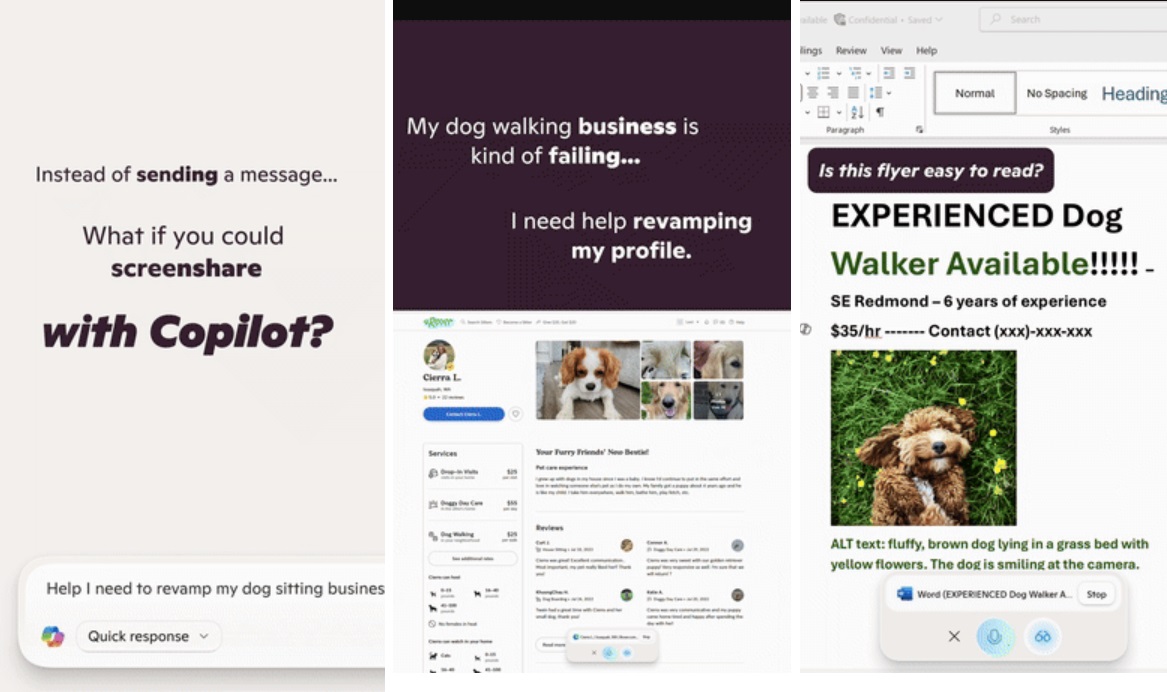
Copilot Vision with Highlights is now available via Copilot Labs to Windows 10 and 11 users in the United States, with plans to expand to additional (non-EU) countries soon. Additionally, the Windows Copilot app now supports Deep Research and file search functions.

