Apple iPhone is a popular premium smartphone, and one of the reasons behind the phone’s premium price tag is the features that the company offers, including Emergency SOS, Crash Detection, and more which help in ensuring the safety of the users.
While there are several health-related features available on the Apple Watch, a wearable device from the company, there are some features that are quite useful for iPhone users also, such as Medical ID, which is liked to the Apple ID and is available on all the connected Apple devices with the same account.
If you have already set up a Medical ID on your Apple iPhone, then there are several different ways to access data or information. In this step-by-step guide, we will show you how you can quickly and easily access Medical ID information on your iPhone thorugh the Lock Screen.
How to access Medical ID on Apple iPhone from the Lock Screen
Step 1: Open the Lock Screen on your Apple iPhone by pressing the power button.
Step 2: On the lock screen, swipe up from the bottom of the screen.
Step 3: In there, tap on the “Emergency” option at the bottom-left corner.
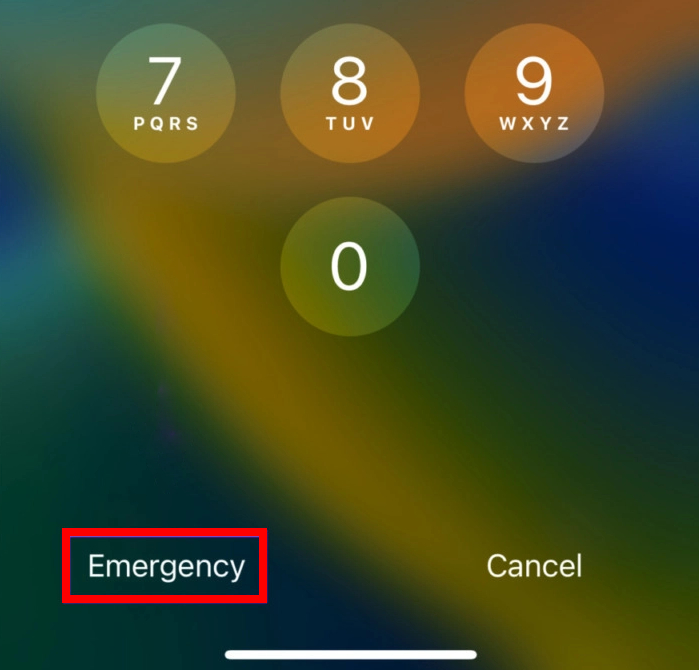
Step 4: On the screen that shows the Emergency Call dialler, tap on the “Medical ID” option from the bottom-left corner of the screen.
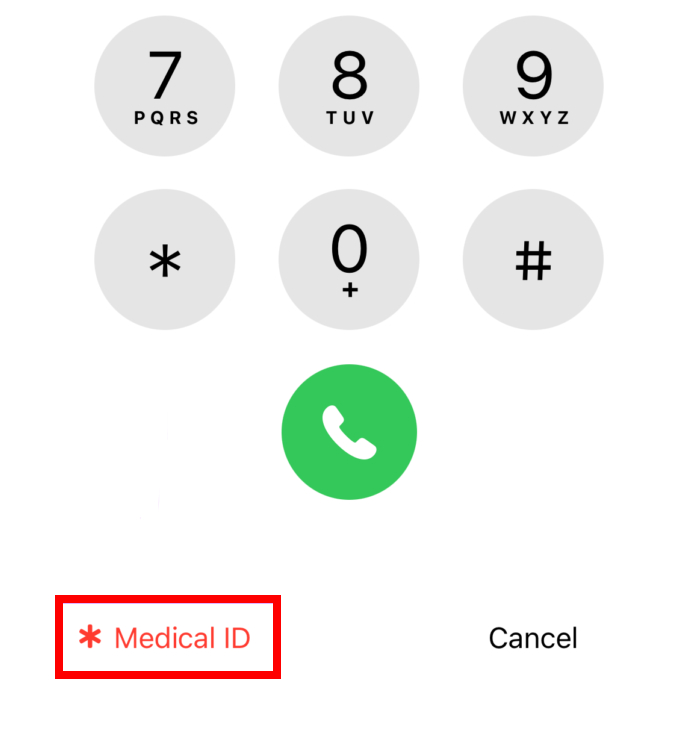
That’s it. Once you have followed the above-mentioned step-by-step guide on your Apple iPhone, then the relevant medical details from the Medical ID will be shown on the phone’s display. This information can be very useful in dire situations, especially for first responders and medical personnel, for proper and accurate treatment.

