Windows Terminal is a great tool and it’s built into your Windows PC. If you are using the Windows Terminal for whatever reason, you will find out there are more than one ways to launch Windows Terminal in Windows 11. You don’t get an icon on the desktop by default, so Windows Terminal can’t be launched using a desktop shortcut. Here are the 6 ways to launch Windows Terminal on your PC.
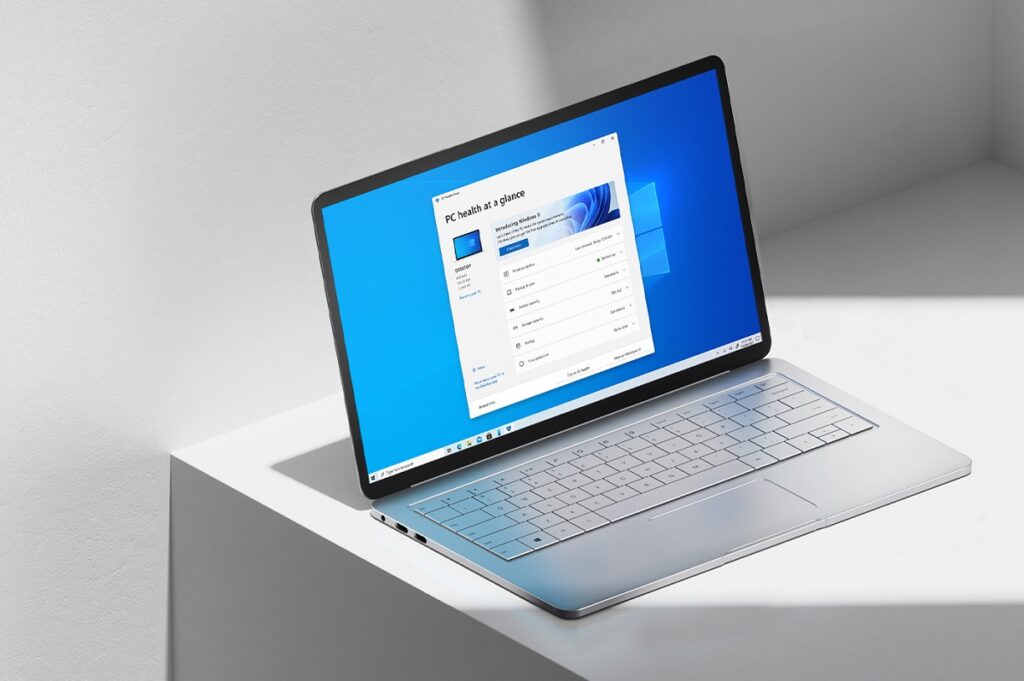
1) Use Start Menu
One of the ways to launch Windows Terminal is to use the Start Menu search. Click on the Start Menu and type ‘terminal‘ in the search box and hit Enter. You can launch the Windows Terminal as Administrator, all you have to do is select Run as Administrator in the right-click menu.
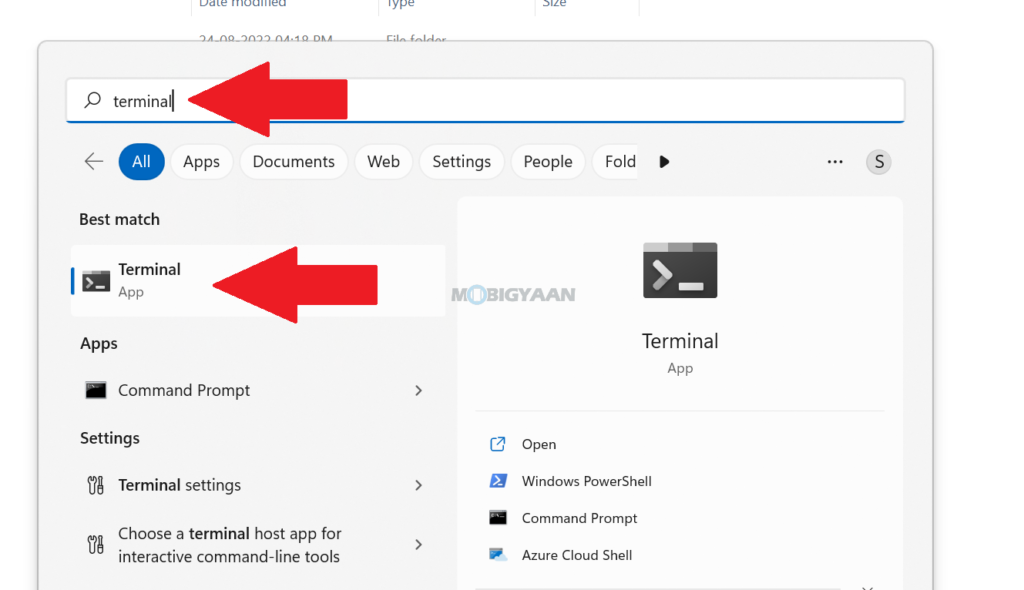
2) Use Run Command
Another way is to use the Run command to launch Windows Terminal on your PC. To do that, press the keyboard shortcut Windows Key + R to open the Run window and type the word ‘wt‘. Press Enter to open Windows Terminal. You can also launch the Windows Terminal with Administrative privileges, just press CTRL + SHIFT + Enter instead of just Enter.
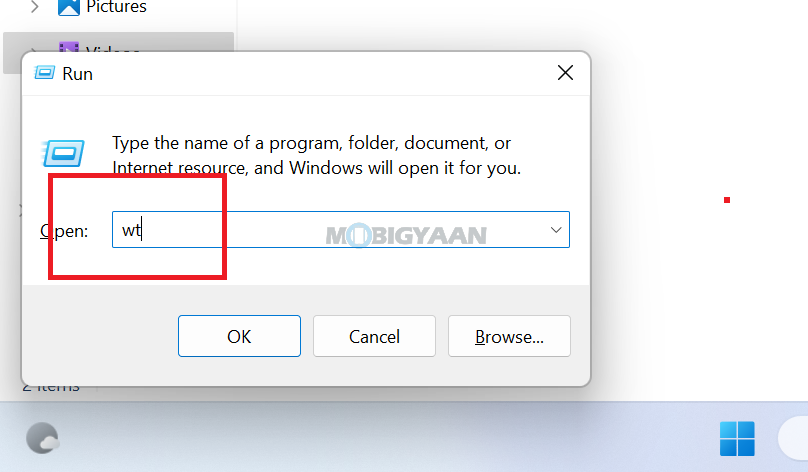
3) Use Task Manager
You can also use the Task Manager to open the Windows Terminal, press the Task Manager keyboard shortcut CTRL + SHIFT + Esc. Click on File on the top menu bar and select Run new task. Type the word ‘wt‘ and press Enter to open Windows Terminal.
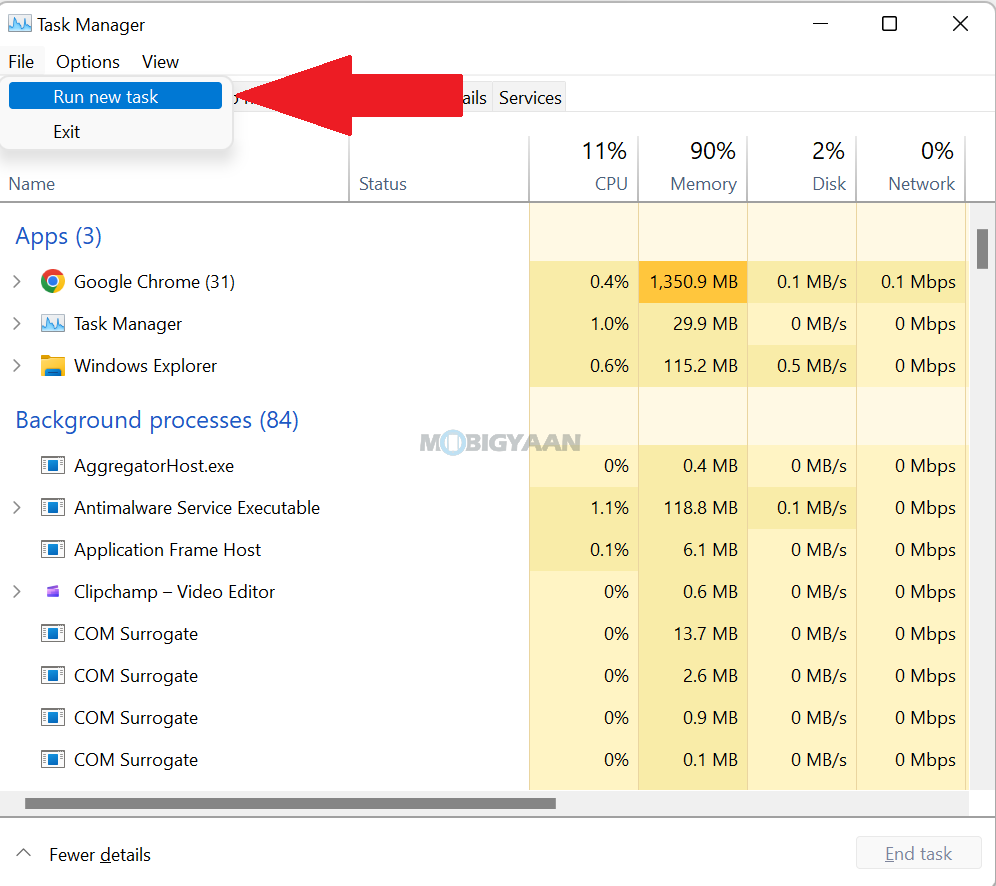
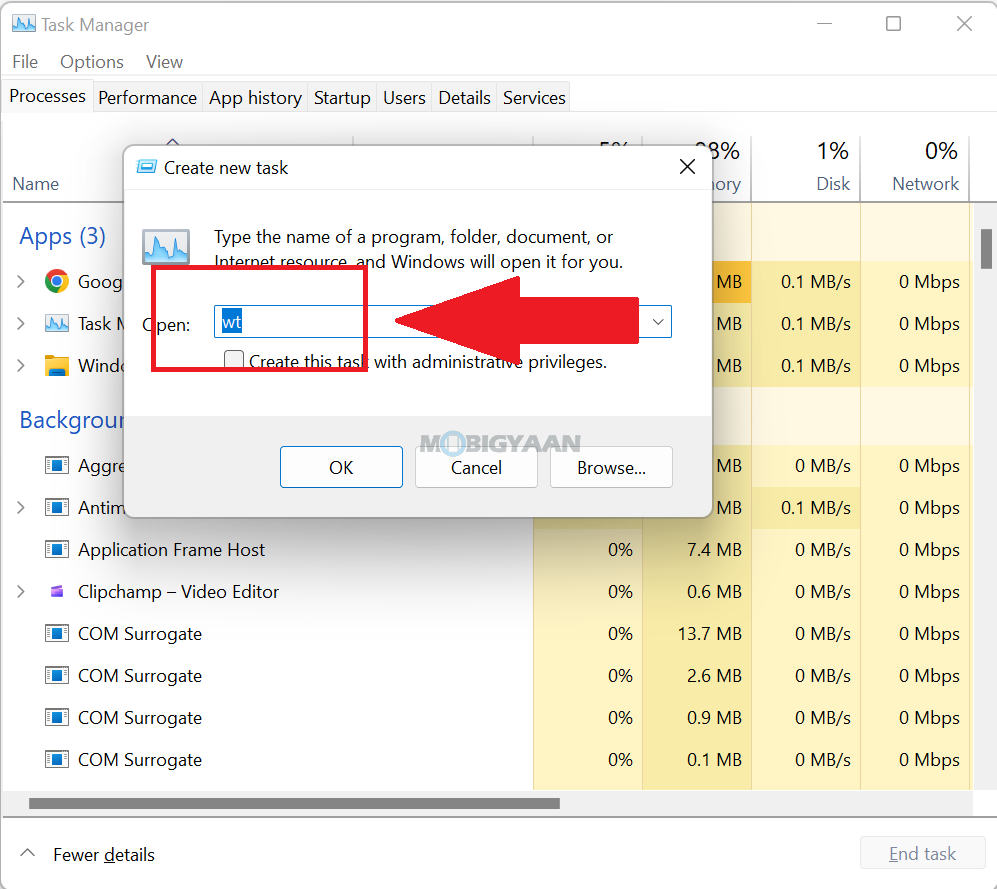
4) Use Power User Menu
One of the best ways to launch Windows Terminal is to use the Power User Menu, you can also access most of the essential tools on your Windows PC which includes Windows Terminal. Right-click on the Start Menu or use the keyboard shortcut Windows + X and then choose Windows Terminal or Windows Terminal (Admin).
While the Power User menu is open, you can press the ‘i‘ key to launch Windows Terminal or press ‘a‘ to launch Windows Terminal with Administrator privileges.
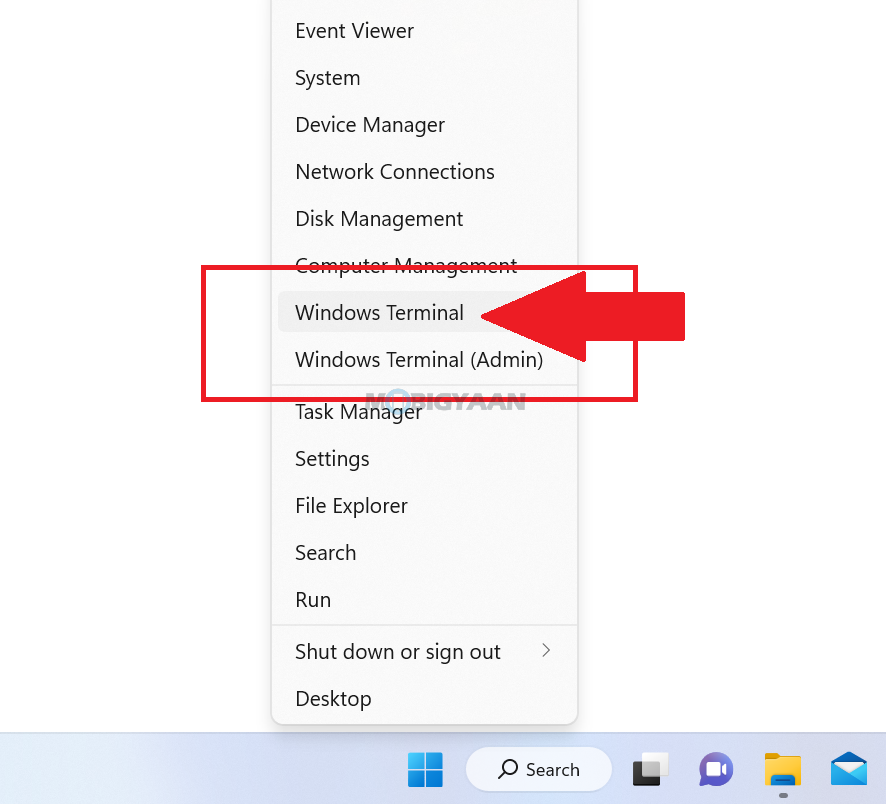
5) Use Windows Explorer
Windows File Explorer is another way you can open Windows Terminal on your PC. Launch Windows Explorer using the desktop shortcut or press the keyboard shortcut Windows Key + E. Now in the address bar, type the word ‘wt‘ and press Enter.
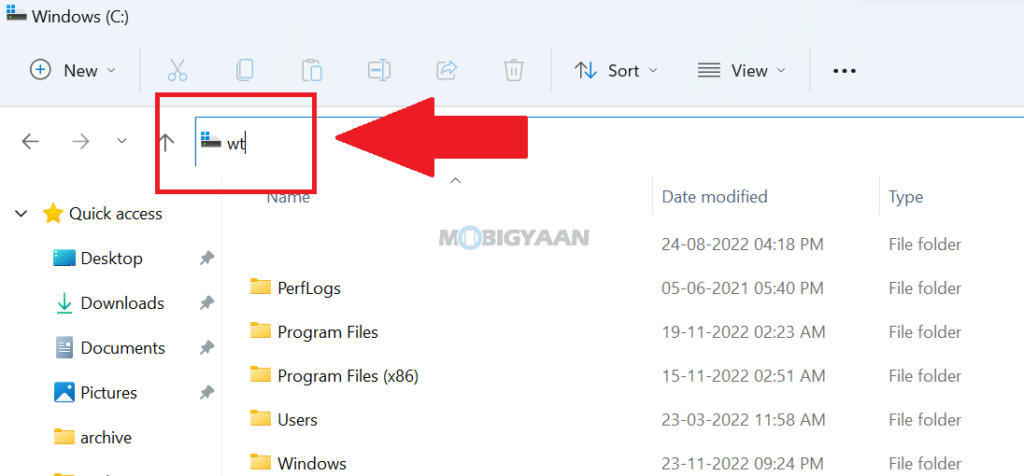
6) Use Right-Click Menu
The last thing you can do is use the right-click menu in File Explorer. Go to any folder and right-click on it and select Open in Terminal. From there, you can access the Windows Terminal easily.
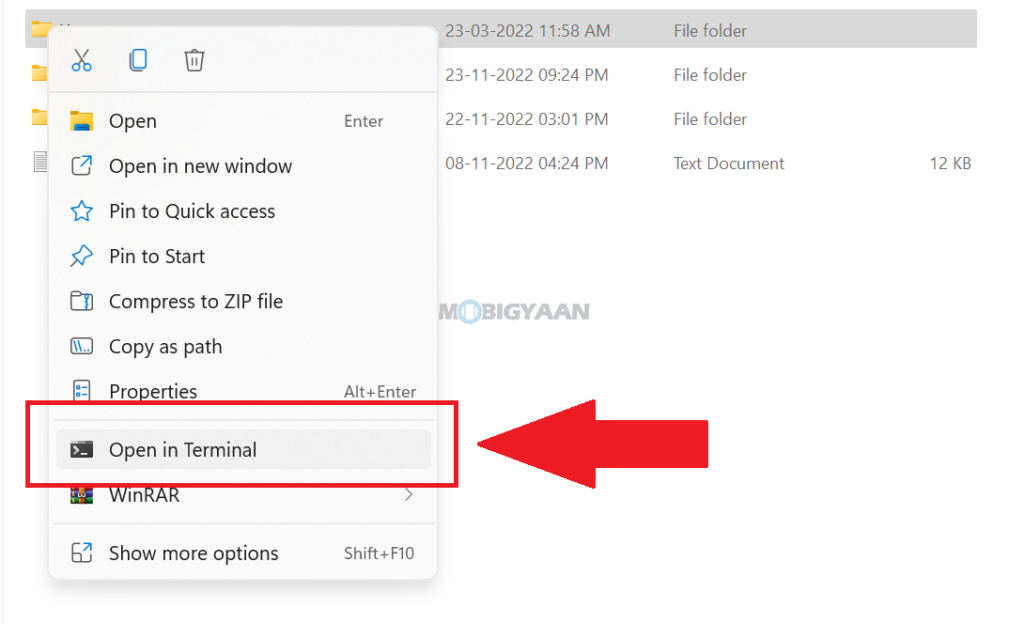
You can do a lot in Windows 11, here are some useful Windows 11 tips and tricks for you. You can also head to our How-To Guides section for more about Windows tips and tricks.
Suggested Windows 11 content:
- How to type faster in Windows 11 using this built-in tool
- 3 ways to turn off OneDrive on Windows 11
- How to convert JFIF to JPG on Windows 11 without installing any apps
- How to play sound from two different audio outputs [Windows 11]
- How to disable app notifications in Windows 11
- How to put copyright symbol in a word document [Windows 11]
To get updates on the latest tech news, smartphones, and gadgets, make sure you follow us on our social media profiles.
