In the new watchOS 7, Apple has added a new feature to the Apple Watch — Cardio Fitness. As the name indicates, it keeps track of the cardio fitness levels through VO2 max measurements. For those who are unaware, VO2 max is the maximum amount of oxygen that the body uses during exercise.
If you want to enable this new feature, here is a step-by-step guide. Do note that you will need watchOS 7 on your Apple Watch and iOS 14.3 on iPhone.
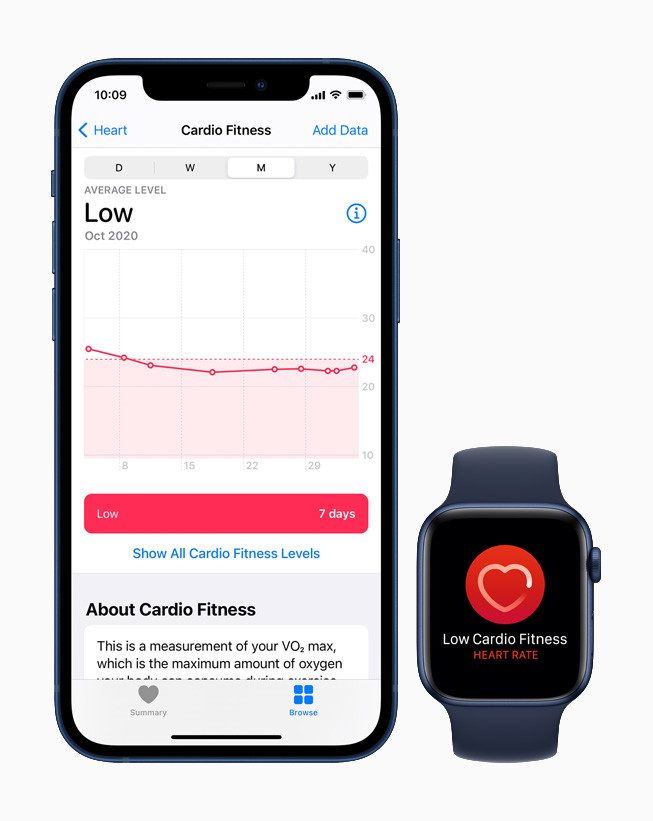
How to set up Cardio Fitness on Apple Watch
Step 1: Open the Health application on your iPhone.
Step 2: At the bottom of the screen, click on the “Browse” tab.
Step 3: Now, search for Cardio Fitness, and in the Cardio Fitness Levels, click on the “Set Up” button.
Step 4: You will now be asked to confirm your health details and enter medications you take that might affect heart rate.
Step 5: Once completed, tap on “Next” and then you will be asked to configure notifications. After that is done, click on the “Done” button to finish the process.
Now, Apple Watch will take cardio fitness measurements during outdoor runs or walks, and the information will be available in the Health app. If cardio fitness levels fall too low and notifications are enabled, the Apple Watch will send notifications with suggestions on how to improve it.

