Microsoft has rolled out the Windows 11 Preview version but the official stable build will be released after a few months. It will be available for all compatible devices and the existing Windows 10 users will be getting it for free.
However, the Redmond-based technology giant will be offering support to Windows 10 operating system until 2015. So, if you don’t want to install the latest version and continue using the current OS, you can do so.
In this step-by-step guide, we will show you the procedure for blocking the latest Windows 11 update on your computer. There are a couple of methods for this but we will be using Group Policy Editor in this one. Do note that Group Policy Editor is only available in the Professional, Education, and Enterprise edition of Windows 10.

How to block Windows 11 update
Step 1: Open the Start Menu on your computer and type “gpedit.msc” and click on the Group Policy Editor to open the tool.
Step 2: In the app that opens, go to Local Computer Policy > Computer Configuration > Administrative Templates > Windows Components > Windows Update > Windows Update for Business.
Step 3: There, double-click on “Select the target feature update version”.
Step 4: Now, set the policy to Enabled and type 21H1 into the field.
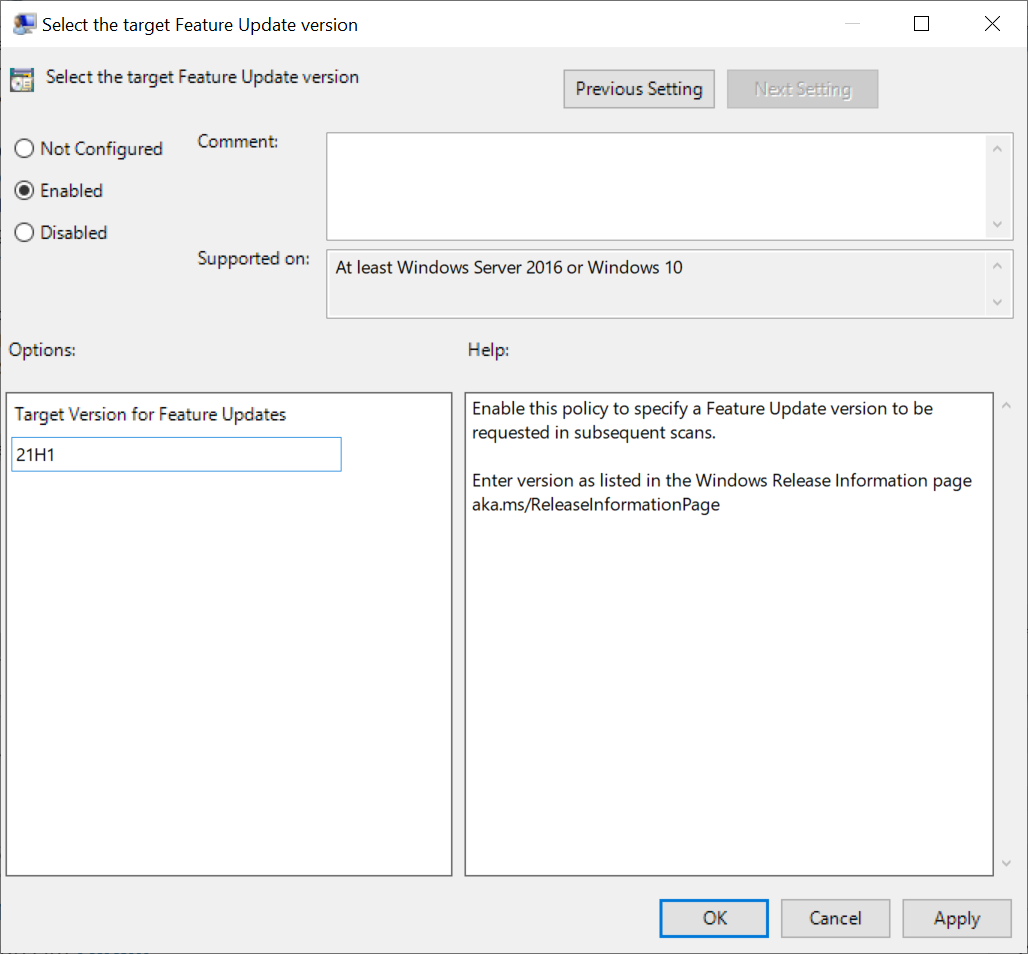
That’s it. The update for Windows 11 won’t get installed on your computer. Do note that you may need to switch to “21H2” once it is added to the remote information page on the Microsoft Docs website. However, there are still a few months before it rolls out.

