Amazon had launched its own digital voice assistant named Alexa in 2014 and since then, the service has seen massive growth as well as several improvements and new feature additions.
To trigger any action using the Alexa voice assistant, one needs to wake the service by calling its name. The default wake word for it is “Alexa” but the company allows users to change this.
In this step-by-step guide, we will show you how you can change the wake word for Alexa using your Android smartphone or an iPhone.
How to change Alexa wake word
Step 1: Open the Alexa application on your smartphone.
Step 2: Now, tap on the ‘Menu’ button in the top-left corner.
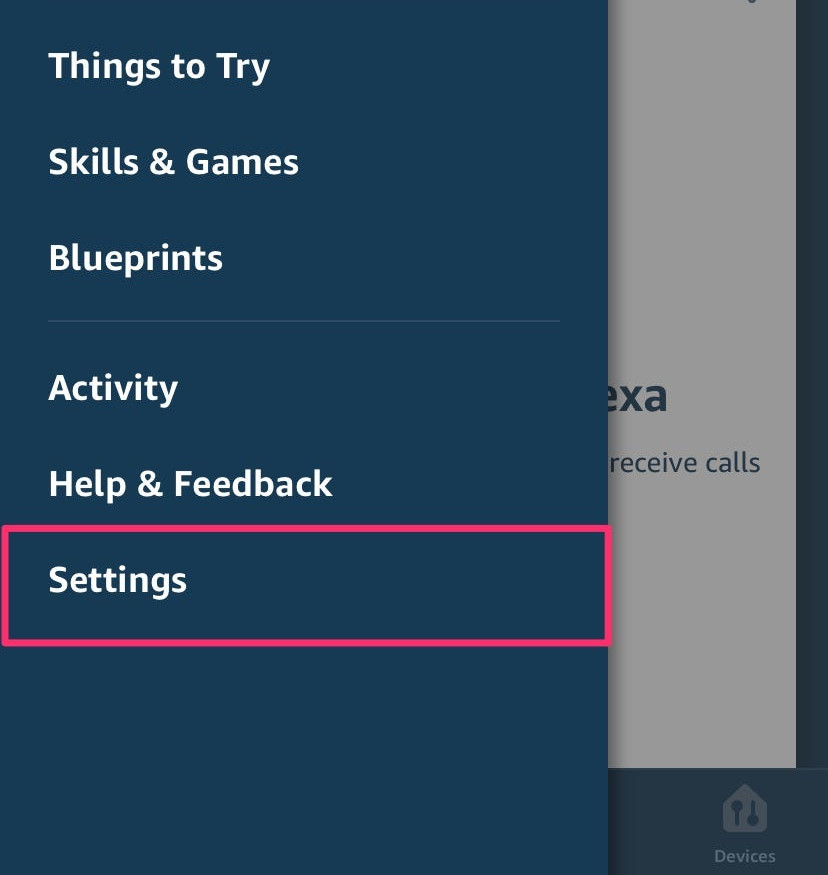
Step 3: In the Menu, select the ‘Settings’ option.
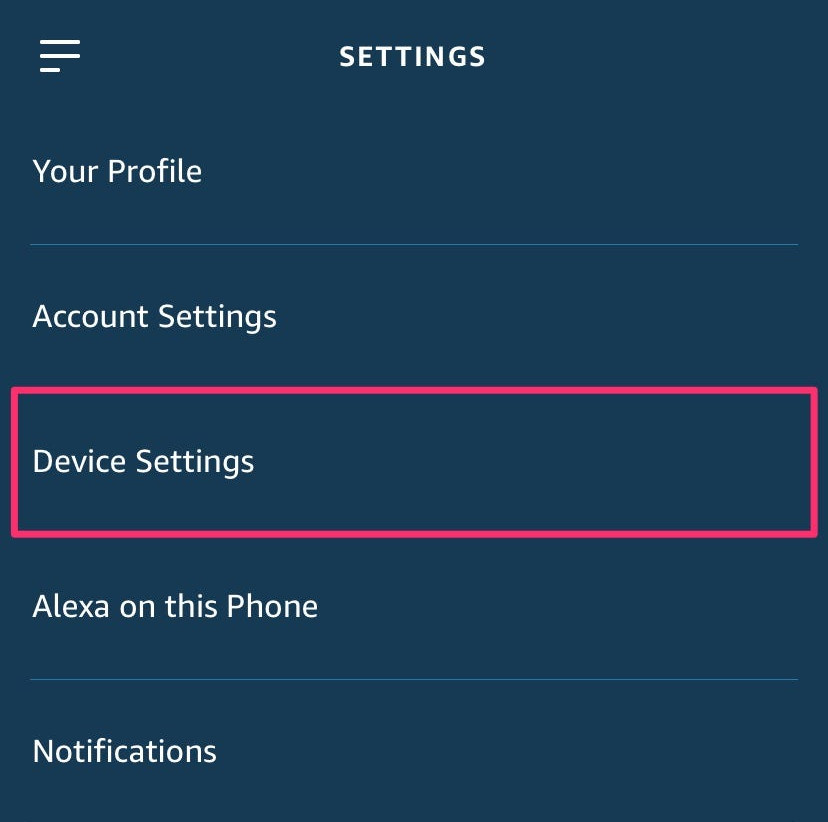
Step 4: From the list, choose the device you want to change the name of.
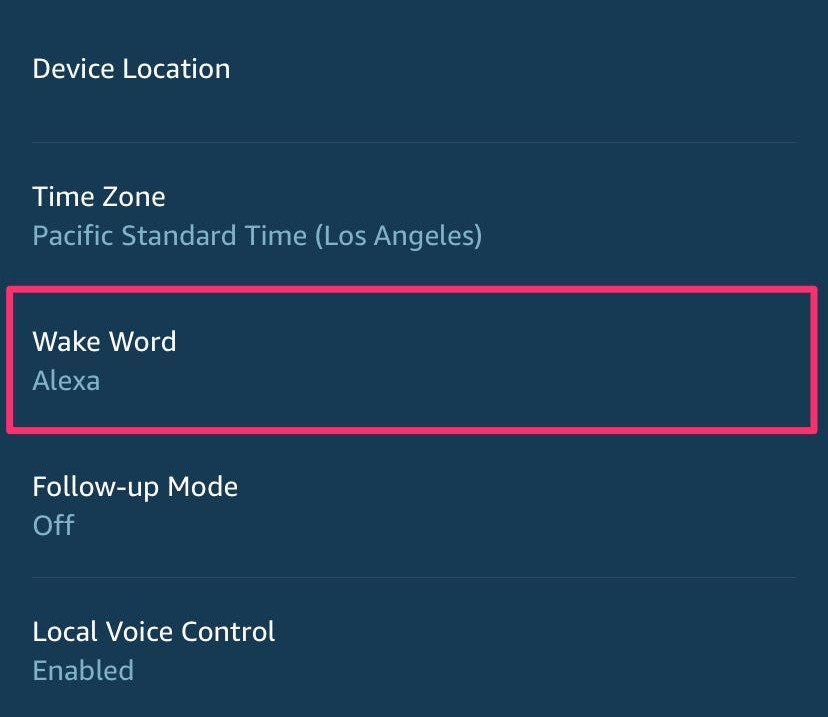
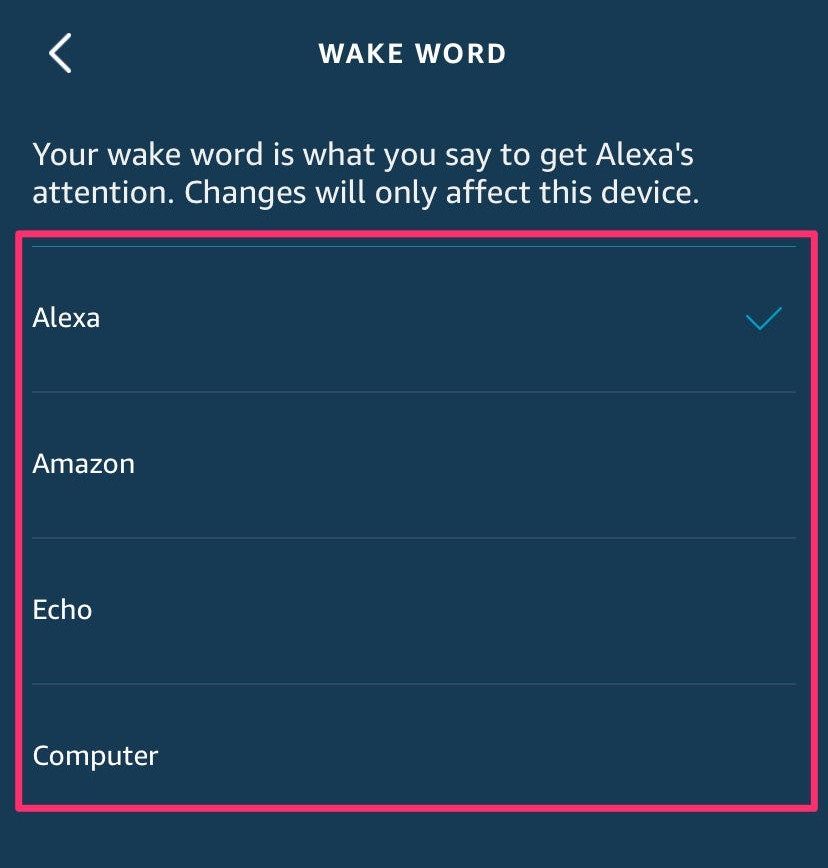
Step 5: Now, tap on the ‘Wake Word’ option and select the new name from the drop-down. You will be able to choose between Amazon, Echo, or Computer.
That’s it. You have now successfully renamed the Alexa voice assistant. As you must have realized while following this guide, you can keep different wake words for different Alexa devices in your home. This comes in handy if you don’t want to summon all the devices at once.

