The new Windows 11 operating system from Microsoft comes with support for Power Modes, a feature that was available in the previous versions of the Windows OS as well. The power modes are different settings for the management of power consumption on the device.
By default, the system is set to the Balanced power mode, which ensures optimal performance through automatic adjustment of power and performance. It also comes with a couple of different ways to change the power mode to increase the battery life on the laptop or increase the system performance.
In this step-by-step guide, we will show you how to change the power mode from balanced to get the best battery life or performance on the Windows 11 computer through Settings.
How to change Power Modes in Windows 11
Step 1: Open the Settings app on your Windows 11 computer.
Step 2: When the Settings application opens, click on the “System” option.
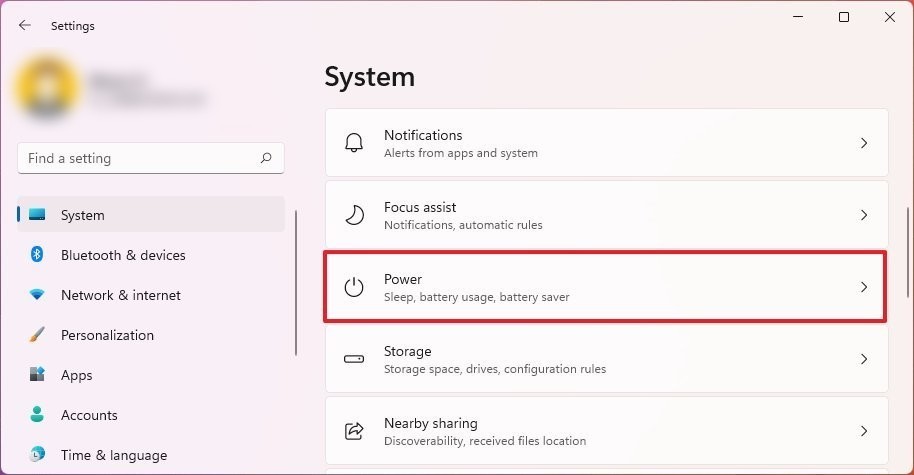
Step 3: In the System Settings page, select the “Power & Battery” option from the right side.
Step 4: Under the Power mode settings, select the option that you want from the drop-down.
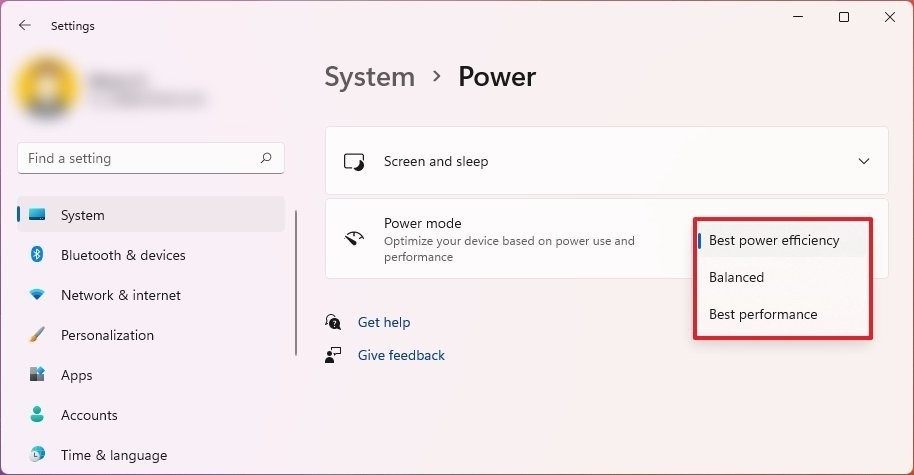
There are three power modes to choose from:
- Best Power Efficiency: This mode saves the maximum energy but lowers the system performance.
- Balanced: The system will automatically balance energy and performance for an optimal experience in Windows 11.
- Best performance: This mode uses the maximum energy to increases the system performance.
That’s it. Once you have made your selection for the power mode, the changes will be automatically applied to your computer. Unlike Windows 10, the new Windows 11 operating system doesn’t allow users to switch between the power modes from the Taskbar and thus, users will need to manually change it from the Settings or through Command Prompt.
