Apple officially kicked-off its transition from Intel-powered Mac devices to its Apple Silicon, which is based on ARM architecture. The company recently launched three new devices powered by Apple Silicon’s new M1 chipset — MacBook Air, MacBook Pro, and Mac Mini.
With Mac devices now adopting ARM architecture, the apps need to be compatible with the system to work smoothly. However, the company has also introduced Rosetta 2 that translates x86 apps to M1-compatible.
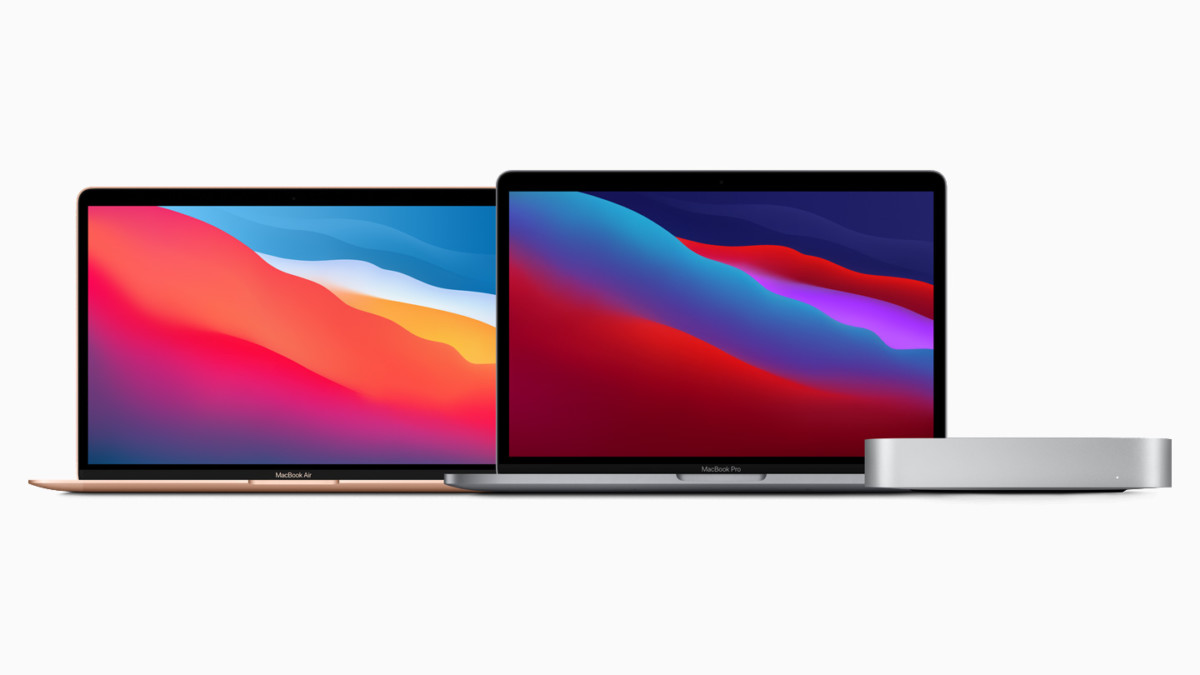
The apps that are compatible with the M1 chipset or Apple Silicon are marked as “Universal” by Apple while the apps that only work with Intel-powered devices are marked as “x86” and those are the applications that need Rosetta translation to work properly on M1-powered devices.
If you are looking for ways to find which apps on your device are compatible with the new M1 chipset, here is how you can do so.
Method 1
Open the Finder app on your new Mac device and in there, navigate to the Applications folder. Now, look for the app for which you are trying to determine the compatibility. Right-click on the app and then click on the “Get Info” option. Alternatively, you can also press CMD + I keys on your keyboard to open the Info window. Now, under the “General > Kind:”, look for the label “Intel” or “Universal” which determines the app’s compatibility.
Method 2
If you want to get the list of all the applications on your Mac devices and which one of them is M1-compatible, then follow this method.
At the top-left corner of the screen, click on the Apple () icon. From the drop-down list, click on the “About This Mac” option. Now, in the “Overview” tab, click on the “System Report” button. In the new window, go to Software > Application. Here, you will see all your apps and determine if they’re Universal apps or not.

