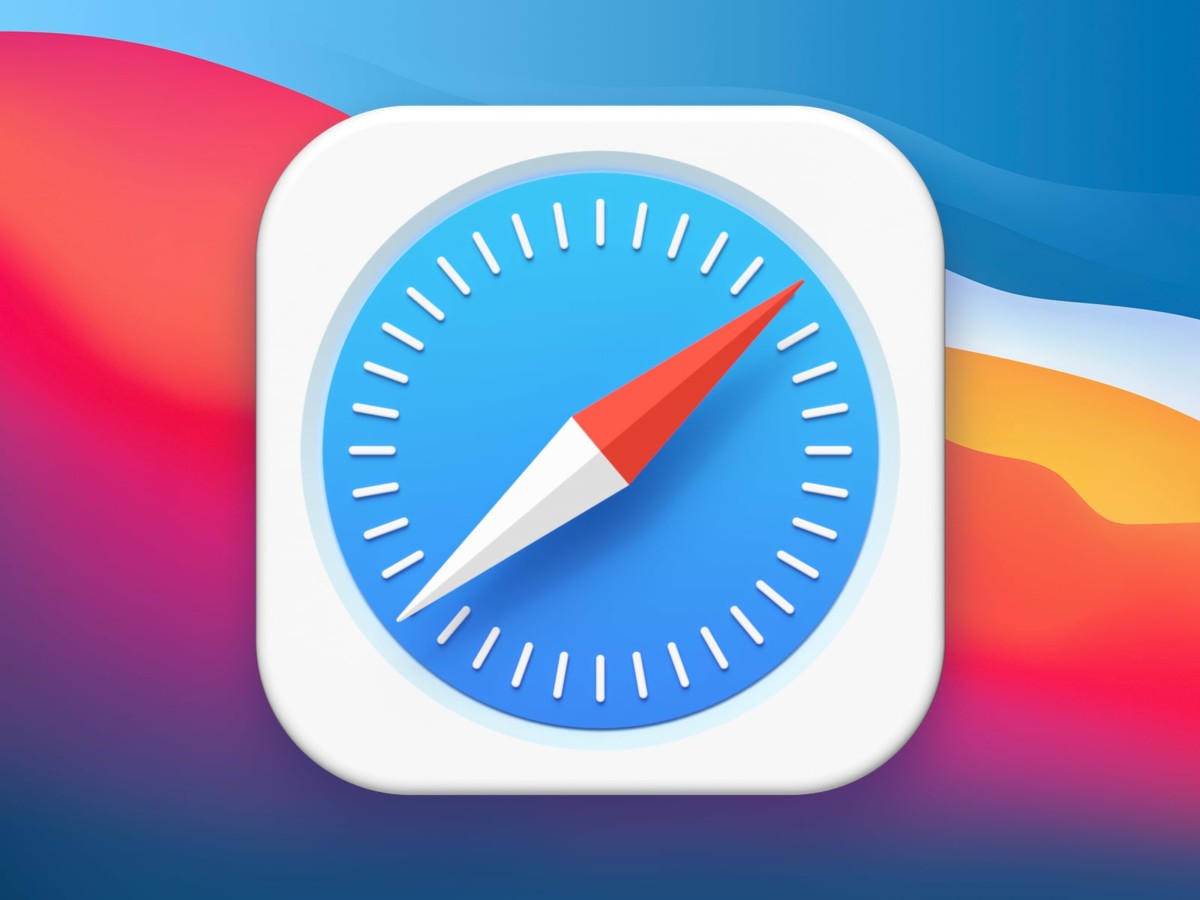The Windows 11 operating system from Microsoft comes with a health monitoring feature for the hard drives that can detect issues in your system and notifies ahead of time to avoid any major problems. The feature comes in handy and could be saving users a lot of time and money if the hard drive ever gets corrupted or does not work properly.
This feature in Windows 11, which is a part of the “Disks & volumes” settings, is available for Non-Volatile Memory Express (NVMe) Solid State Drives (SSD). It looks for a potential problem in the hard drive and if it detects anything, the user gets a warning message notification indicating that “a storage device may be at risk of failure and requires your attention,” which you can click to access more details about the problem.
In this step-by-step guide, we will show you how you can quickly check the health of the hard drives on your Windows 11 computer.
How to quickly check hard drive health in Windows 11
Step 1: Open the Settings application on your computer. For this, open the Start Menu and click on the Settings app icon or search for the app and open it from the search results. Alternatively, you can also press the Windows + I keys on the keyboard.
Step 2: When the Settings app opens, click on the “System” option from the left sidebar.
Step 3: After that, click on the “Storage” tab.
Step 4: Under the “Storage management” section, select the “Advanced storage settings” option.
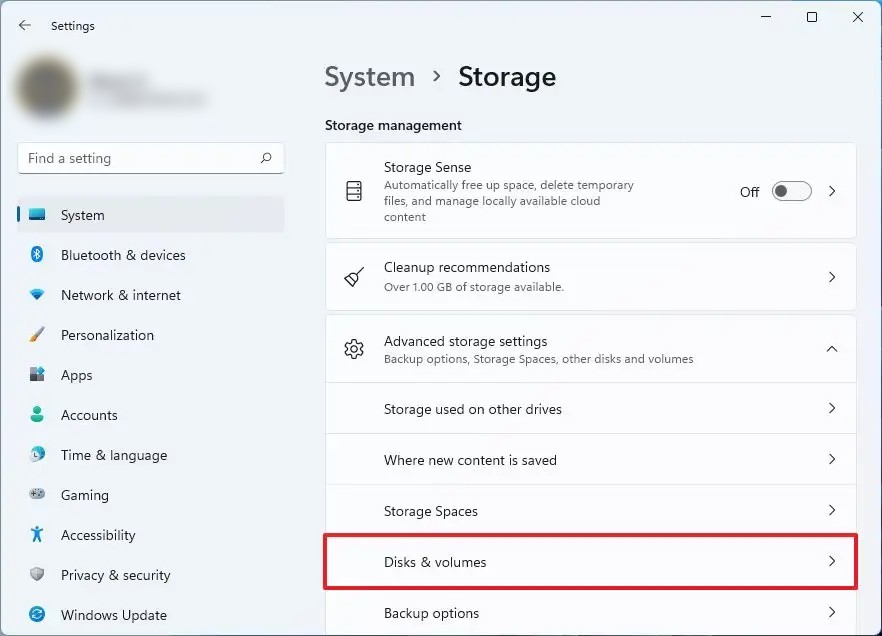
Step 5: In the Storage settings, click the “Disks & volumes” option.
Step 6: You can now select the hard drive to check the health report and then click the “Properties” button.
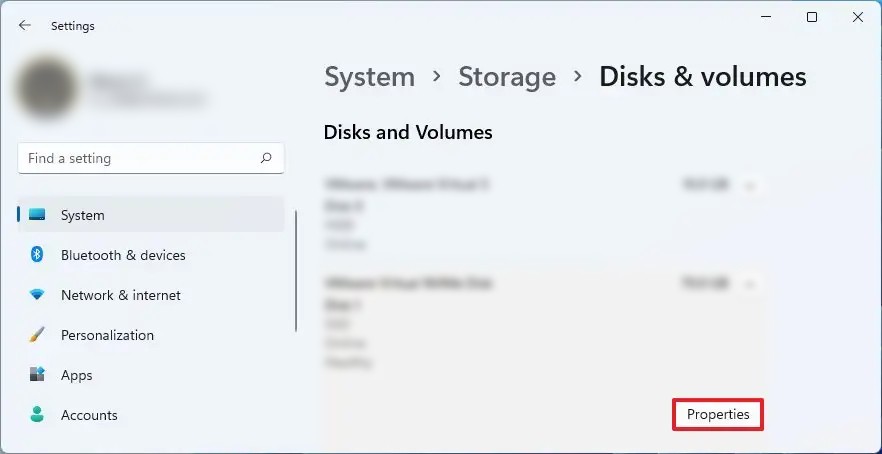
Step 7: Under the “Drive health” section you will get information to find if the drive is at risk of failure.
That’s it. Once you have followed this step-by-step guide and if the system detects a potential problem, you will see a warning message, which it might read “Reliability is degraded Back up your data in case of drive failure.” Along with that, you also get estimated remaining life, available space, and temperature information.