Google has a very powerful smart voice assistant, which goes by the name Google Assistant. The company keeps improving the experience and adding new features to the voice assistant.
After the company rolled out the enhanced voice typing for Gboard users which is powered by the Google Assistant, the company has now started testing a similar feature for the Chrome browser.

If you are using an Android smartphone with Chrome as your browser, here is how you can enable this new experimental feature. Since it is not enabled by default, we will have to enable it through flags. Here is a step-by-step guide.
Enable Google Assistant for Voice Search in Chrome
Step 1: Open the Chrome browser on your Android smartphone
Step 2: In the address bar, enter the following address:
chrome://flags
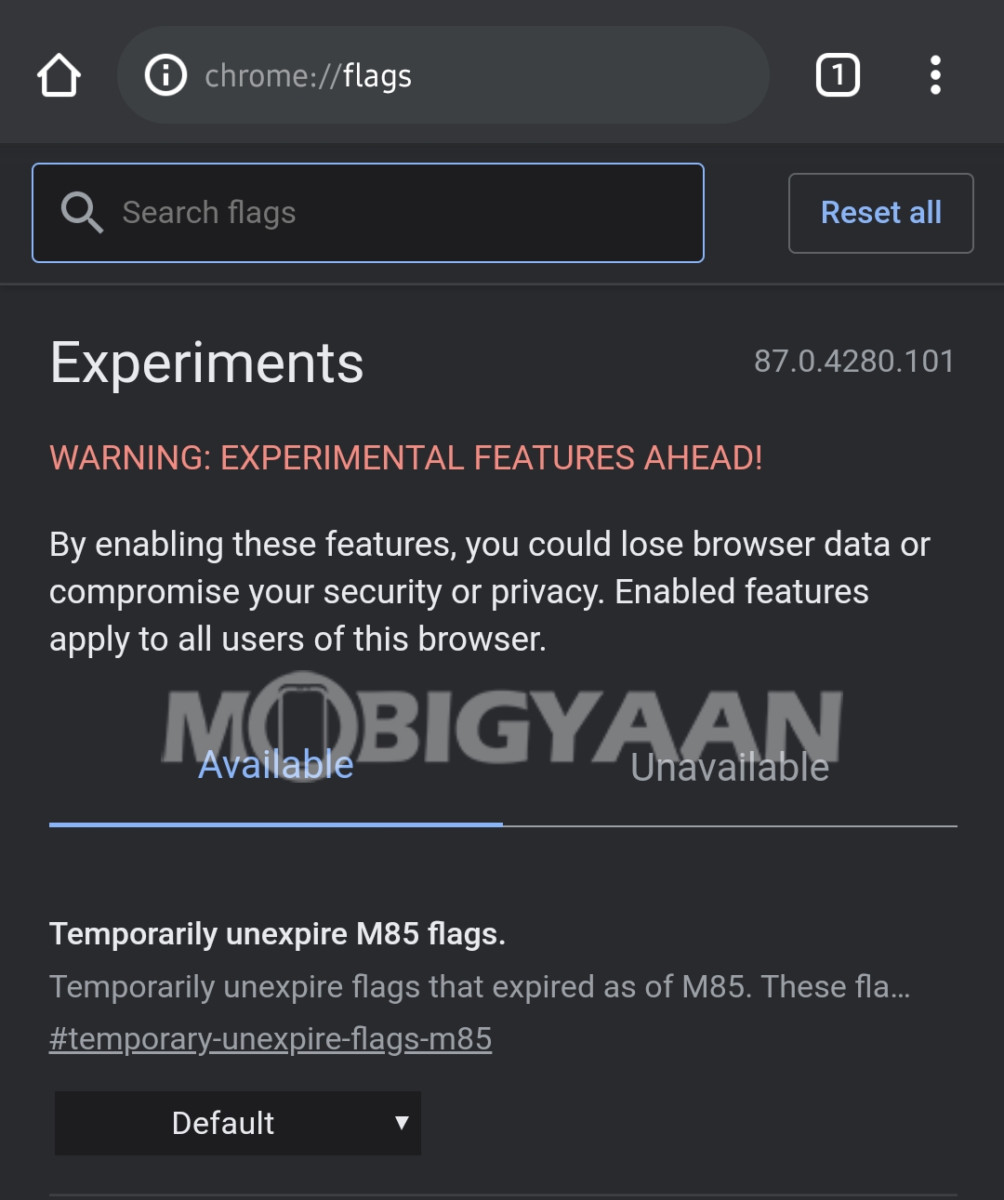
Step 3: Now, in the search box at the top, search for “Omnibox Assistant Voice Search”. You can also copy-paste the following URL in the address bar:
chrome://flags/#omnibox-assistant-voice-search
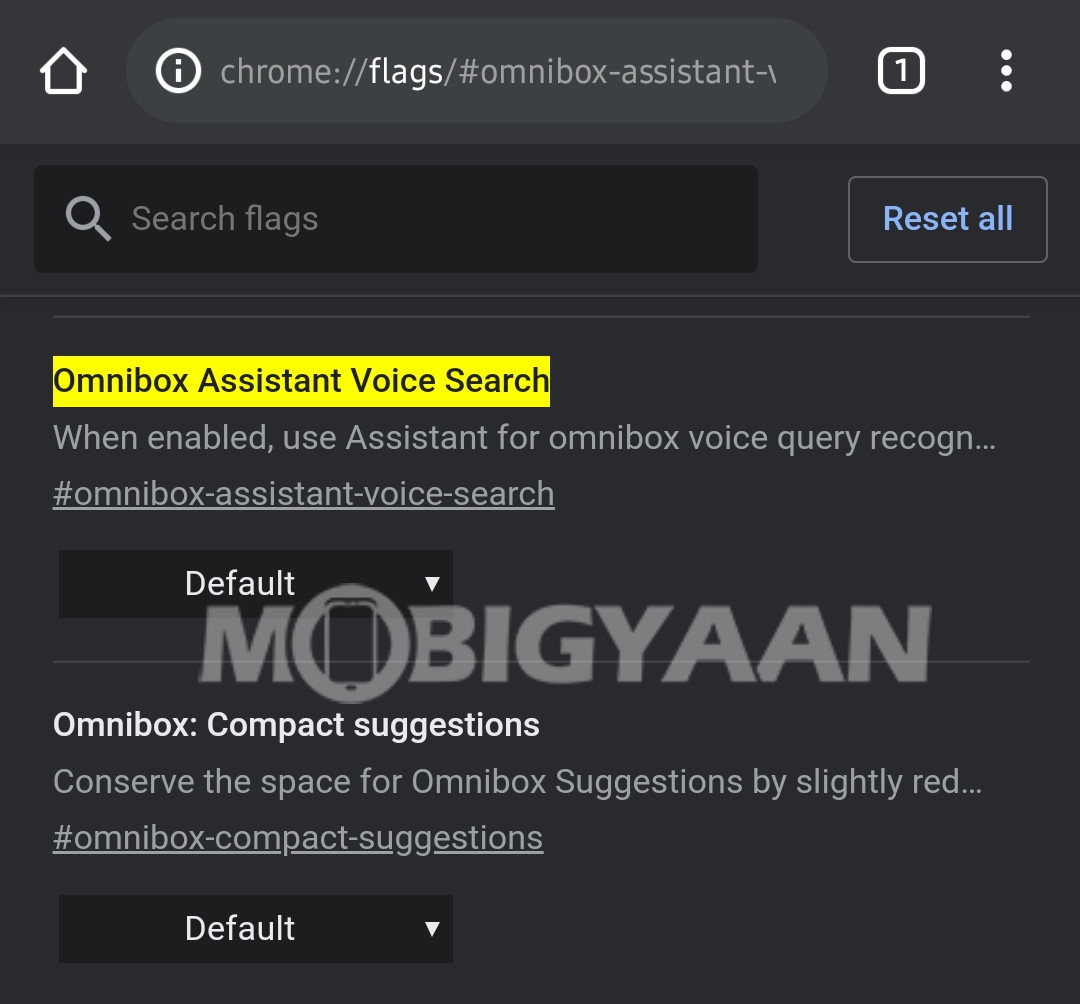
Step 4: In the box right next to that flag, select the “Enabled” option. You can also choose to have a grey or colorful icon for the mic.
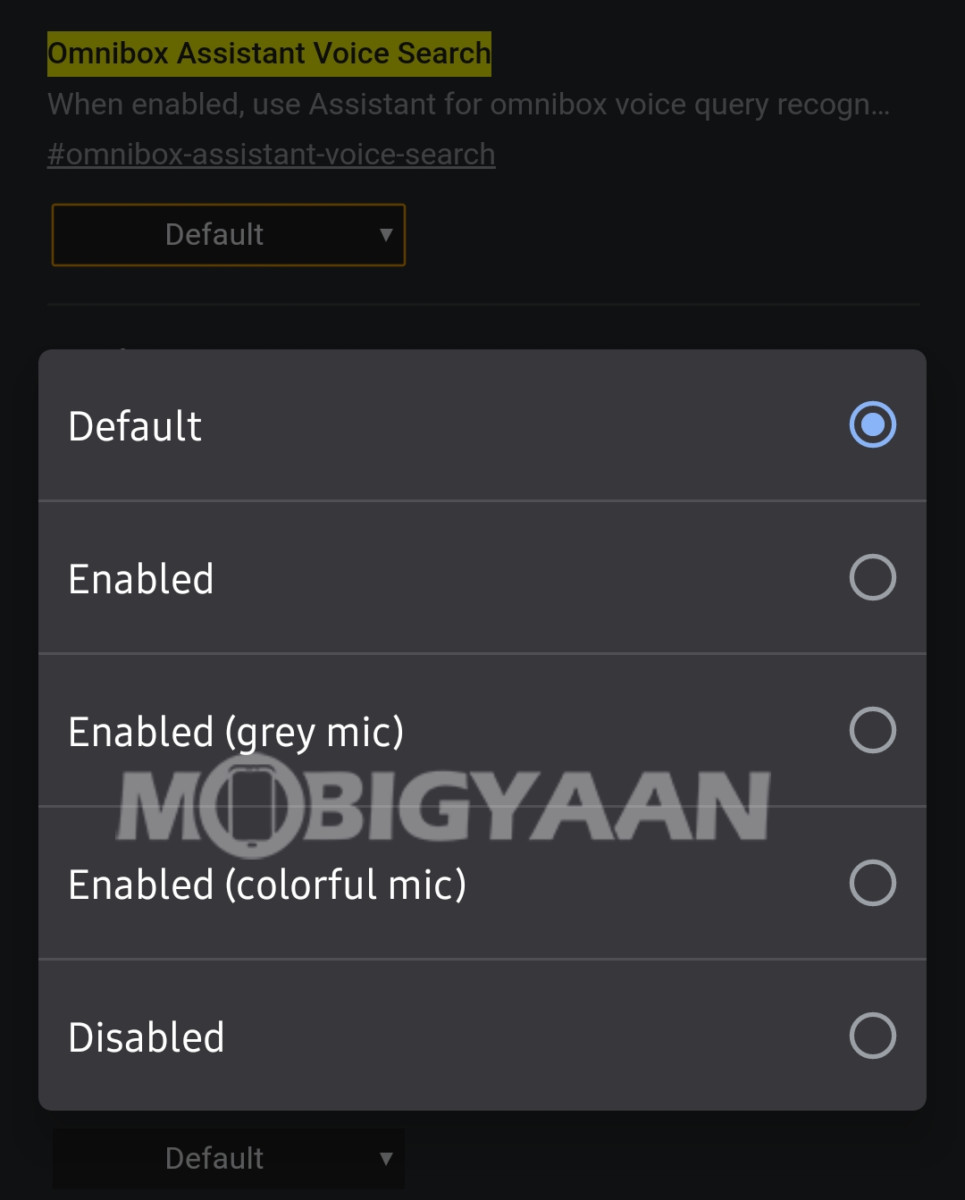
That’s it. The new Google Assistant-powered voice search experience is now enabled in your Chrome browser. Apart from the visual change, another addition to this new Assistant-powered voice search is that it also brings Smart Home controls to Chrome.
Do note that the feature is currently in the development mode and thus, it is hidden behind an experimental flag. So, there may be occasional issues with the experience because of some bugs or issues.
