The DualSensor Controller that comes with the Sony PlayStation 5 can be paired with the iPhone and even iPad. The device is fully compatible with several games, making it easier for gamers to experience pro-level gaming.
In this step-by-step guide, we will show you how to connect the Sony PS5 DualSense Controller with your Apple iPhone.

How To Connect PS5 Controller With Apple iPhone
Before proceeding further, do note that you will need to be running iOS 14.5 or a newer version of the operating system on your phone.
Step 1: Put the DualSense Controller in pairing mode by simultaneously holding the PlayStation logo button and the Create button.
If you are unaware, the Create button is just above the D-Pad on the left side and the PlayStation logo key sits between the two analog sticks.
Once the controller is in pairing mode, the lights around the device’s touchpad will turn blue and blink twice rapidly before going dark and blinking twice again.
Step 2: Now, open the Settings app on your iPhone and go to the “Bluetooth” section.
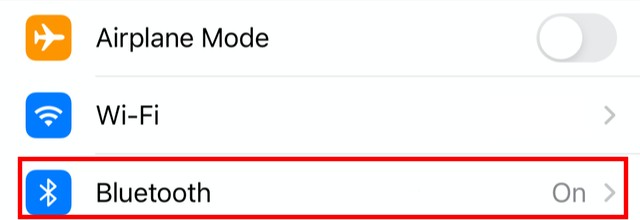
Step 3: Under the “Other Devices” section, you will see a new device named “DualSense Wireless Controller.” Tap on that name.
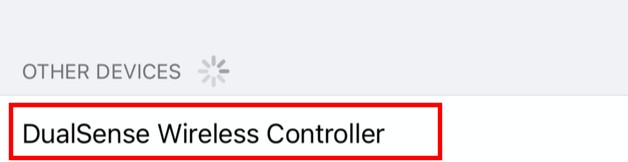
That’s it. The DualSense controller will now be connected to your iPhone. When the device is connected, its LEDs will change color once again to orange on either side of the touchpad and a single white LED above the PlayStation button.
If you want to see the full list of games that support controllers on iOS, head over to https://controller.wtf/mfi-games. In Apple Arcade, the games with controller support are shown with “Game Controllers” under Support section at the bottom of the page.
