Windows 10 allows having multiple user accounts so that each user can have their own workspace as per their likings. It also allows admins to control access. The system also supports creating a Child account.
A child account in Windows 10 provides a controlled environment with features to keep young users safe while using apps, playing games, and browsing the internet. Using this account type, the person will be able to use the device, personalize the desktop, launch the application, create and store files, as well as safely browse the internet using the Microsoft Edge web browser.
It also enabled the main account user to control the child user’s activities, enforce limits on apps and games, control screen time, and more using the Microsoft family dashboard online. If you don’t know how to create a child account, here is a step-by-step guide.
How to add a child account in Windows 10
Step 1: Open the ‘Settings’ application on your Windows 10 computer.
Step 2: In there, go to “Accounts” and then click on “Family & other users.”
Step 3: Under the “Your family” section, click on the “Add a family member” option.
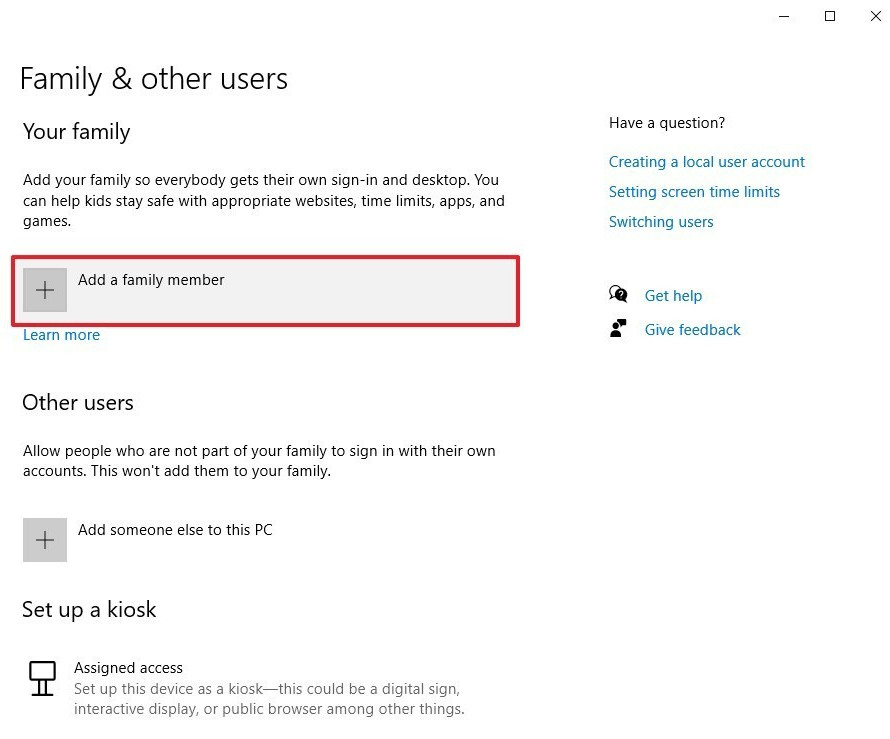
Step 4: Now, select the “Add a member” option and then specify the Microsoft account address to continue adding the user.
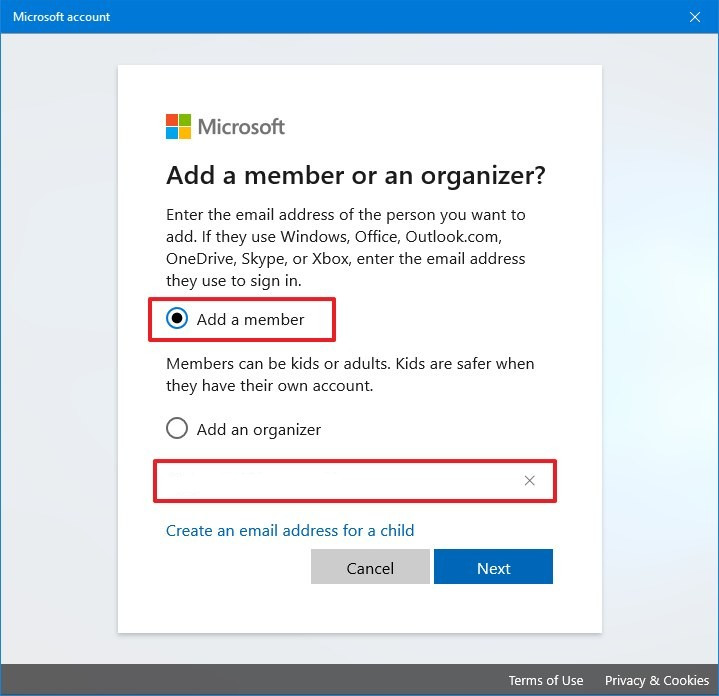
Step 5: After that, click on the “Next” button, then the “Confirm” button, and then the “Close” button.
Once the above steps are completed, a new account with limited access will be created for the child and the new user will be able to log into the system immediately. However, you won’t be able to control the account until the user clicks the “Accept Invitation” button sent automatically during this process.

