Apple brings several new features to its native applications and the same has happened with the newly announced iOS 15. The default Notes application on iPhone has received several new features to organize notes like a pro.
One of the new and useful features is Smart Folders. This feature takes advantage of the tags features to organize notes in a folder. For those who are unaware, Apple also added the #tags feature to categorize notes in the Notes app.
Smart Folders are basically pre-defined folders with set conditions. They are defined based on the tags and only notes containing all the selected tags will be shown inside the created Smart Folder.
In this step-by-step guide, we will show you how to use Smart Folders in Apple Notes on your iPhone.
How to Use Smart Folders in Notes on iPhone
Step 1: Open the Notes application on your iPhone.
Step 2: When the app opens, tap on the create folder option at the bottom.
Step 3: Select New Smart Folder and add a name.
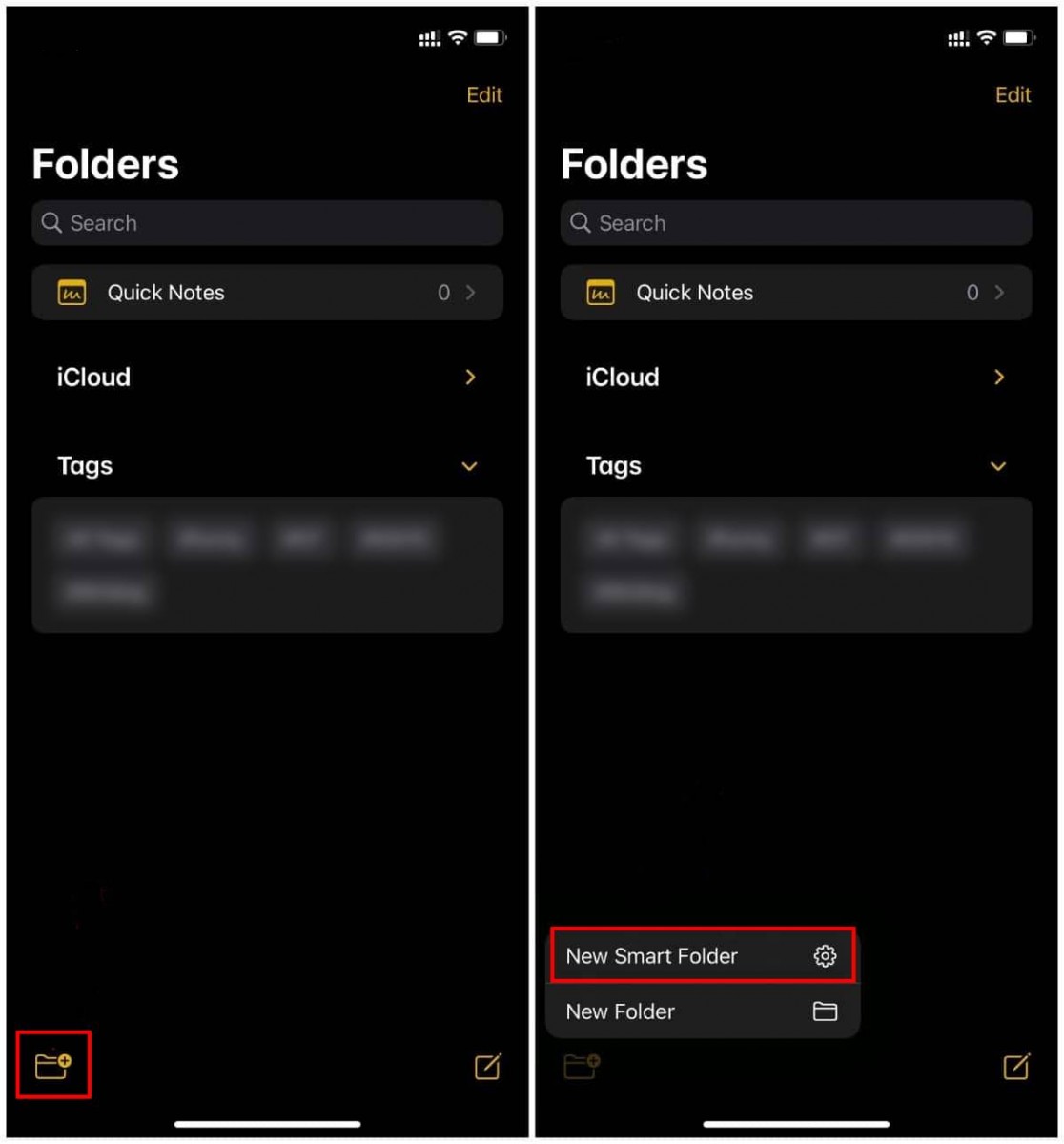
Step 5: Now, select Tags from the bottom or create a new one to use in future notes.
Step 6: Tap on the Done button at the top.
That’s it. You are now set to use Smart Folder in the Apple Notes application. Make sure you don’t go overboard when selecting tags as only notes that include all selected tags will appear in the Smart Folder.

