The newly announced Windows 11 operating system from Microsoft comes with several new features and functionalities. The company has also revamped the user interface and added some new effects.
However, the visual effects on the operating system result in a slight delay for certain actions. You can disable the effects for a snappier experience in the Windows 11 operating system. Here is a step-by-step guide for the same.

How to disable Animations in Windows 11
Step 1: Open the Windows Settings app on your computer. For this, press Windows + I keys on your keyboard. Alternatively, you can also search for the ‘Settings’ app in the Start menu and click on it from the results.
Step 2: In the Settings app, select the “Accessibility” option from the sidebar.
Step 3: Now, on the Accessibility settings page, choose the “Visual Effects” option.
Step 4: When the Visual Effects options show up, switch the option for “Animation Effects” from “On” to “Off.”
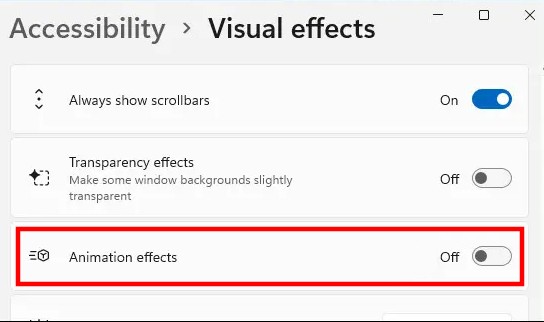
Well, that’s it. The changes that you make here will be saved automatically. After making the changes, you can close the Settings app. If you change your mind later, open Settings and navigate to Accessibility > Visual Effects again and switch “Animation Effects” from “Off” to “On.”

