Windows 10 comes with several advanced features for managing or customizing different aspects of the operating system. Similarly, it comes with support for advanced options for the networking settings.
One of them is Proxy configuration, which comes in handy for the users in terms of privacy, speed, and traffic monitoring. It is an important factor in browsing anonymously as instead of requesting data directly, it passes through the proxy server, helping users to hide the public network address.

There are several other reasons for using the proxy server. So, if you want to disable changing proxy settings for the users, you can do so in Windows 10. This can come in handy when you have configured your proxy settings in the system and don’t want the users to change them.
So, in this step-by-step guide, we will show you how to disable the proxy changing feature in Windows 10 which is available in the Settings app.
Disable users from changing proxy settings
Step 1: Open Local Group Policy Editor on your computer. For this, click on the Start menu and search for “gpedit.msc” and select the first app from the search results.
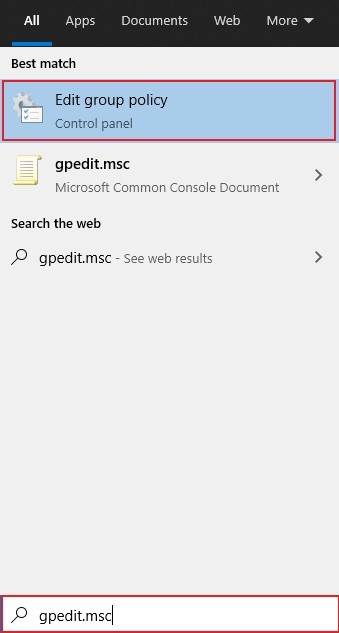
Step 2: Now, in the Local Group Policy Editor, go to the following location:
User Configuration > Administrative Templates > Windows Components > Internet Explorer
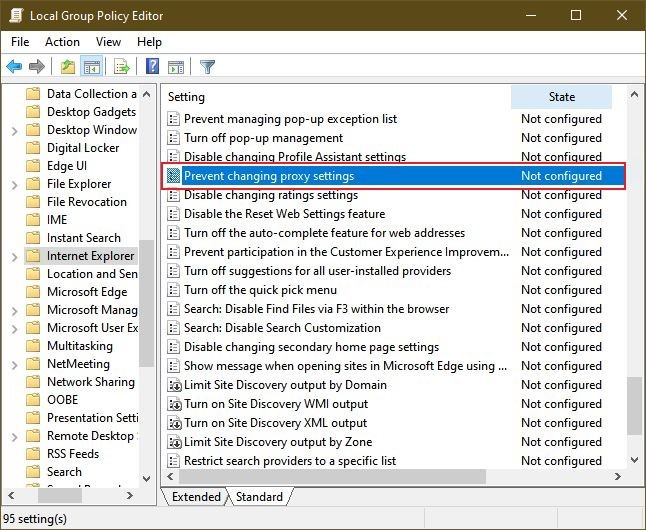
Step 3: On the right side pane, double-click on the “Prevent changing proxy settings” policy to modify it.
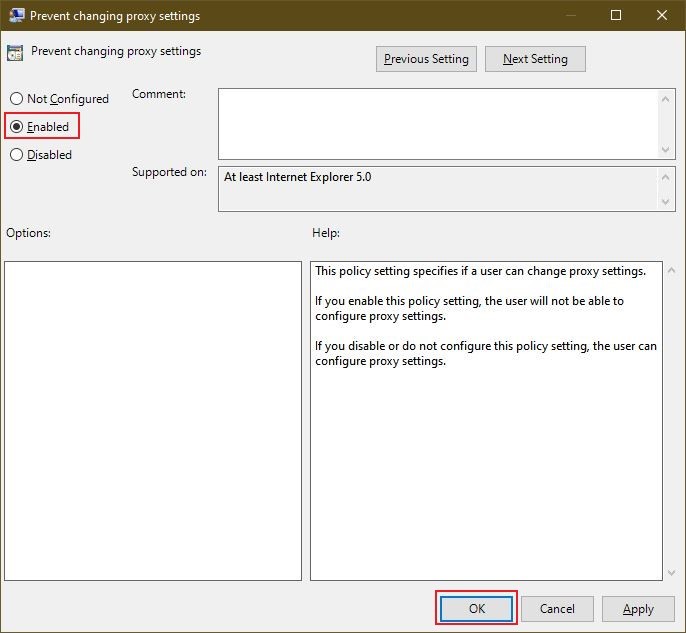
Step 4: In the new window that opens, select the “Enabled” option and click OK button.
Once you complete the steps, the proxy settings available in the Settings application on your Windows 10 computer and through the Internet Options will no longer be available for the users.
Do note that it just blocks users from changing the settings, this means that if there’s a previously set up custom proxy configuration, it will still be available, and users won’t be able to change it.

