Many users are comfortable using the full-screen mode on their browser while there are some who don’t like it. It gets annoying at times if you accidentally switch from the normal usage to the full-screen mode on the browser.
The full-screen model basically shows the webpage part on the screen and hides some browser elements, including the page controls. There’s also a Maximized Mode that keeps the page control visible.
If you are among those who don’t like the full-screen mode on the browser, then there’s a way to disable the full-screen mode altogether for the Microsoft Edge browser in Windows operating system. In this step-by-step guide, we will show you how to disable the full-screen mode in Microsoft Edge on Windows OS.
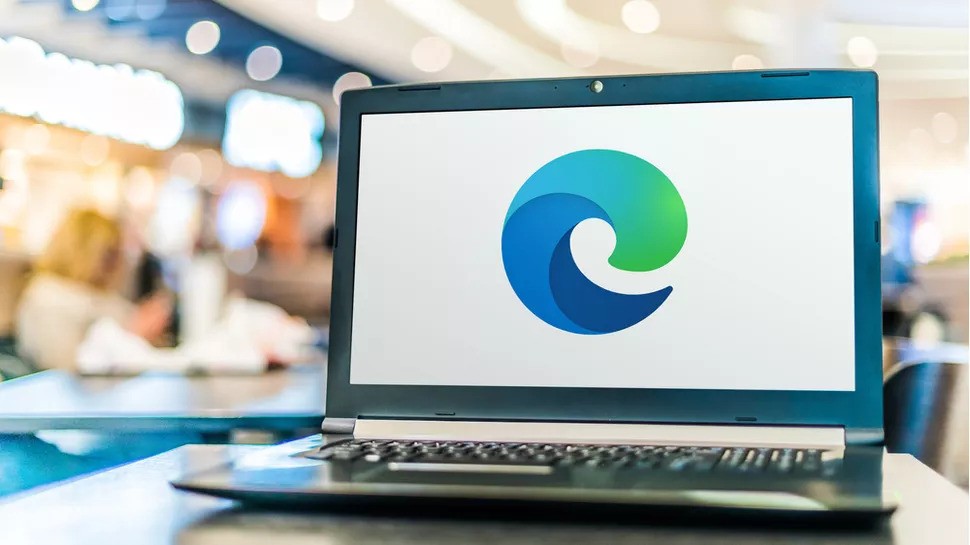
How to disable Full-Screen Mode in Microsoft Edge
Step 1: Open the Run window on your computer by pressing the Windows + R keys on your keyboard.
Step 2: When the Run prompt opens, type “regedit” in the input field and then press the Enter key.
Step 3: In the Registry Editor that opens, navigate to the following location:
HKEY_LOCAL_MACHINE\SOFTWARE\Policies\Microsoft\Edge
Step 4: If you don’t find the key, then you need to create a key by going to SOFTWARE\Policies\Microsoft under HKEY_LOCAL_MACHINE and then right-clicking the Microsoft key and selecting the New > Key option.
Step 5: Rename the newly created key as “Edge” and then double-click on it. On the right-side, right-click anywhere in the empty area and then select New > DWORD (320-bit) value.
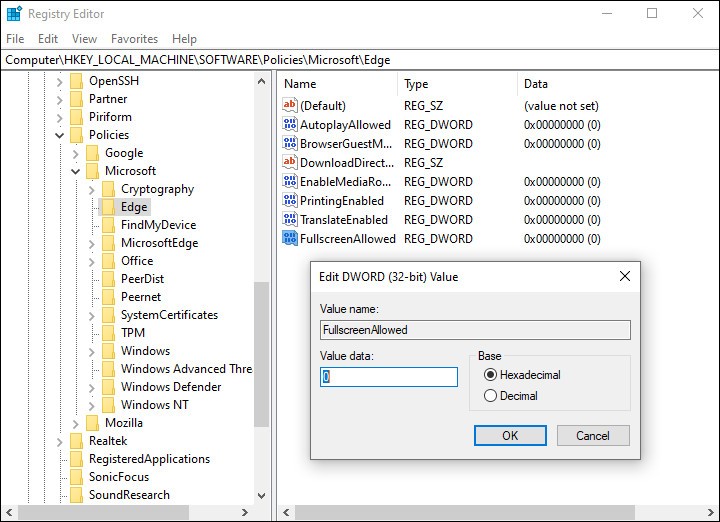
Step 6: Keep the name of the newly created value as “FullScreenAllowed” and after that, double-click on it and change its Value data to “0” and then press the “Ok” button.
That’s it. You have now disabled the Full-Screen mode for the Microsoft Edge browser on your computer. Now, whenever you or any other user tries to enable the full-screen mode which browsing the internet on Microsoft Edge, the feature won’t work.
