Google has started testing a new ad-targeting initiative called Federated Learning of Cohorts (FLoC) with a subset of Chrome users. The company is planning to use this new system as an alternative to cookies to track online behavior.
The company is saying that it is designed to respect user privacy but some entities like Electronic Frontier Foundation (EFF) claim that FLoC creates more problems than it’s trying to solve.
It works by monitoring people’s browsing, assigning their aggregated behavior an ID, and then grouping browsers with similar browsing behaviors together. The data from these groups, called cohorts, is used to show people targeted ads.
If you are concerned about this new change and want to disable FLoC on your Chrome browser, here is a step-by-step guide for the same.
How to disable Google FLoC in Chrome browser
Step 1: Open the Chrome browser on your computer and go to the Settings screen. For this, you can click on the “Settings” from the menu drop-down.
Step 2: In the Settings screen, select “Privacy and Security” from the left-hand pane.
Step 3: On the right-hand side, click on the “Cookies and other site data” option.
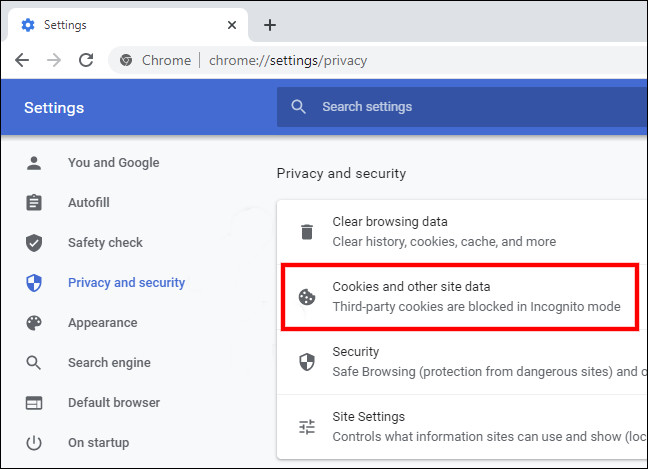
Step 4: Under the General settings section, select “Block Third-party Cookies.”
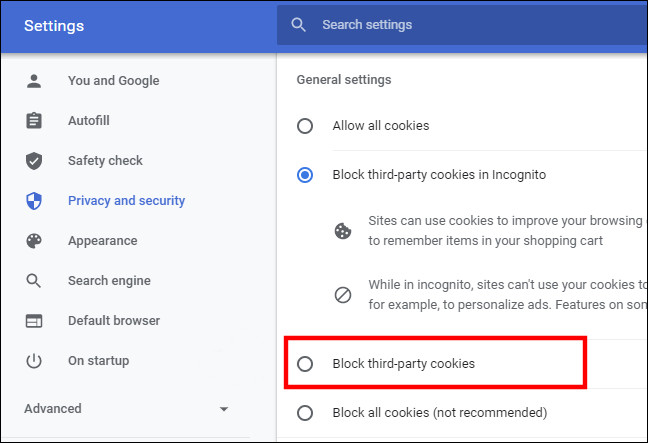
That’s it. Blocking third-party cookies will disable FLoC on your Chrome browser. There are several browsers that are based on Chromium such as Microsoft Edge, Brave, and Vivaldi but they have announced that they are not participating in the program.

