In Windows 10 operating system, by default, clicking the File Explorer shortcut from the taskbar opens Quick Access. If you want to open “This PC” instead of Quick Access, here is how you can do it.
“This PC” is basically a modern replacement of the “My Computer” on Windows which makes it easier to access internal disks, external storage devices, network locations, and frequently used folders on your computer.
Set File Explorer to open This PC in Windows 10
Step 1: Open the File Explorer window on your computer.
Step 2: After the File Explorer opens, click File on the top-left and then click Change folder and search options.
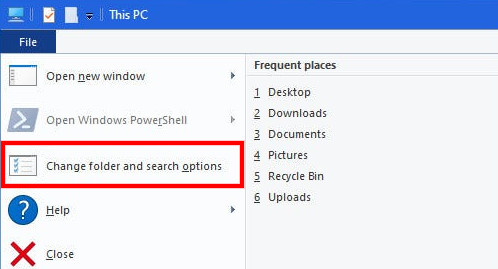
Step 3: In the “Folder Options,” click the “General” tab.
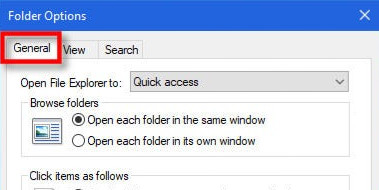
Step 4: Now, change the option for “Open File Explorer to” by clicking the drop-down menu and select “This PC.” After that, click the “Ok” button.
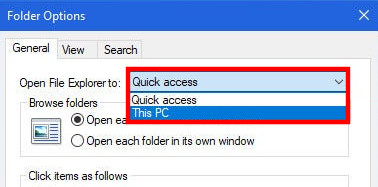
That’s it. Once you have made the change, clicking on the File Explorer icon will open the “My Computer” or “This PC” instead of Quick Access. If you want to revert the changes, just follow the same procedure and change the option in Step 4.
You can check out our other guides to make your experience even better by customizing the OS and software as per your needs, along with tips and tricks. We have covered quite a few topics, including macOS, and Chromebook.

