Apple introduced the Live Text feature in the iOS 15, iPadOS 15, and macOS Monterey. The feature is quite useful as it allows the user to extract handwritten or printed text from the image which can then be copied and pasted anywhere the user likes.
Although the feature is handy and useful, it can become annoying if you are saving images from the web or taking a picture of something with text. In such cases or if you aren’t using the feature too much, then it’s better to keep the Live Text feature disabled on your iPhone and enable it when you need it.
In this step-by-step guide, we will show you how to quickly and easily disable the Live Text feature on your Apple iPhone.
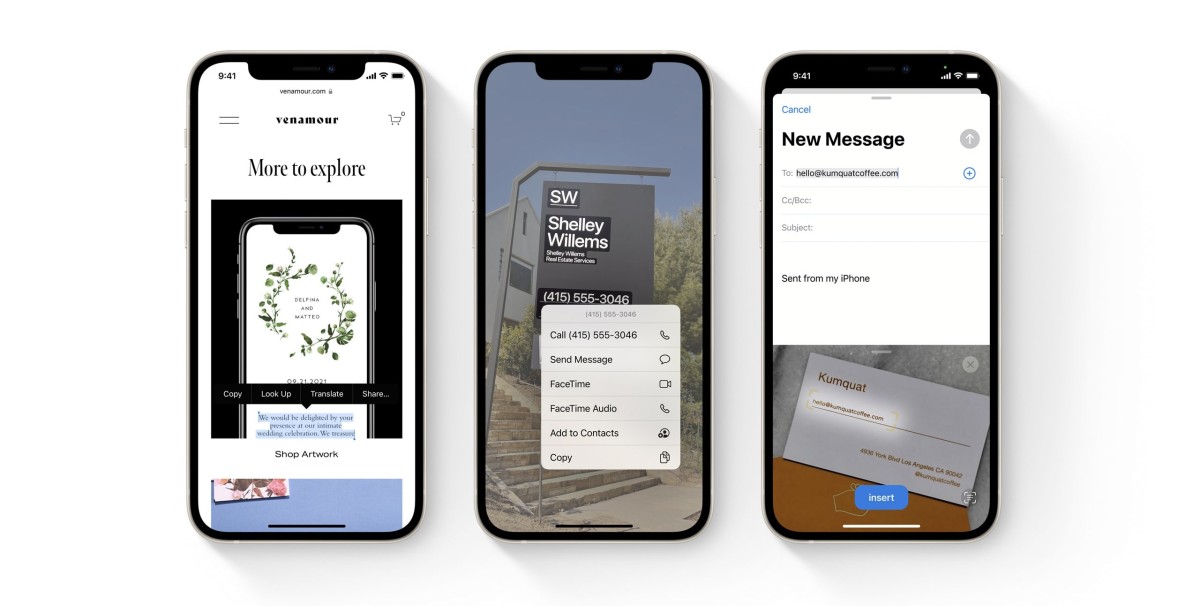
How to disable the Live Text feature on Apple iPhone
Step 1: Open the Settings application on your Apple iPhone.
Step 2: When the Settings app opens, click on the “General” option.
Step 3: After that, select the “Languages & Region” option from the list.
Step 4: In there, toggle off the switch for the “Live Text” option.
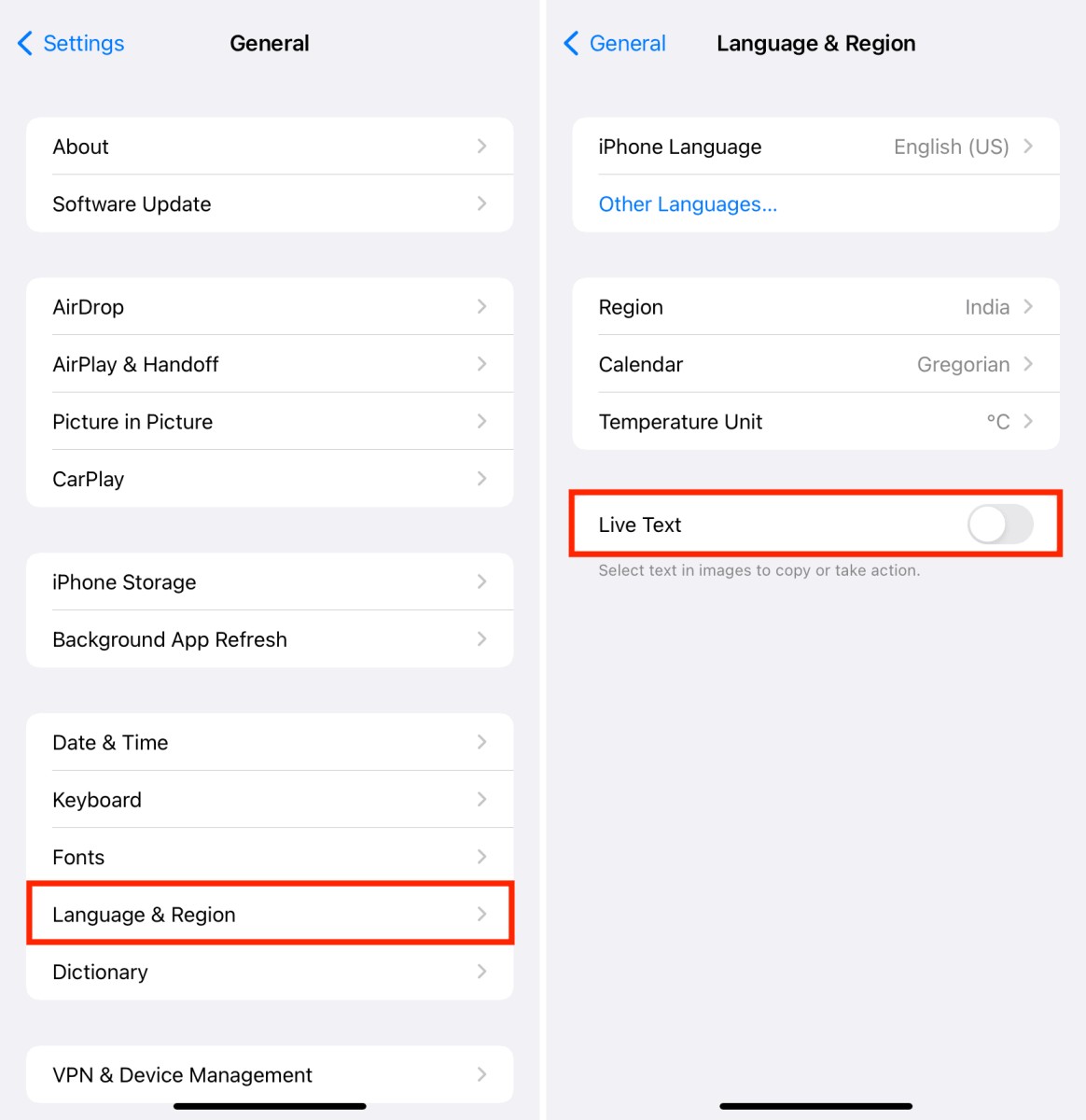
That’s it. Once you have followed the above-mentioned step-by-step process and disabled the Live Text feature on your Apple iPhone, you won’t be able to select the text from the images using the Photos app, Safari browser, or the Camera app.
If you don’t want to disable the feature for the iPhone but only want to disable it for the Camera application, then in the Settings app, select the Camera option and then disable the “Show Detected Text” option. When you have done this, the Live Text feature will be disabled only for the Camera application on your iPhone.
The change should be reflected as soon as you change the settings. In case the changes are not reflected immediately, you should try force quitting the relevant application and reopening it.

