Notifications are quite important as they help you keep track of critical stuff and get information, including calls, emails, messages, and more. While Microsoft has been offering support for notifications in Windows operating system, the latest Windows 11 also features a notification badge on the app icon in the taskbar.
The notification badge, which is basically a red dot on the app icon, indicates that there’s an unread notification related to that application. However, in some cases, that icon could become annoying.
If that’s the case with you, then you are in for relief because Microsoft is offering an option to disable the notification badge for taskbar app icons. In this step-by-step guide, we will show you how you can do that on your computer.
How to disable Notification Badges in Windows 11
Step 1: Open the Settings app from the Start Menu on your Windows 11 computer.
Step 2: In the Settings application, click on the “Personalization” on the left sidebar.
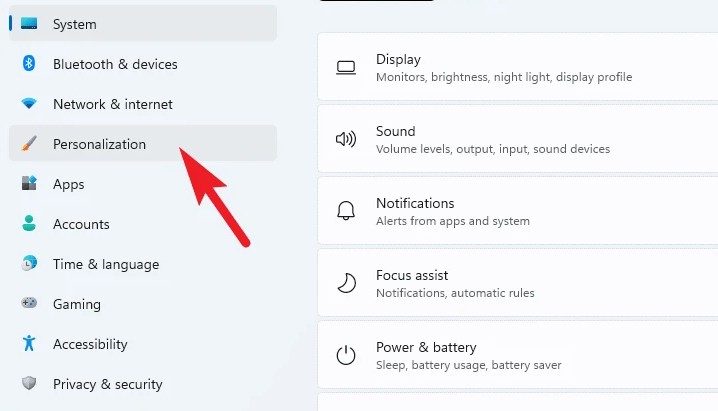
Step 3: Now, on the right side pane, scroll down to locate and click on the “Taskbar” tile.
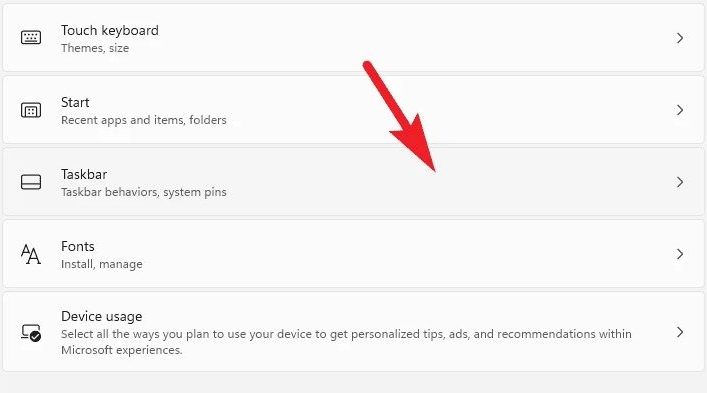
Step 4: Once that is done, click on the “Taskbar behaviors” tab to expand settings related to that option.
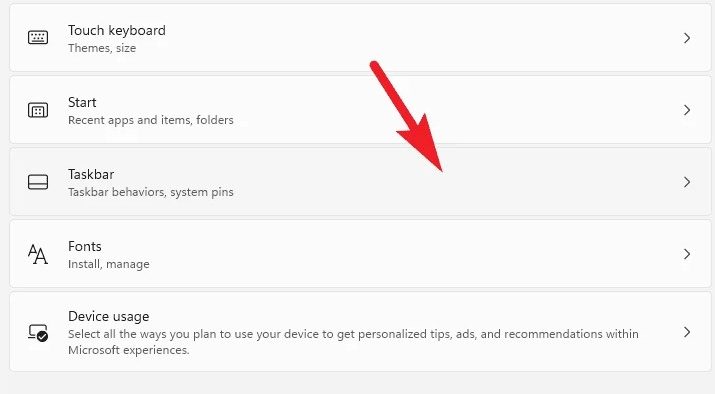
Step 5: Now, uncheck the checkbox by clicking on it for the “Show badges on taskbar apps” option.
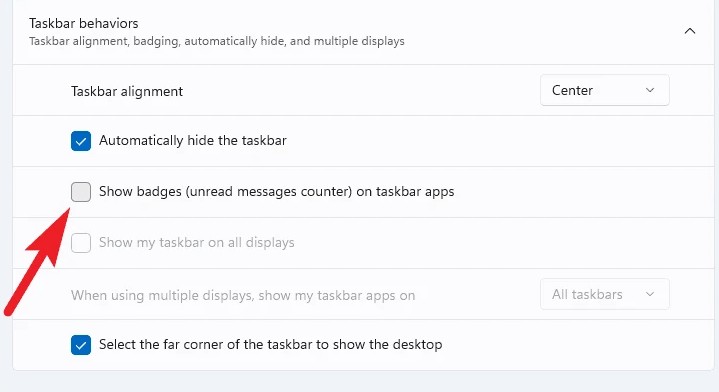
That’s it. After you make the above-mentioned changes, you will no longer see badges on any of the apps on the taskbar.

