Apple Watch is one of the most popular smartwatches available in the market and apart from the tons of features that it offers, one of the major reasons behind its popularity is the ability it offers to keep the user connected through notifications even from other connected devices.
While being connected is a good thing, it may not be for everyone and a few others there might be a little annoyed with getting too many notifications on the Apple Watch. If the connected iPhone is locked or asleep, then the notifications of that device will also get delivered to the Apple Watch unless the wearable is also locked with a passcode.
There are several options that Apple offers to disable the notifications on the Apple Watch — from one hour to complete disable. In this step-by-step guide, we will show you how to disable the notifications on your Apple Watch.
How to disable notifications on Apple Watch
Step 1: Raise the wrist on which you have worn the Apple Watch to wake the device.
Step 2: After that, swipe down from the top of the screen to reveal the Notification Center.
Step 3: Swipe left on a notification and then tap the More (three dots) button.
Step 4: There will be a few options on the screen, including Mute for 1 Hour, Mute for Today, Add to Summary, Turn off Time Sensitive, and Turn off. Select the one you want to choose.
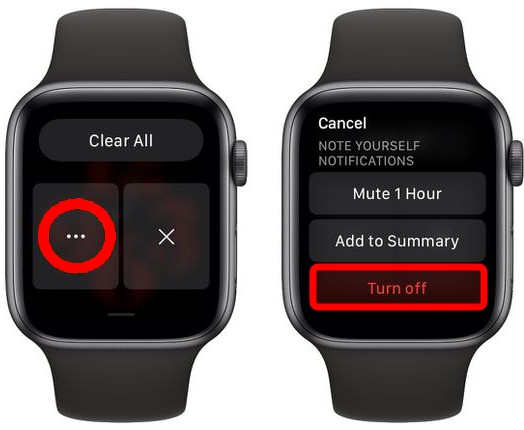
That’s it. The notifications on your smartwatch will now be turned off or disabled for the amount of time that you have selected from the options. Do note that the time-sensitive notifications are always delivered immediately, even if the Focus mode is enabled, which delays most notifications. But, there’s also an option to disable time-sensitive notifications immediately, which you need to select separately.
