Windows 10 operating system from Microsoft comes pre-installed with the Windows Security application that shows notifications for various security features for alerting users about malware detections and other threats detected by the Microsoft Defender Antivirus. It also alerts users when an app gets blocked by the Defender Firewall.
If you are annoyed by the notifications of an app getting blocked on your Windows 10 computer by the Microsoft Defender app, then here is a step-by-step guide showing you how to disable the notifications.
Disable Microsoft Defender Firewall notifications
Step 1: Open the Windows Security application on your Windows 10 computer. For this, search for the tern “Windows Security” in the Start Menu and then click on the first search result.
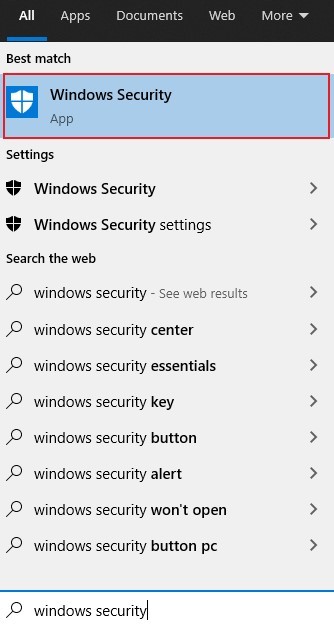
Step 2: At the bottom on the left side, click on the “Settings” option.
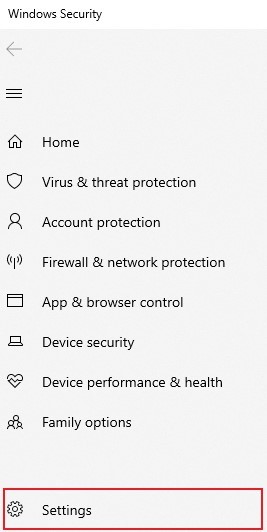
Step 3: Now, under the Notifications section, click on the “Manage Notifications” option.
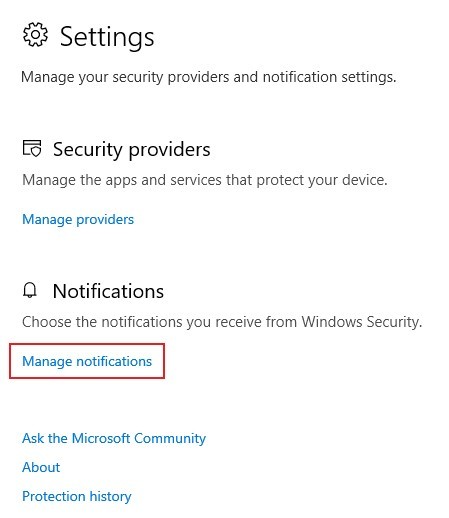
Step 4: In the “Firewall & Network Protection Notifications” section, turn the toggle off for the option “Notify me when Microsoft Defender Firewall blocks a new app.”
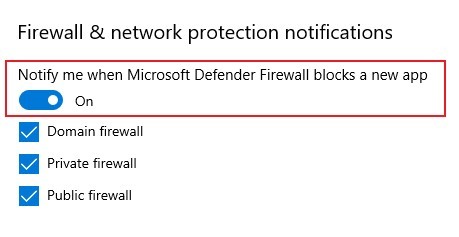
Now, you have successfully disabled the Microsoft Defender Firewall notifications on your Windows 10 computer. Do note that the Defender Firewall will still continue to operate on your PC but won’t show you any notifications when it blocks a new app.
To see which programs are being blocked by the Firewall, you can go to Settings > Firewall & Network Protection > Allow an app through the firewall. You will see the apps getting blocked with Private or Public options unchecked.

