Microsoft Edge has many features which are why the newly launched browser is among the most popular right now. Based on the Chromium engine, it is lightweight and consumes less memory compared to Google Chrome.
Among many features, one of them is Password Manager which makes it easier for the users to access websites without the need to frequently enter login credentials by saving them in the browser. When the user tries to log into the website, it shows a pop-up prompt to save the password.
While the feature is quite useful, it is of no use if you are using a dedicated password manager on your system. In such a case, it is a good idea to disable the feature which may seem annoying at times.
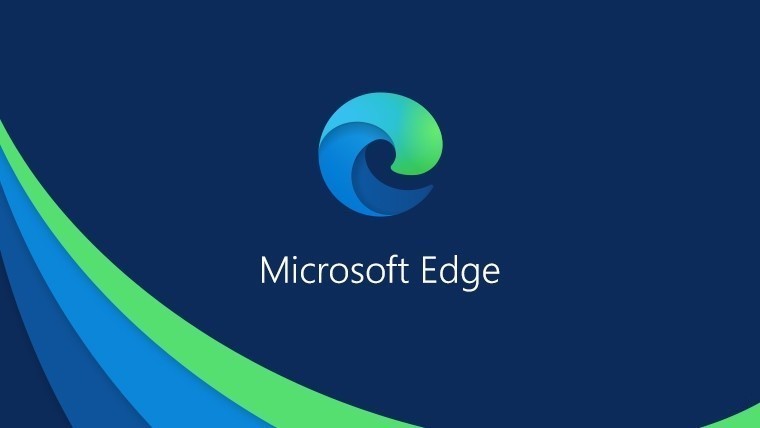
In this step-by-step guide, we will show you how you can disable the Password Manager and ultimately the pop-up message for saving passwords for the website in the Microsoft Edge web browser on your computer.
Disable Password Manager in Microsoft Edge
Step 1: Open the Microsoft Edge web browser on your computer.
Step 2: Now, click on the menu icon (three dots) in the top-right corner, and from the drop-down menu, select the “Settings” option.
Step 3: In the Settings screen that opens, click on your profile on the main page, and from the options, click on “Passwords.”
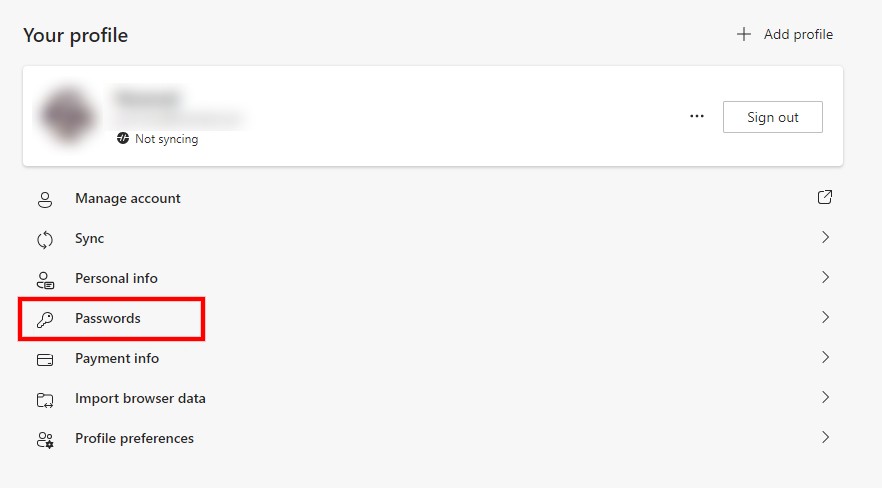
Step 4: Now, in the password settings screen, click on the toggle button to turn ON/OFF the “Offer to save passwords” option.
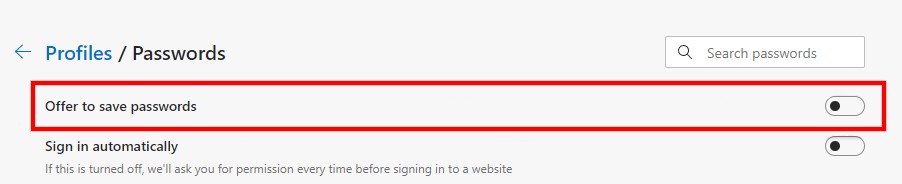
Once you have followed the above-mentioned steps and disabled the option for “offer to save passwords,” Microsoft Edge will no longer show the pop-up for saving the password while you try to log into the websites.
If you want to enable the option, you can follow the same steps as above and just change the toggle from OFF to ON in Step 4 and you are set. This will turn on the Password Manager in the Edge browser.
