The new Apple iPhone 14 series models come with the new iOS 16 operating system out-of-the-box, and the newer version of the software comes with several major updates, including a refreshed user interface and support for customizations.
While users have been getting impressed with the new interface that Apple has introduced with the iOS 16 operating system, there are some elements of the new design that haven’t been received well by everyone, and one such thing is the search button.
Apple has now added a new search button towards the bottom of the home screen, just above the dock. Some users are complaining about this search button cluttering the home screen or not sitting well with the theme or design of the home screen they are going for.
But thankfully, the company is allowing users to decide whether to show the search button on the home screen or not. In this step-by-step guide, we will show you how to disable the search button on the home screen of your Apple iPhone running the latest iOS 16 operating system.
How to disable Search button from Apple iPhone home screen
Step 1: Open the Settings application on your Apple iPhone.
Step 2: When the app opens, tap on the “Home Screen” option from the list.
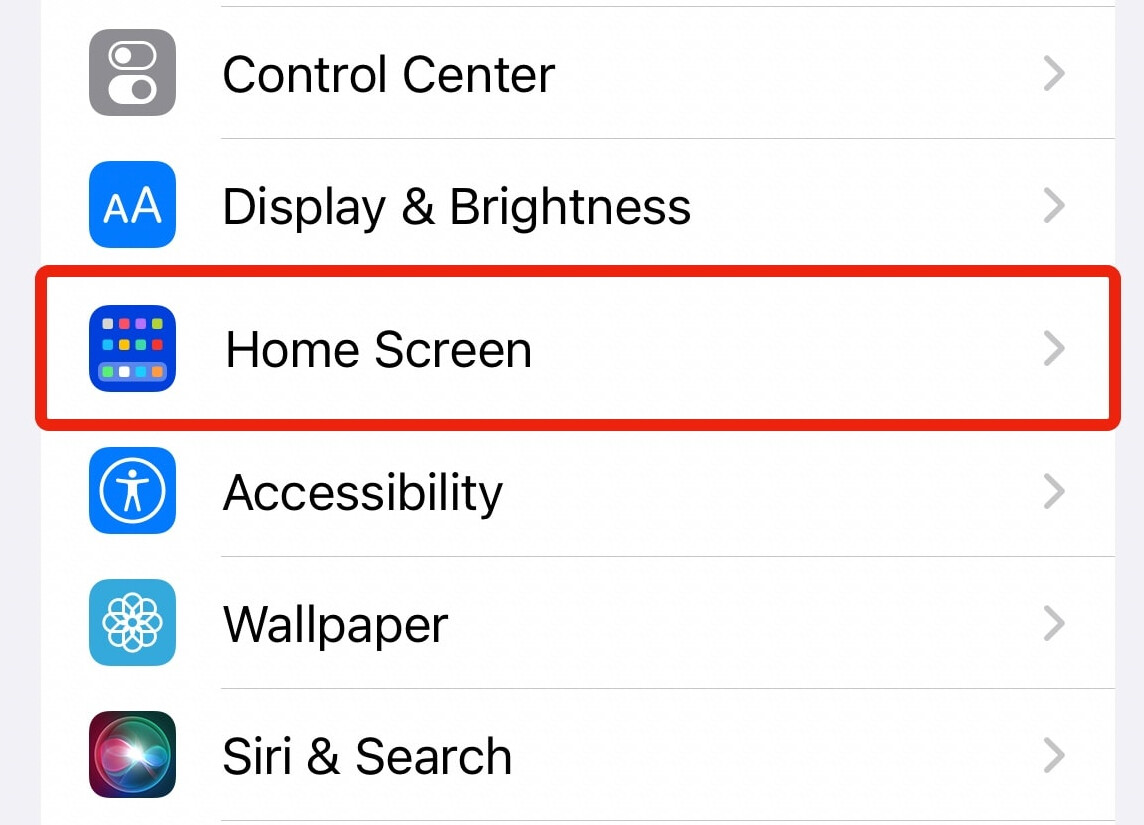
Step 3: On the Home Screen settings page, turn off the toggle switch for the “Show on Home Screen” option.
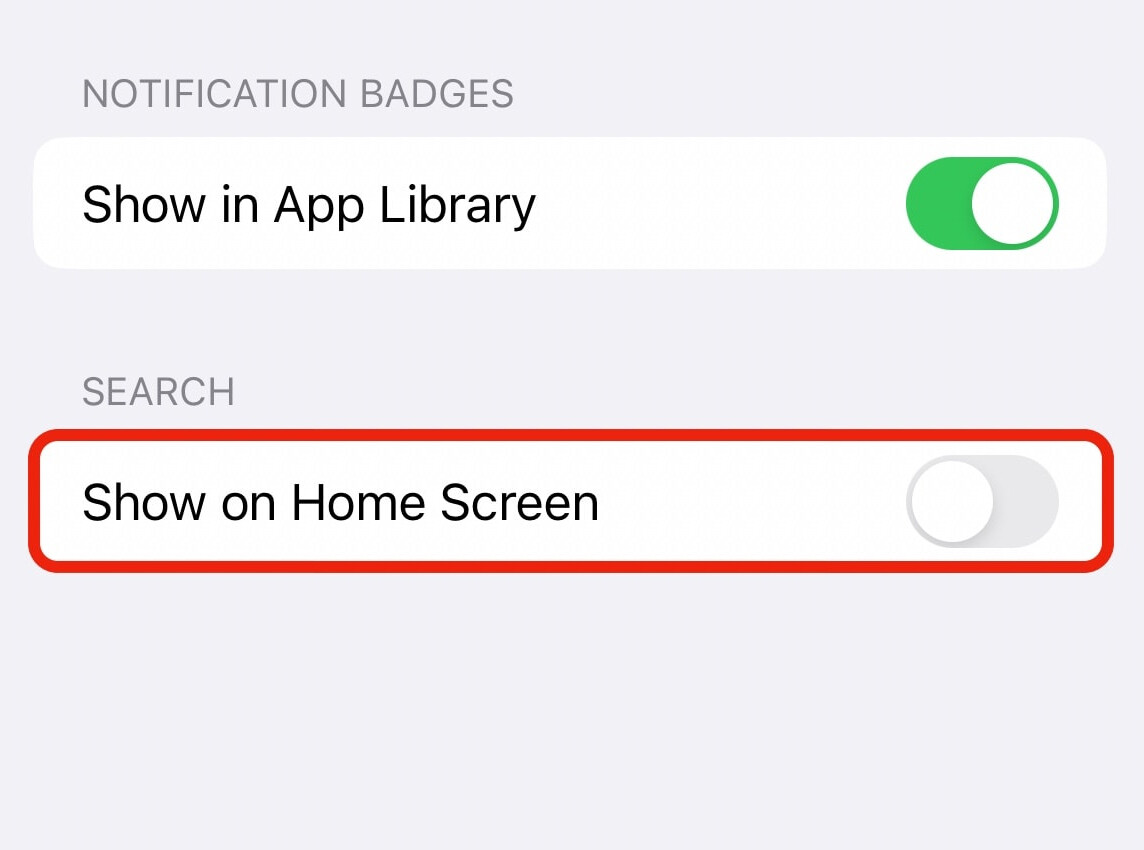
That’s it. Once you have followed this above-mentioned step-by-step guide on your Apple iPhone running the new iOS 16 operating system, then you have successfully disabled the Search button from the home screen on your smartphone.

