The newly announced Apple iPhone 14 series models come with a new Action Mode for recording videos on the smartphone.
The Action Mode has been designed by the company to help capture smooth-looking video that adjusts to significant shakes, motion, and vibrations, even when the video is being captured in the middle of the action.
Apple says that the feature uses the full camera sensor with more overscan and advanced roll correction to achieve the effect. It is built into the default camera application and can record in up to 2.8K at 60 fps, and it also supports Dolby Vision HDR.
In this step-by-step guide, we will show you how to easily and quickly enable the Action Mode for video recording on your Apple iPhone 14 series model running the new iOS 16 operating system.
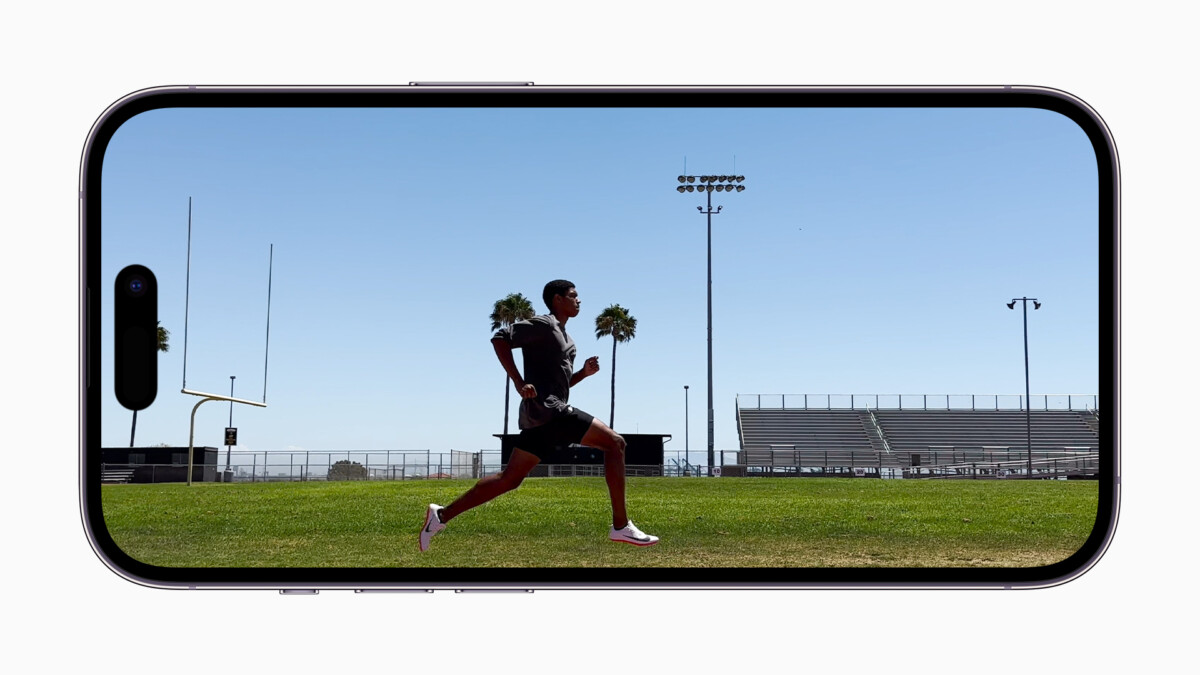
How to enable Action Mode for video recording on Apple iPhone
Step 1: Open the Camera application on your Apple iPhone.
Step 2: When the app opens, swipe the camera modes for the “Video” mode to be highlighted.
Step 3: Tap on the “Action Mode” button, which shows a person running at the top of the viewfinder.
Step 4: Start recording by pressing the “Record” button whenever you are ready.
That’s it. Once you have followed this above-mentioned step-by-step guide, then you have successfully enabled the Action Mode for video recording on your Apple iPhone and can now easily record good quality video of a moving person without the need of any stabilizing equipment like a gimble.
