Apple has a Siri voice assistant that takes care of a lot of stuff on the device, and the good thing is that it can be used across all the connected devices with a single Apple ID. While the feature comes in handy sometimes, Siri isn’t the best voice assistant out there and isn’t a reliable service for information.
It becomes a bit annoying when Siri triggers itself without the user intending to do so. Apple Watch is a device that listens for commands without the need to say “Hey Siri” first. So, whenever the watch is raised and it listens to the command of something similar to it, then Siri will be triggered.
There are several Apple users who don’t use Siri on their devices because of many reasons, and if you are also one of them, then you might want to disable Siri on your Apple Watch.
In this step-by-step guide, we will show you how to disable Siri voice assistant on your Apple Watch using the Watch application on your Apple iPhone.
How to disable Siri voice assistant on Apple Watch
Step 1: Open the Watch application on your Apple iPhone.
Step 2: When the app opens, tap on the “My Watch” at the bottom of the screen.
Step 3: After that, go to the Watch and then select the “Siri” option.
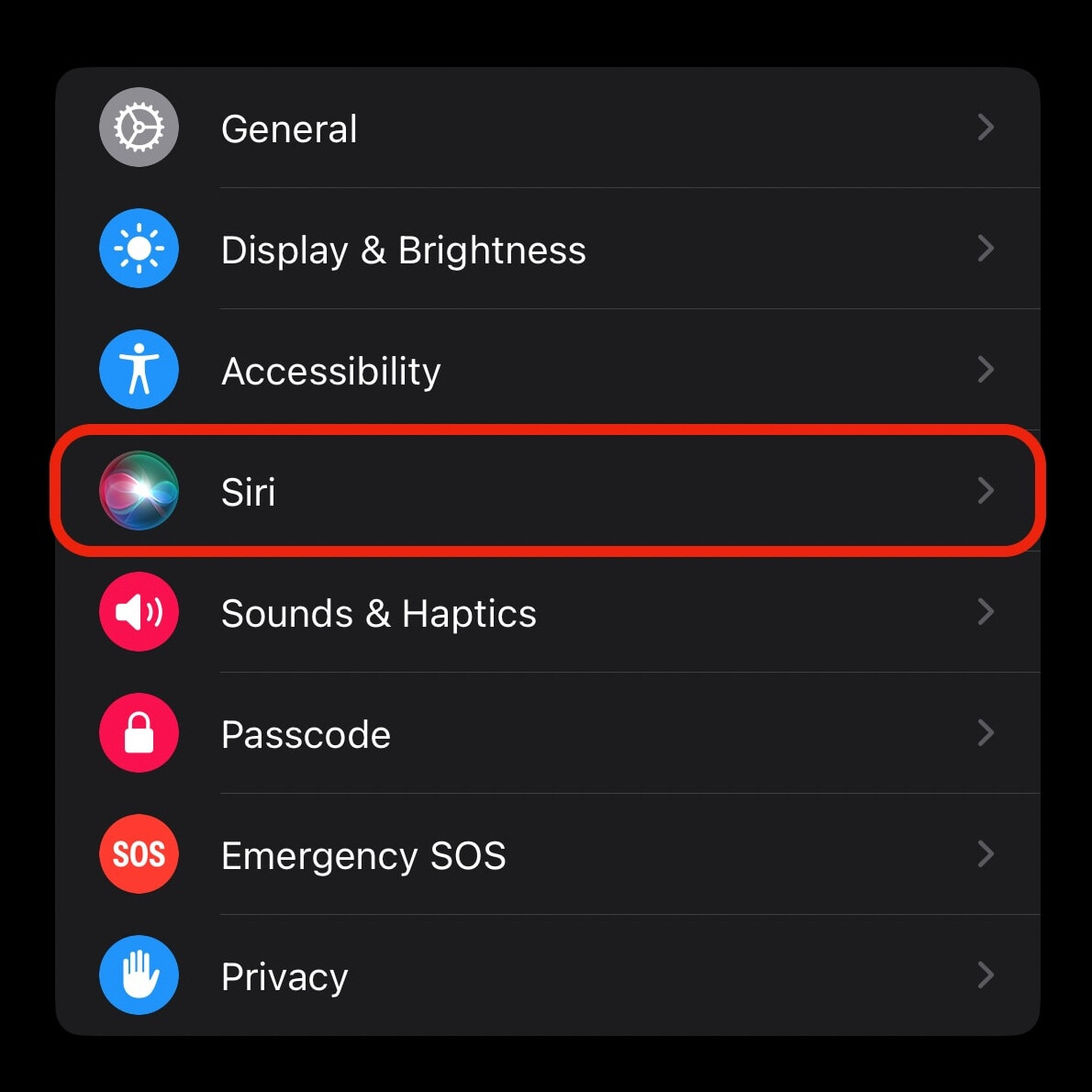
Step 4: When the Siri settings page opens, under the Ask Siri section, toggle the switch off for the options that you want to disable.
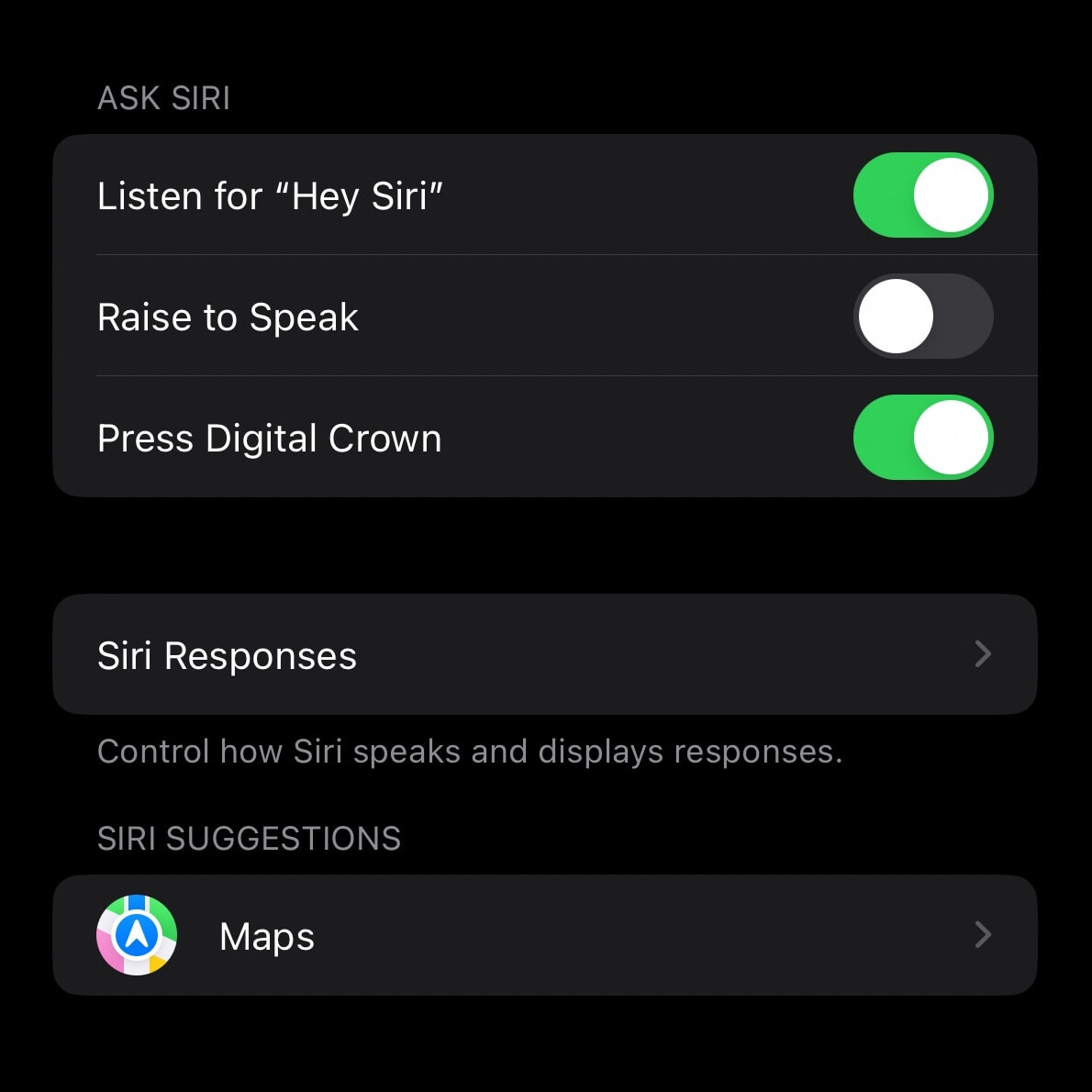
That’s it. Once you have followed the above-mentioned steps, then the Siri voice assistant service will be disabled on your Apple Watch for the options that you selected. When the “Raise to Speak” option is turned off, Siri won’t get triggered when the smartwatch is raised and when the Press Digital Crown is disabled, the voice assistant won’t be activated when the crown on the device is pressed. When all three options have been turned off, then Siri won’t remain active on your smartwatch.

