Microsoft Edge web browser has been regularly pushing out new updates with features to the browser and it now comes with a feature that automatically generates alternative text labels for the images on the web.
When the Automatic Image Labels feature is enabled, Microsoft Edge generates alternative text labels for images. For those who are unaware, “alternative text” or “alt text” is helpful as it is used to describe the contents of an image to people with vision impediments or for screen readers.
Some web pages do not include alt tags for the images and in such cases, Microsoft Edge can now process the image without any information using machine learning (ML) to generate a description automatically. While the feature isn’t perfect, it is still better to have some information instead of not having any information.
The feature can process JPEG, PNG, GIF, and WEBP to return a description in five different languages and any text inside of the image in more than 120 languages.
In this step-by-step guide, we will show you how to quickly and easily enable the Automatic Image Labels feature for the Microsoft Edge browser on your computer.
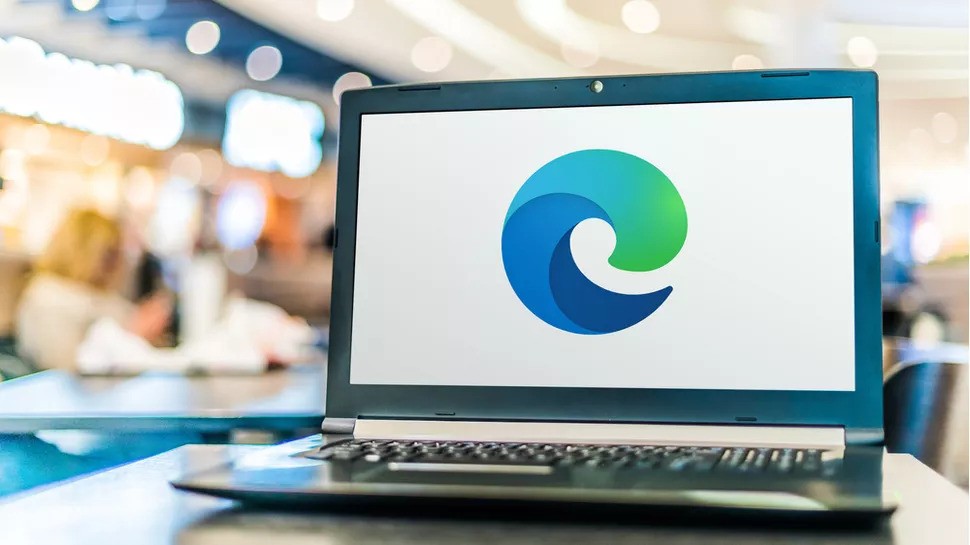
How to enable automatic image labels on Microsoft Edge
Step 1: Open the Microsoft Edge web browser on your computer.
Step 2: When the browser opens, click on the “Settings and more” option or the three-dotted icon from the top-right corner of the screen.
Step 3: You will get a drop-down menu and from there, select the “Settings” option.
Step 4: On the Settings page, click on the “Accessibility” option.
Step 5: Under the “Make Microsoft Edge easier to use” section, turn on the “Get image description from Microsoft for screen readers” toggle switch.
Step 6: After that, click on the “Yes, I’m in” button.
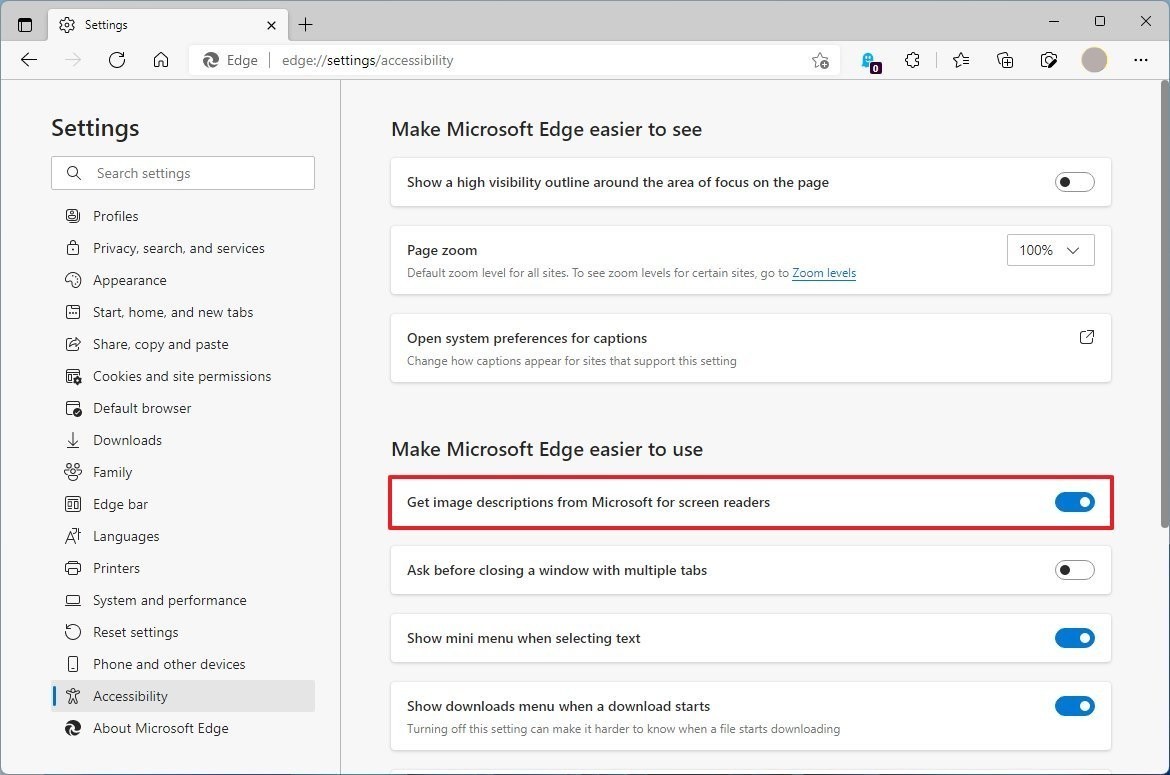
That’s it. Once you have completed the above-mentioned steps, the Automatic Image Labels feature will be enabled on your Microsoft Edge browser. From now onwards, when you are surfing the internet and if an image on the webpage doesn’t have a useful label, the browser will generate an alternative text label automatically.
