The Windows 11 operating system from Microsoft comes with several major changes to the operating system in terms of the design, user interface, and user experience.
You might have noticed that when you open some applications on your Windows 11 computer, the scroll bar at the right-side edge of the windows will disappear and will only reappear when you hover the mouse cursor over the area where the scrollbar rests.
While the feature is quite good as it stops distractions and helps users focus on the core content of the window, it may not be for everyone. Some users prefer to have the scrollbar always visible so that it becomes easy for them to scroll through the content or just as a visual representation of how long the content is.
Thankfully, the company has added an option in the Settings using which users can easily enable or disable the feature to always show the scrollbar. In this step-by-step guide, we will show you how to quickly enable the feature that keeps the scrollbar always visible in Windows 11.

How to keep scrollbars always visible in Windows 11
Step 1: Open the Settings application on your Windows 11 computer. For this, you can open the Start Menu and click on the Settings app icon or search for the application and click on the app from the search results. Alternatively, you can also press the Windows + I keys on the keyboard.
Step 2: When the Settings app opens on your system, click on the “Accessibility” option from the left sidebar.
Step 3: Under the Accessibility settings, click on the “Visual effects” from the right side pane.
Step 4: After that, toggle on the switch for the “Always show scrollbars” option.
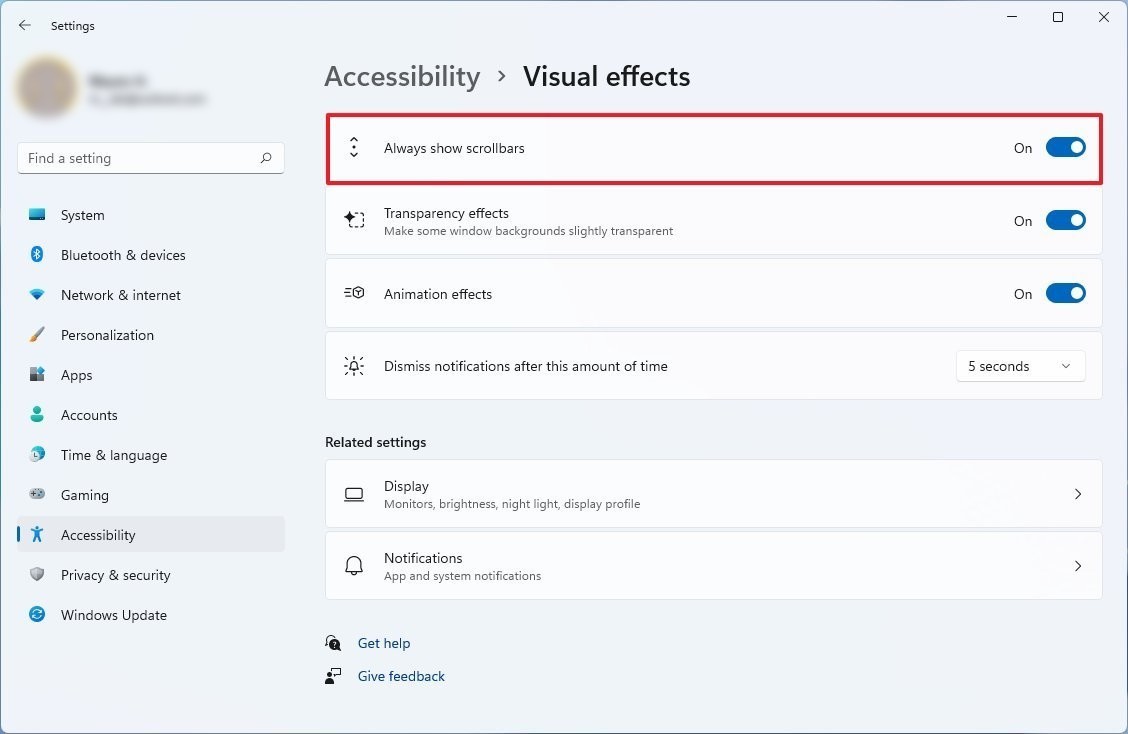
That’s it. Once you have followed the above-mentioned step-by-step process, the feature will be enabled and the Windows 11 computer will always show the scrollbars.
