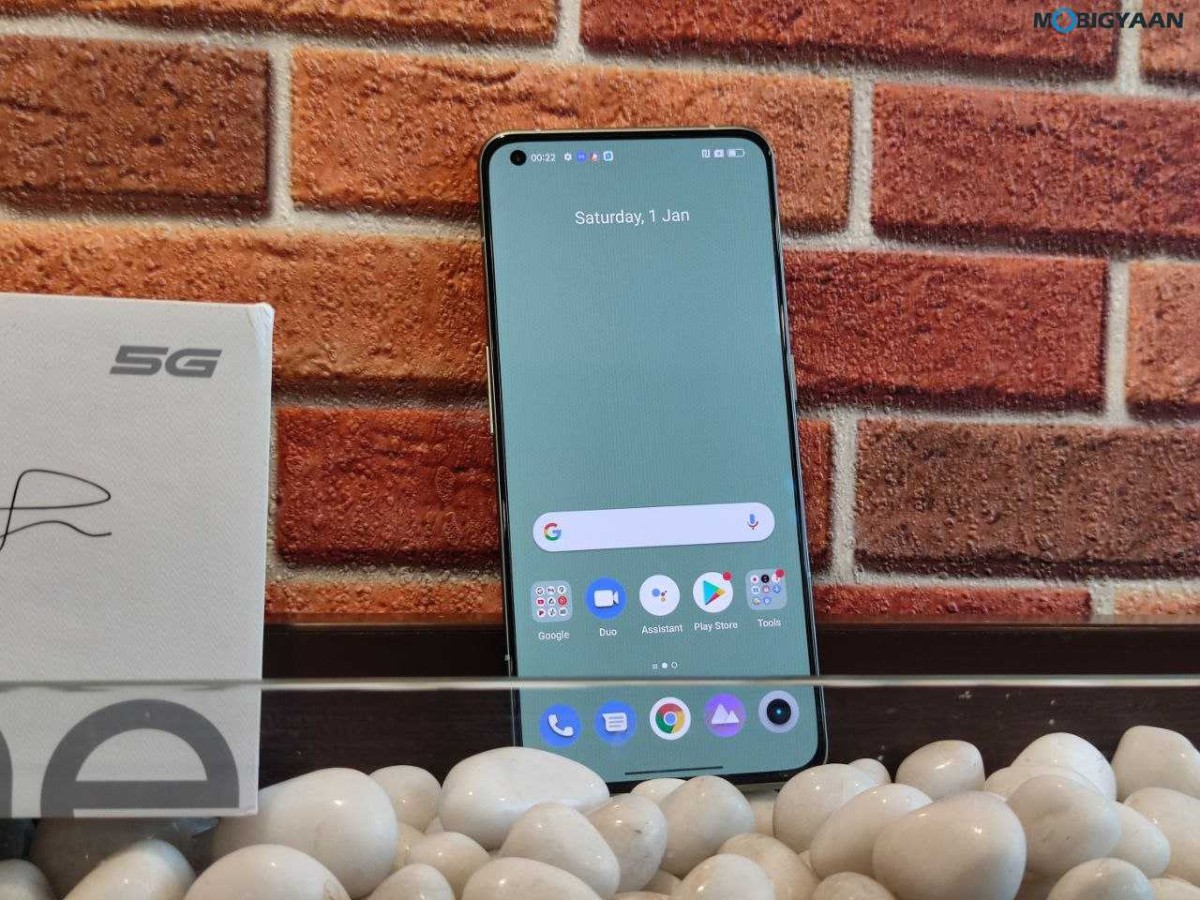The Windows 11 operating system from Microsoft comes with a built-in antivirus tool that protects the computer from malicious attacks. The tool, named Microsoft Defender Antivirus is the default application when it comes to protection from viruses, spyware, rootkits, and many other types of malware.
Apart from that, it also comes with support for protection from ransomware, a feature that isn’t enabled by default but can be easily enabled through the app’s settings. Ransomware is a form of malware that attacks and encrypts the files on a computer, making any files inaccessible and unreadable. Once the attack is successful, the malicious individual will then demand ransom to unlock the device and files.
Through the Controlled folder access feature in Microsoft Defender, the program monitors the changes that apps make to your files. If an app tries to modify the files inside a protected folder, the app is blacklisted and the user is notified.
In this step-by-step guide, we will show you how to enable the Controlled Folder Access or Ransomware Protection in Microsoft Defender on your Windows 11 computer.
How to enable ransomware protection on Windows 11
Step 1: Open the “Windows Security” application on your Windows 11 computer. For this, open the Start Menu and search for the application and then click on the app from the search results.
Step 2: When the Windows Security app opens, click on the “Virus & threat protection” option.
Step 3: Under the “Ransomware protection” section, click the “Manage ransomware protection” option.
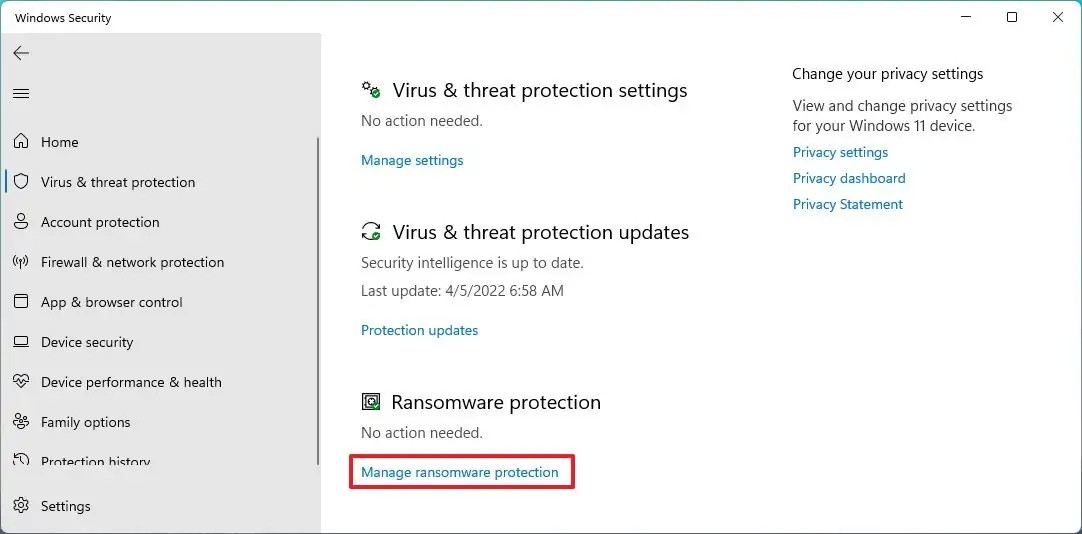
Step 4: After that, turn on the toggle switch for the “Controlled folder access” option.
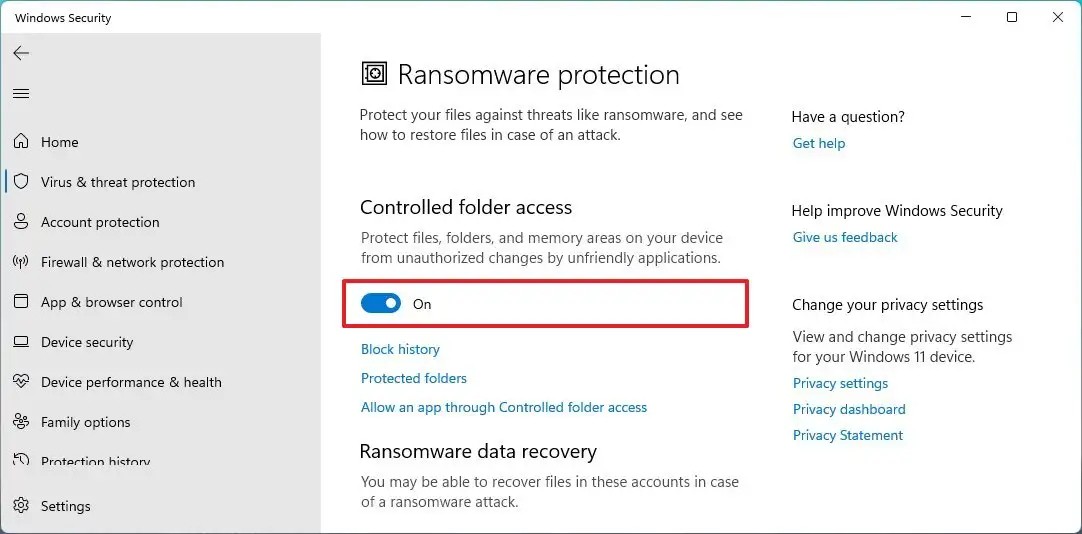
That’s it. Once you have followed the above-mentioned steps and successfully toggled the switched ON for the controlled folder access option, then the ransomware protection has been enabled on your Windows 11 computer. Microsoft Defender Antivirus will now monitor the protected folders as applications try to modify your files. If it finds any suspicious activity, the system will give you a notification about the threat.