Microsoft’s Windows 10 offers a disk write caching feature that temporarily queues write commands to the system memory until the storage device is ready. When enabled, it improves the performance as the application doesn’t have to wait for the drive to continue operating.
If the feature isn’t enabled o your device, here is a step-by-step guide for enabling it on your Windows 10 system. Do note that once you enable the feature, make it a habit to use the Safely Remove Hardware feature from the taskbar or right-clicking the external device before disconnecting it from the system to prevent data loss.

How to enable disk write caching in Windows 10
Step 1: Open the Device Manager on your Windows 10 computer. For this, open the Start menu and search for Device Manager and select the app from the results.
Step 2: In the Device Manager, expand the branch of Disk drives. From the list of disks, right-click on the one on which you want to enable caching.
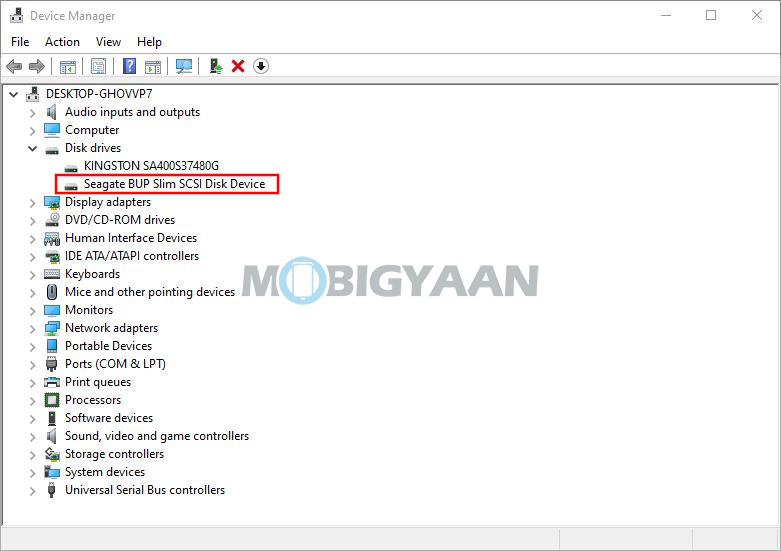
Step 3: From the context menu that appears after right-clicking, select the “Properties” option from that list.
Step 4: Now, in the window that opens, go to the “Policies” tab. There’s select the “Better performance” option and then enable “Wite-caching policy.” Once that is done, save the changes and exit the program.
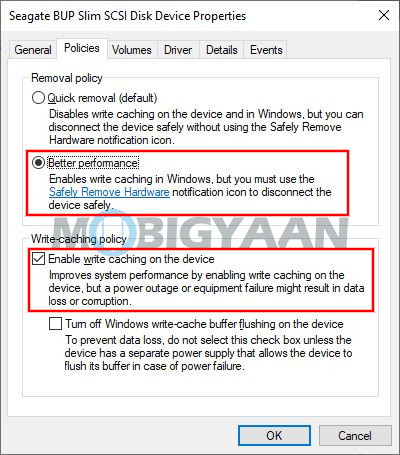
Once the process is completed, the write commands will be stored inside the system memory until the storage can write them onto the disk. This should result in increased system performance. But do note that there’s also a chance of data corruption in the event of hardware or system failure.
