With the introduction of instant messaging apps like WhatsApp, the use of SMS has almost been reduced to OTPs, transactional, and promotional messages. However, there’s still some hope for SMS getting the much-needed upgrade, thanks to RCS.
Rich Communication Services (RCS) protocol has long been hailed as the next-generation of the SMS protocol. Telecom promoters have long been working on developing the guidelines as well as back-end for a rollout.
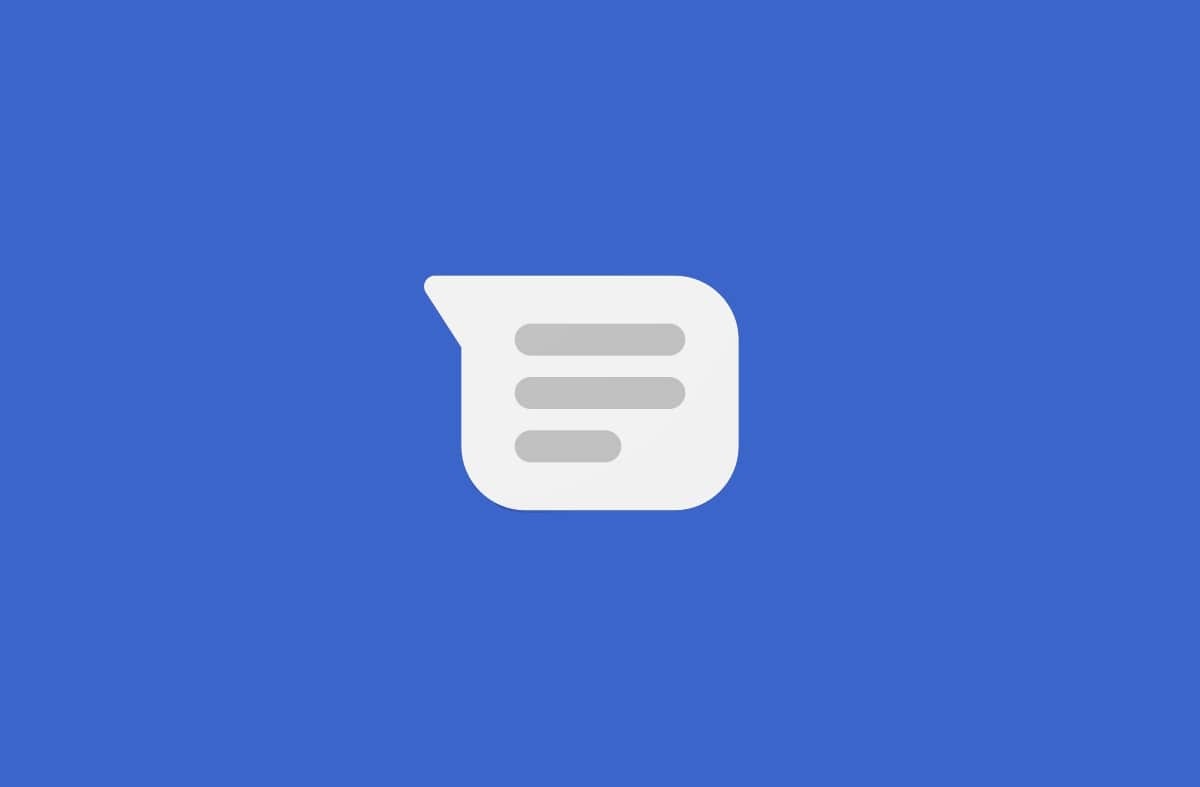
Earlier this year, Bharti Airtel and Vodafone Idea have announced a partnership with Google to bring RCS into the country earlier in the year. Google has long been working on implementing it in its Google Messages app for RCS messaging. Reliance Jio has already implemented RCS in its JioCall app, which was previously known as Jio4GVoice.
However, there’s a way to enable RCS on any Android smartphone, even though your network provided hasn’t rolled out this feature for the users. The activation process for RCS mentioned below works well with Reliance Jio, Bharti Airtel, and Vodafone Idea, although there are some occasional hiccups.
Before you follow the steps, make sure that you are using Google Messages app for managing your SMS. There’s a high possibility that you are not using this app if you are smartphone doesn’t run stock Android operating system. Also make sure that you are running the latest beta version of Google Messages. You will need is “Activity Launcher” app from the Google Play Store.
How to enable Google Messages RCS on Android
- Open the Activity Launcher app and tap on the drop-down menu with label “Recent activities” to select “All activities”. Scroll down to find the Messages activity and tap on it.
- Now scroll down to find the “Set RCS Flags” sub-activity and tap it. This will open the “Set RCS Flags” section.
- Here, tap on the “ACS Url” field and select the “http://rcs-acs-prod-us.sandbox.google.com” option. On the same screen, tap on the “OTP Pattern” and select “Your\sMessenger\sverification\scode\sis\sG-(\d{6}).” Once done, click on “Apply” button.
- Now force close the Messages app. You can do so by long-pressing the “Messages” app icon to invoke the context menu.
- Re-open the Messages app and you should get the “New! See when friends are typing” with the button “Upgrade Now” at the bottom of the screen. It will send you to a new screen with the title “Do more with Messages”.
- When you tap “Next” button, it will send an OTP request to your telecom operator. The verification will take place and RCS Chat features will be enabled.
- You can also verify this by going to “Chat features” section in the “General settings” sub-section in the “Settings” section for Google Messages.
- If the OTP verification fails, force close the app and try again.
