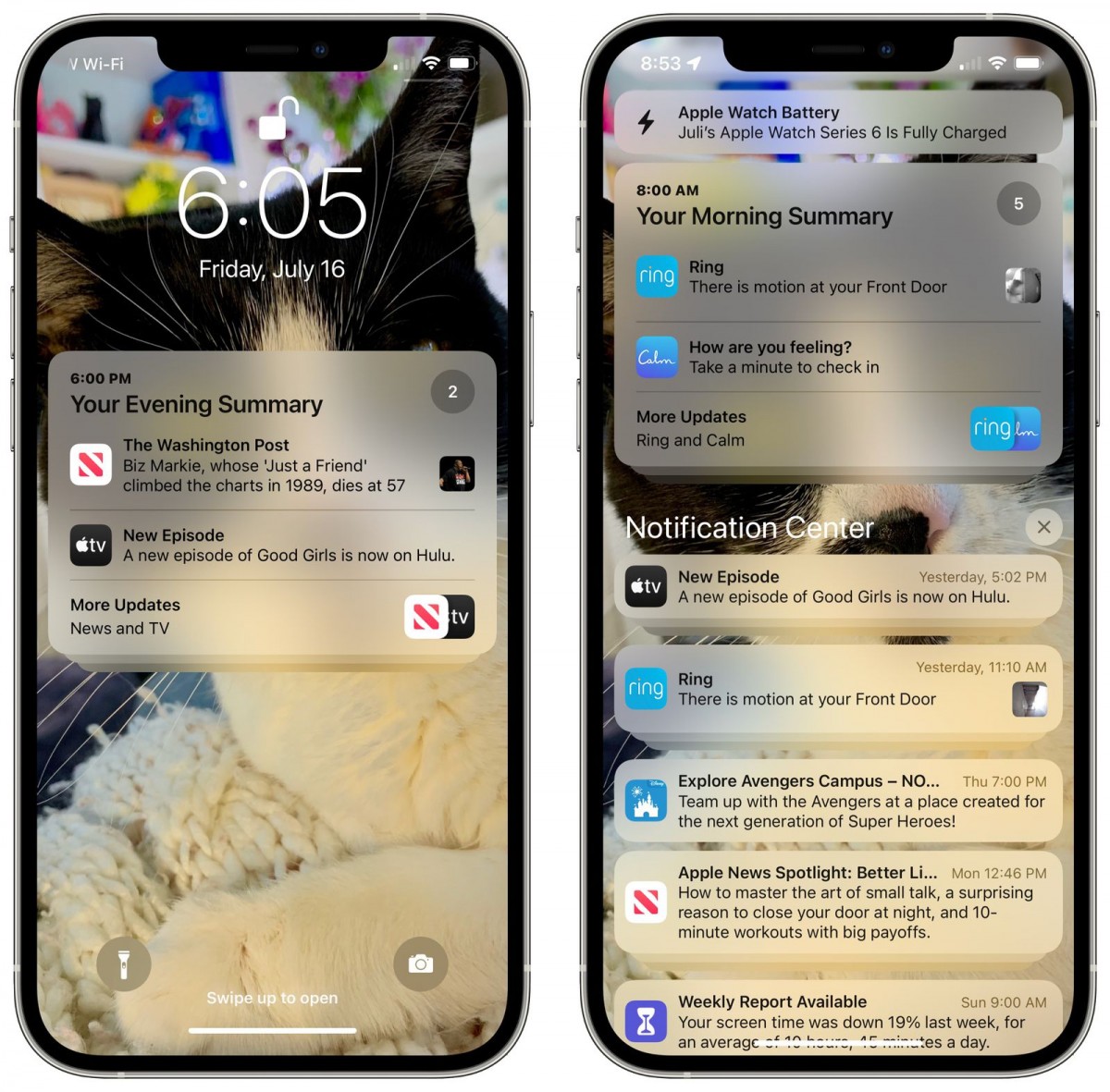In the latest Windows 11 operating system, the Hibernate functionality is enabled by default, however, the feature doesn’t appear in the Start Menu or through the Windows + X menu or Alt + F4 dialog. Here is a step-by-step guide for the same.
Once the feature is enabled, you can access the functionality through the Start Menu, Windows + X menu, as well as the Alt + F4 dialog to quickly restore the previously saved data and resume working.
But for some reason, if the feature isn’t enabled on your computer, then we have a step-by-step guide to enable it on your system.

What is Hibernate in Windows 11?
For those who are unaware, hibernate is a low-power state and helps you get back to all the stuff on your system from where you left off. The system basically takes a snapshot of the data present in the RAM and saves the data to a file called hiberfil.sys file on the storage drive.
What this means is that all open applications, files, and folders will not be closed but will be saved to the storage drive. After that, when you turn on the PC again, Windows 11 restores the saved data for you to resume working from where you left off.
Because Hibernate is much faster than completely shutting down the computer, most users prefer to Hibernate their computer.
How to add Hibernate option to Windows 11 Start Menu and Other Areas
Step 1: Open the Control Panel on your computer. You can do this from the Start Menu or by searching for it from the taskbar.
Step 2: When the Control Panel opens, change the view to Small icons. An option to do this is located near the upper-right corner.
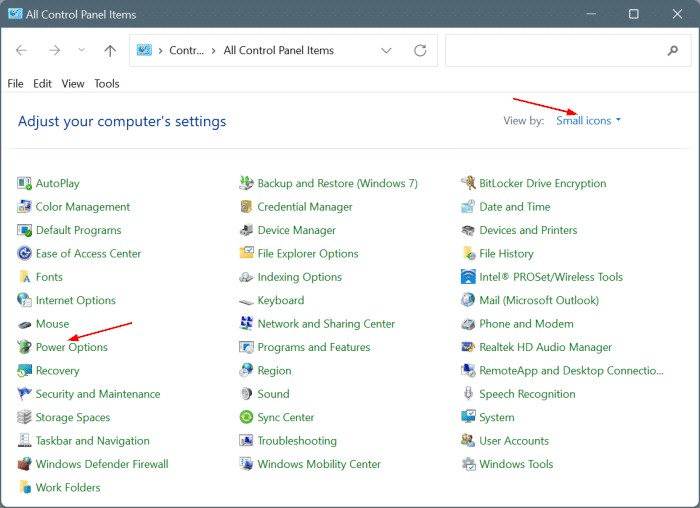
Step 3: Now, from the list of all the available options, click on Power Options.
Step 4: From the left side pane of the Power Options window, click the “Choose what closing the lid does” link.
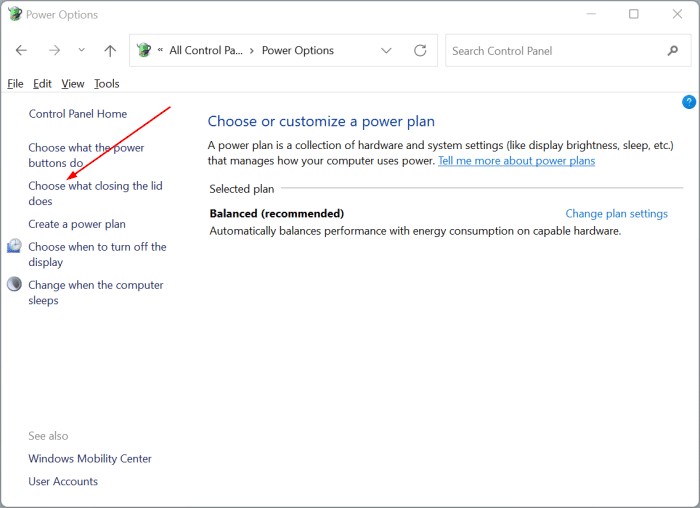
Step 5: Now, in the window that appears, click the “Change settings that are currently unavailable.”
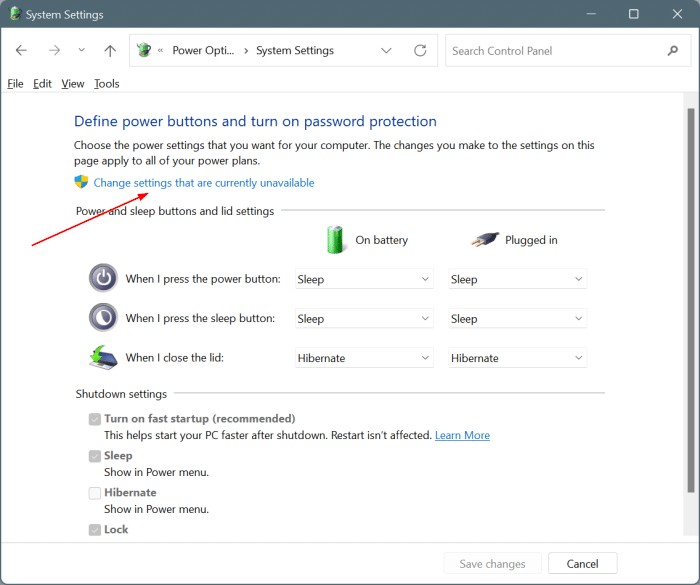
Step 6: In the Shutdown settings section, select the “Hibernate” option and then click on the Save changes button.
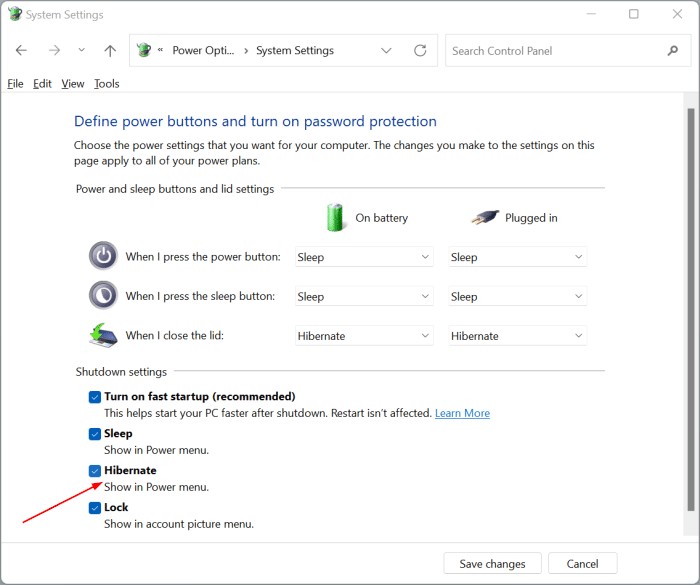
That’s it! The Hibernate option should now be available in the Start menu, Win + X menu, Sign-in screen, and Alt + F4 dialog.
How to Enable Hibernation in Windows 11
Step 1: Open the Command Prompt as an Administrator on your computer. For this, open the Start Menu and type CMD in the search. From the search results, right-click on the Command Prompt entry, and then click the Run as administrator option.
Step 2: When you see a User Account Control screen on your computer, click on the “Yes” button to continue.
Step 3: In the Command Prompt, copy and paste the following command and then press the Enter key to execute the command
powercfg /hibernate on
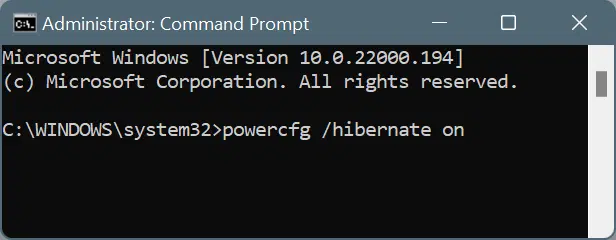 That’s it. The hibernation feature is now enabled on your Windows 11 computer. If you want to disable the Hibernation feature on your computer, then we have already covered a step-by-step guide on how you can do so.
That’s it. The hibernation feature is now enabled on your Windows 11 computer. If you want to disable the Hibernation feature on your computer, then we have already covered a step-by-step guide on how you can do so.