With the Microsoft Edge version 98, the company started rolling out several new features and improvements to the web browser. It has also introduced a new feature called Edge Bar which is basically a floating sidebar allowing users to multitask easily.
It is a mini Edge browser that sits on the right side of your screen. It can work both as an extension of the Edge browser or an independent widget that displays content even when the browser is closed. This is the same feature that the company was testing as an experimental feature named Microsoft Edge Web Widget. It enables users to check the weather, news headlines and visit websites right from the widget itself.
In this step-by-step guide, we will show you how you can enable the Microsoft Edge Bar feature on the Edge browser running on Windows operating system.
How to enable Edge Bar in Microsoft Edge on Windows 11
Step 1: Open the Microsoft Edge browser on your computer.
Step 2: When the browser opens, click on the three-dot (ellipse) icon at the top right corner and select “Settings” from the drop-down menu.
Step 3: In the Settings window that opens, click on the “Edge Bar” option from the left sidebar.
Step 4: Click on the “Open Edge bar” option from the right side of the window which will launch the Edge bar.
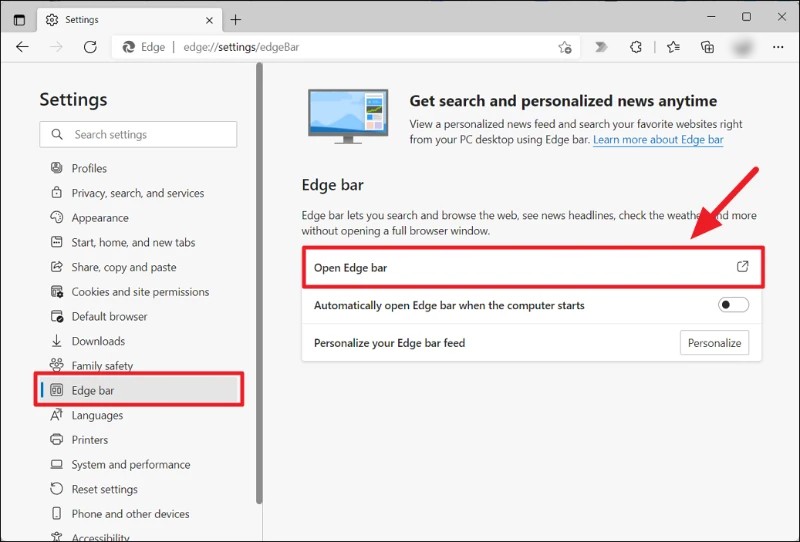
That’s it. Once you have followed the above-mentioned steps, the Edge Bar will be launched on your computer on the right side of the screen and will be pinned there. Other programs open on your device will be automatically adjusted to fit the screen.
You also have an option to automatically open the Edge bar when the computer starts. If the Edge bar is launched and you no longer want it on the screen, you can close the Edge Bar by clicking the close button with the “x” icon from the bottom-right corner of the Edge bar.

