With the video consuption rising up, companies developing web browsers have been adding a feature called Picture-in-Picture (PiP) mode which makes it easier for the users to browse through the website or multitask on the PC while having the video player floating in the corner of the screen.
Most of the leading web browsers come with native support of the PiP mode, including the Microsoft Edge. If you haven’t been using this feature but want to, then here’s a step-by-step guide on different ways for enabling the Picture-in-picture mode in Microsoft Edge on your computer.
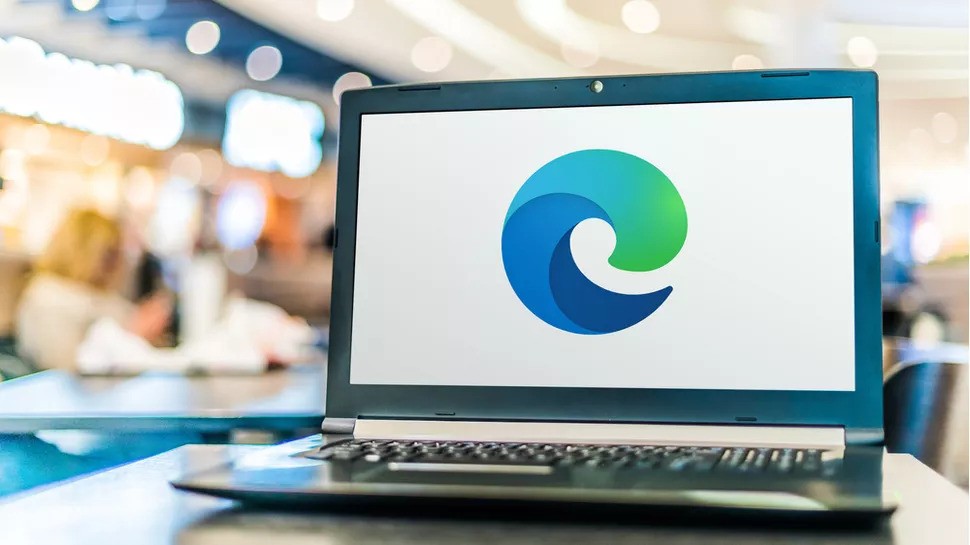
How to enable Picture-in-Picture mode in Edge
There are a few different ways to enable the Picture-in-picture mode in the Microsoft Edge web browser and in this guide, we will be showing you two different methods — one for enabling the options via Settings and another a simpler method of accessing the PiP mode directly on the video.
Method 1
Step 1: Open Microsoft Edge web browser on your computer and click on the three dots menu at the top-right corner. From the drop-down list that appears, click on the “Settings” option.
Step 2: In the Settings screen, click on the “Cookies and site permissions” from the left-hand side pane.
Step 3: Now, on the right side, scroll down until you find the “Picture in picture control” option. Alternatively, you can also search for ‘Picture in picture control’ from the search bar at the top left corner.
Step 4: Enable the toggle switch for the “Show Picture in picture control inside video frame” option to get a PiP button when videos are played in the Edge browser.
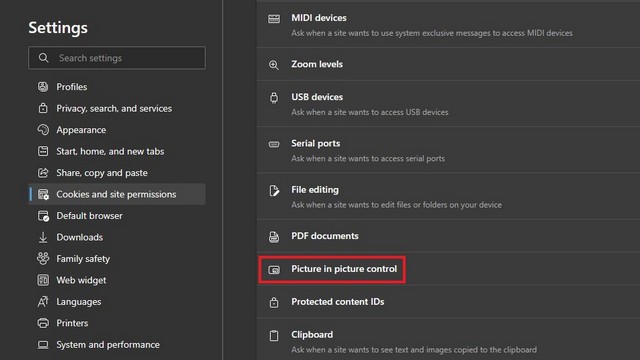
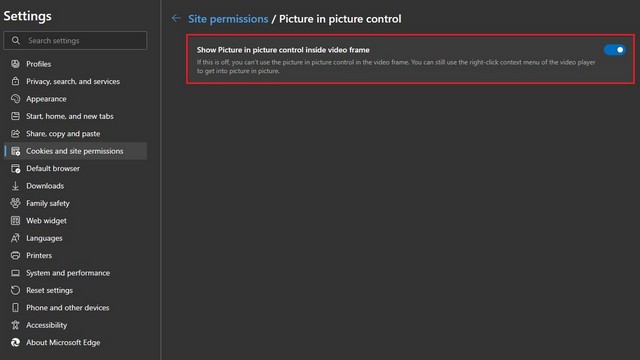
Well, that’s it. The Picture-in-Picture (PiP) mode is now enabled on your Microsoft Edge web browser. Currently, it doesn’t allow repositioning the PiP button on the screen but we expect the company to add support for more features and functionalities related to PiP mode in the coming updates.
Method 2
If you find the PiP button on the screen a bit annoying, then there’s a way to use the PiP mode without having that button. Simply, right-click anywhere on the video on the webpage, and from the context menu, select “Picture in picture.” Do note that for some websites like YouTube, you will need to right-click twice to get the context menu.
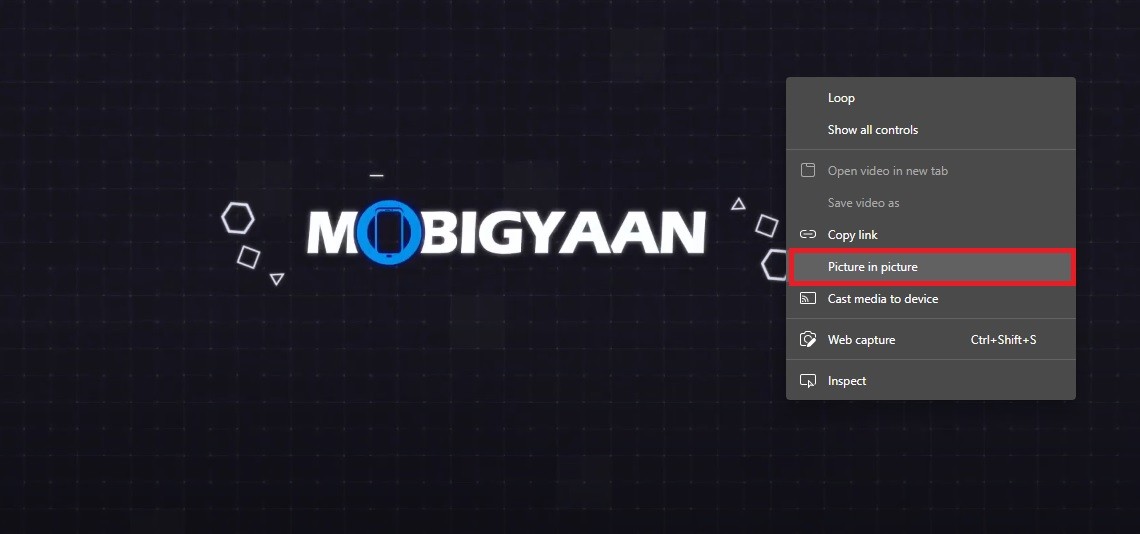
We have already covered different methods for enabling Picture-in-picture mode in Mozilla Firefox. We have covered several step-by-steps guides on a range of topics, including web browsers like Chrome and Edge, so make sure to them out.

