We recently shared a guide on how you can transfer your Windows 10 product key or license from one computer to another if you have purchased a retail copy of the operating system. But if you are unsure what your product key is, here is the guide to help you find it.
Here are the different ways you can find Windows product key.
1. Find key using command prompt
You can enter the following command into Command Prompt in admin mode or to PowerShell and it will display the OEM key embedded into your UEFI/BIOS.
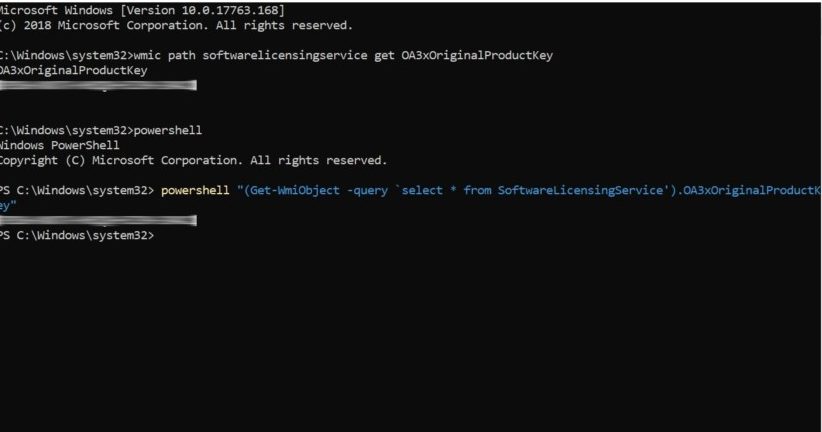
wmic path softwarelicensingservice get OA3xOriginalProductKey
or you can use the following command:
powershell "(Get-WmiObject -query ‘select * from SoftwareLicensingService’).OA3xOriginalProductKey"
2. Find Windows 10 product key using a script
Another commonly used method to retrieve the product key from registry is by using a Visual Basic script. Just copy and past the script into Notepad and save the file with .vbs extension. When you run the file, it’ll show a prompt window with the product key. You can copy-past the script from below.
Set WshShell = CreateObject("WScript.Shell")
MsgBox ConvertToKey(WshShell.RegRead("HKLM\SOFTWARE\Microsoft\Windows NT\CurrentVersion\DigitalProductId"))
Function ConvertToKey(Key)
Const KeyOffset = 52
i = 28
Chars = "BCDFGHJKMPQRTVWXY2346789"
Do
Cur = 0
x = 14
Do
Cur = Cur * 256
Cur = Key(x + KeyOffset) + Cur
Key(x + KeyOffset) = (Cur \ 24) And 255
Cur = Cur Mod 24
x = x -1
Loop While x >= 0
i = i -1
KeyOutput = Mid(Chars, Cur + 1, 1) & KeyOutput
If (((29 - i) Mod 6) = 0) And (i <> -1) Then
i = i -1
KeyOutput = "-" & KeyOutput
End If
Loop While i >= 0
ConvertToKey = KeyOutput
End Function
3. Using third-party tools
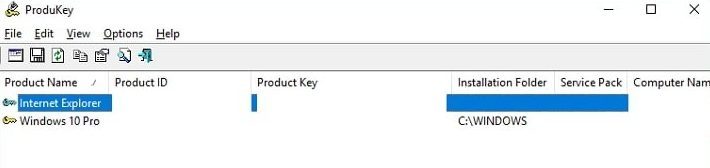
One of the easiest way to get product key of your Windows 10 operating system us using a third-party utility and one of the best tools is from NirSoft.
Just downlaod the ProduKey viewer file from the company’s website (link), unzip it, and then run it to see all of your product keys. It’s as simple as that.
Do note that these methods will work for some users and may not work for some, depending on the way your computer manufacturer installed the key. For instance, NirSoft’s ProduKey viewer may not work for OEM that have used a single key for all their PCs.
