Google’s YouTube is the leading platform for video streaming and is also a go-to platform for many when it comes to watching videos online. The service also works flawlessly most of the time, be it on the web or mobile applications.
However, you may face issues with Youtube sometimes and in some cases, it is not easy to fix them. Here, we will show you seven different methods that you can try if YouTube is showing a black screen instead of playing the video.
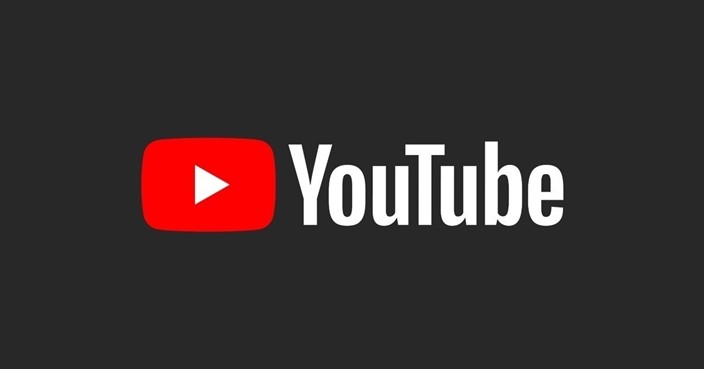
1. Check Internet Connection
If the video on YouTube isn’t loading and leads to a black screen or only a partial page is loaded, the first thing that you should do is verify that the internet connection is working properly. Also, sometimes, higher ping could also lead to such issues.
2. Update Your Browser
If you are still facing the issue, then see if the browser update is available. If you haven’t recently updated your web browser, do so. It’s a good idea to keep the browser updated, which could fix the underlying issue as well as introduce some new features.
3. Clear Cache and Cookies
Sometimes, the browser cache and cookies might conflict with the browser’s performance and this may be causing problems such as Youtube showing a black screen or YouTube not working.
You should try clearing your browser’s cache and cookies to avoid such issues. If you are worried about saved data like passwords, then rest assured as deleting cache and cookies on a browser is safe and won’t affect your saved data.
4. Flush DNS Cache
While this data is intended to load up web pages faster, it can also get corrupted when unauthorized domain names or IP addresses are inserted. Thankfully, you can delete the DNS cache in a few simple steps. Here is a step-by-step guide.
Step 1: Open the Start menu and search for “CMD.” Select the ‘Run as administrator’ option to open the command prompt with admin rights.
Step 2: Type the command mentioned below and press Enter.
ipconfig /flushdns
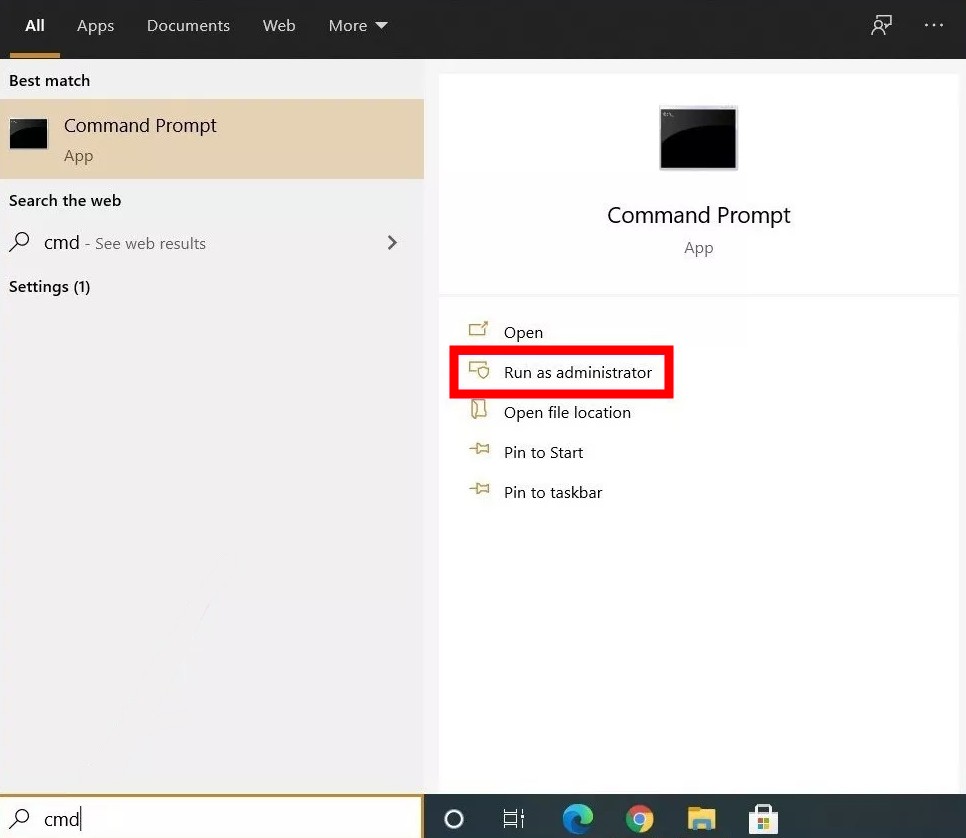
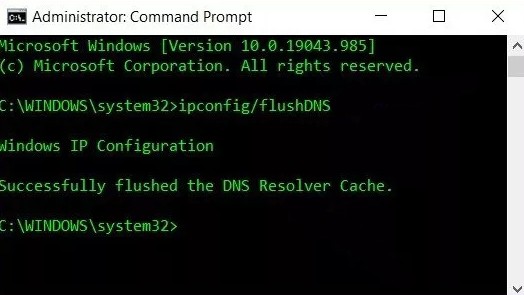
Once the process is finished, you’ll see a message that reads ‘Successfully flushed the DNS Resolver Cache’. That’s it.
5. Disable Extensions
Sometimes, third-party extensions could interfere with the YouTube video playback, whatever the extension may be — to block ads or translate subtitles, or may not be related to YouTube at all.
So, disable all the extensions and check if Youtube is working properly after that. If disabling all of the extensions works, you can try toggling on extensions one by one to find which one was causing the problem.
6. Disable Hardware Acceleration
With Hardware Acceleration enabled, some tasks are assigned to GPU instead of the CPU to enhance the browser’s visual output and overall performance. On the flip side, it can also sometimes create issues.
Here is the step-by-step guide to disable hardware acceleration on Chrome.
Step 1: Click on the three-dot menu at the top-right corner to open Settings.
Step 2: Now scroll down to go to advanced settings.
Step 3: Under System, find and toggle off the ‘Use hardware acceleration when available’ option.
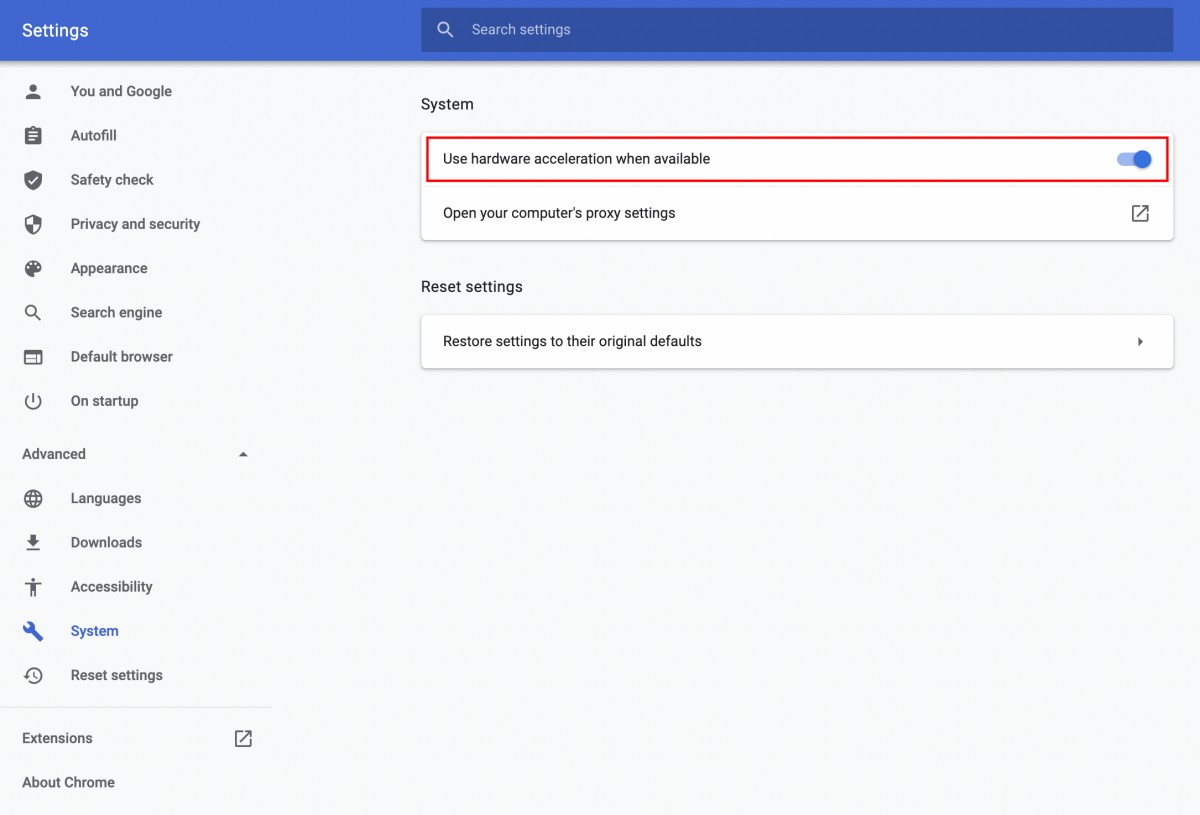
After making the changes, you will need to restart your web browser for the changes to take effect. Similarly, you can do this for any other browser you’re using.
7. Clear App Cache
If you are using Youtube mobile application on Android and facing the black screen problem, the first thing you should try is restarting the application. If the problem is still there, then try cleaning the app cache.
Here is a guide on how to clear the app cache for YouTube on Android.
Step 1: Open the Settings menu on your Android and go to Apps and notifications.
Step 2: Find YouTube by scrolling down or using the search tool at the top.
Step 3: Tap on Storage and cache and then tap on the Clear cache button.
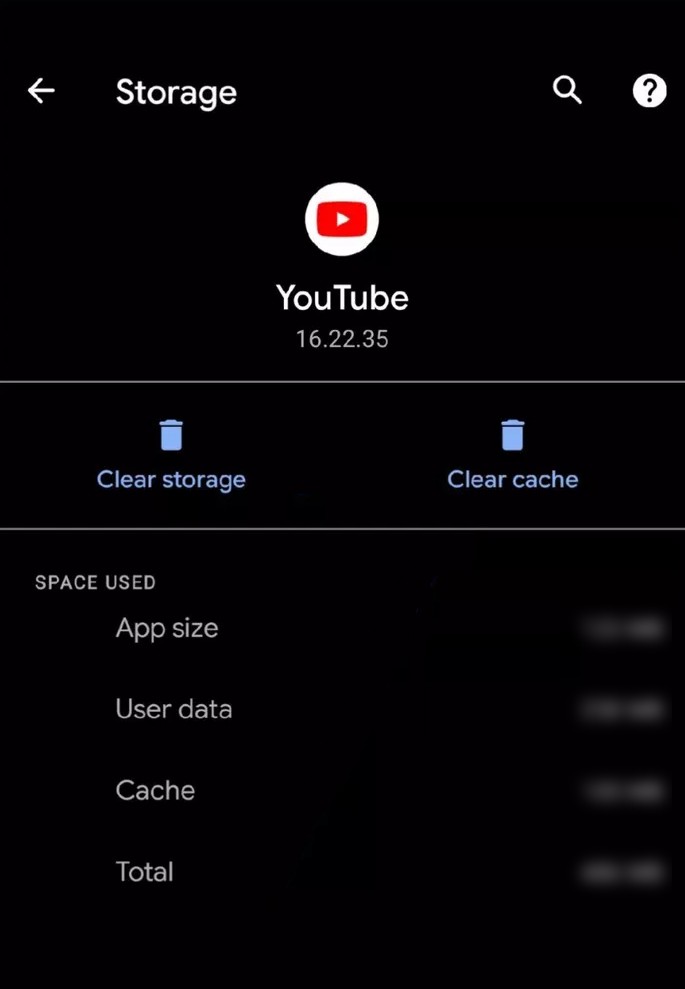
That’s it. Now go back to the app to see if YouTube is working fine.
Hopefully, one of the above-mentioned methods has worked for you and fixed the issues of the black screen while playing videos on Youtube.
