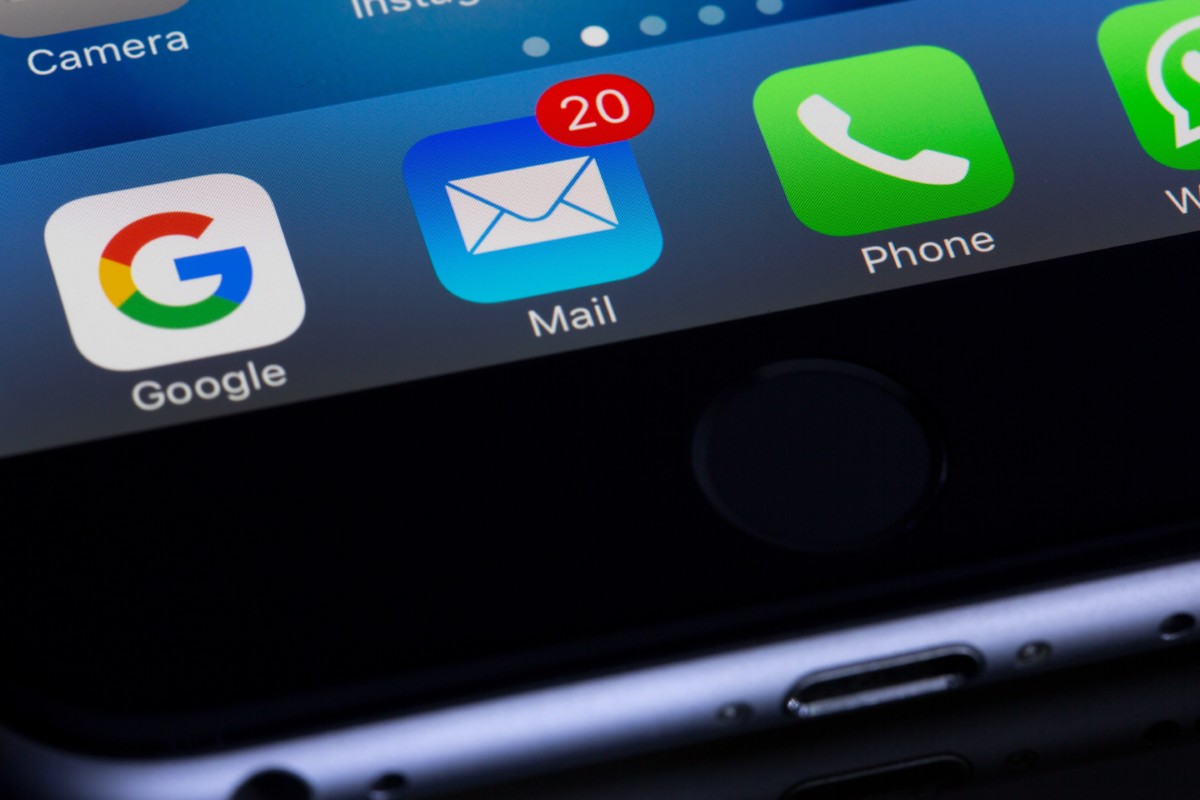Microsoft’s Windows 11 is the latest version of the operating system that is used by millions of users around the world. It has also evolved with time, and with internet connectivity being vital to the usage of computers, there are several network-related features available in the operating system.
When the Windows 11 operating system faces any connectivity-related issues connected using a wireless adapter, it is usually related to slow speeds, unreliable connectivity, or no connection but there may be some other issues, and it may not be easy for the regular users to check.
The OS comes with a command-line tool that allows users to create or generate a report for the wireless network adapter, which offers insights about every adapter installed on the computer, error events, and information about the current and past sessions to help diagnose and resolve issues.
In this step-by-step guide, we will show you how to easily and quickly generate a wireless report on your Windows 11 operating system using Command Prompt.

How to generate a wireless report in Windows 11
Step 1: Open the Command Prompt on your Windows 11 computer. To do this, open the Start menu and search for “Command Prompt,” and then from the search results, right-click on the app and select the “Run as Administrator” option.
Step 2: When the application opens, enter the following command:
netsh wlan show wlanreport
That’s it. Once you follow the above-mentioned steps, the newly generated wireless report on your Windows 11 computer will create an HTML file that includes all the connection details. You can find the generated report in the “Report written to” path in the Command Prompt. The report doesn’t describe the steps to resolve the network problem, but it packs a lot of information that should help troubleshoot and fix common issues.