There are many different types of file extensions or types for images and videos. One such format is HEIF or High Efficiency Image File Format that significantly improves compression and offers better image quality. For video, there’s HEVC or High-Efficiency Video Codec.
The usage of these two file extensions has surged significantly ever since Apple started using it. Now, many manufacturers are pre-installing support for this. Even Microsoft started supporting HEIF files with the October 2018 update but for the HEVC file, you need to install the codec.
In this guide, we will show you a step-by-step process on how you can install support for HEIF and HEVC files on your Windows 10 computer.
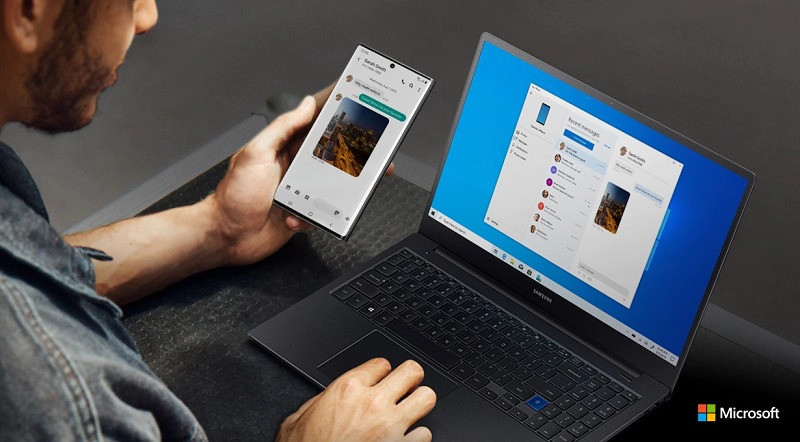
Get HEVC and HEIF file support on Windows 10
Step 1: On your web browser on your Windows 10 computer
Step 2: Go to the Windows Store and search for and install the app named “HEVC Video Extension from Device Manufacturer” and install it by clicking the “Get” button and “Install” button.
You can also click on this link to directly go to the app’s page on the Windows Store and install it on our computer.
Step 3: Now, search for another app named “HEIF Image Extension”, click on the “Get” and “Install” button.
Alternatively, click here to open the app and install it on your system.
Do note that the option to install the HEVC extension for free will be available only if you are signed in with your Microsoft account. Otherwise, it will ask you to enter the redeem code to install the apps.
Once you have installed these two extensions, you will be able to view files with .heif and .hevc extensions on your Windows 10 computer.

