Google has launched a new feature named “People Cards” in India and this lets users create their own Google Search profile. This India Exclusive feature will help small businesses and startups to grow more as it would allow them to make all the important information available on the web directly. In addition to this, the People Cards feature by Google would also allow artists to showcase their portfolio and attract more audiences.
As of now, this feature is only available to mobile users but soon you’ll be able to use this everywhere. As People Cards is being tested right now, it only comes with support for the English language but Google plans to add other languages in the future.
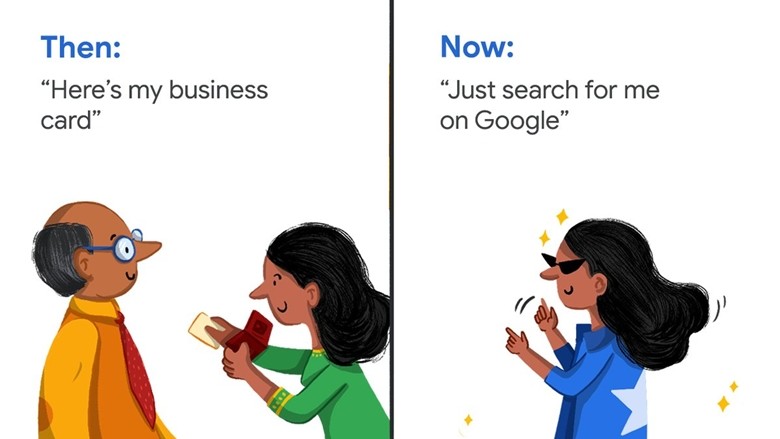
With the introduction of People Cards, Google claims that it aims to provide “helpful and reliable information” to the general public, and in addition to this to avoid misuse and violation of their policies Google will only allow one card per person. In case there are multiple cards that share the same name, Google will show all of them, and users will be able to identify them from their differences. This feature has already started rolling out in India and you can have a look at the instructions below to create your own card on Google.
How to create your own Card on Google:
Step 1: Search for “add me to Search” on Google from your smartphone.
Step 2: Tap on “Get Started” in the prompt box to start setting up your own Google Card.
Step 3: Enter your phone number for the verification process and proceed further.
Step 4: Fill in all important details that you want to display on your card and tap on the preview button.
Step 5: Click on the “Save” button and your Google Card will be ready.
Have a look at the image below to see how it’s done.
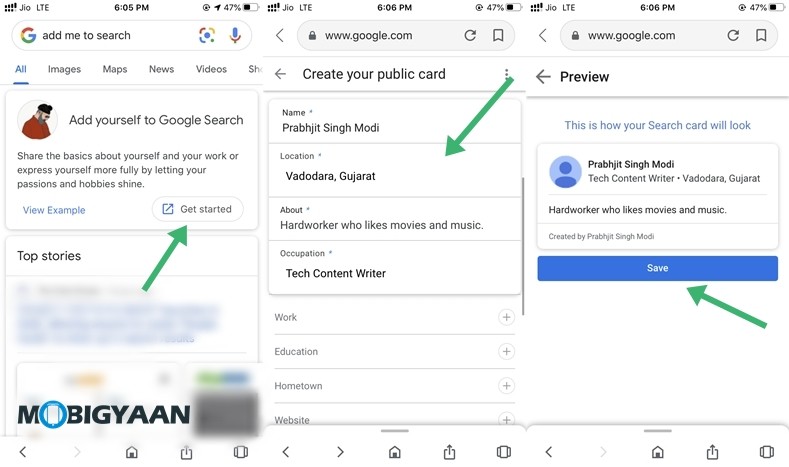
This looks cool!

