Apple, which didn’t allow users to customize the home screen on its iOS platform apart from adding apps to the folders, finally added several customization options with the newer version update.
It now allows users to customize the home screen with widgets, app pages, and app library. We have already published a step-by-step guide on how you can add widgets on the home screen on your iPhone.
In this guide, we will show you a step-by-step process on how you hide app pages from the home screen of your iPhone. Do note that the iOS 14 is currently available in Public Beta and the stable version is yet to roll out. But the process will be same in the stable build as well when it gets released.
How to hide app pages on your iPhone
Step 1: Long-press on the blank area on your home screen or any of the app pages. This will enable the Edit mode.
Step 2: In the Edit mode, tap on the app page dot icons found in the bottom-middle on your screen.
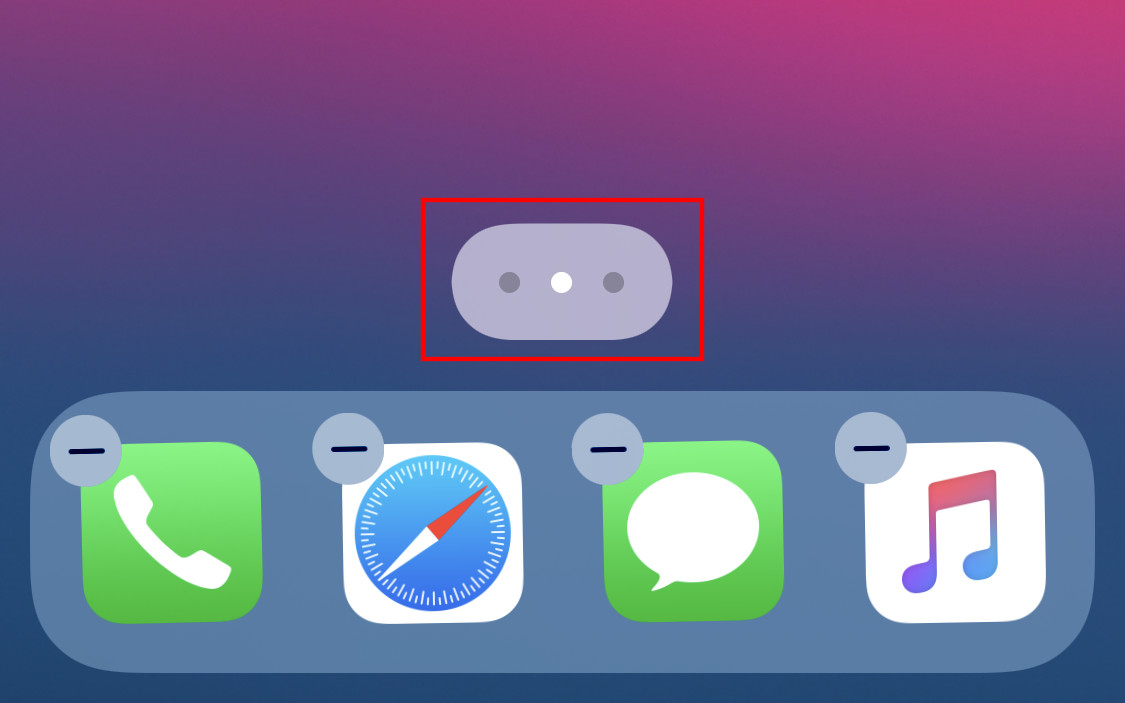
Step 3: Now uncheck the app pages that you want to hide on your iPhone.
Step 4: When you are done hiding pages, click on the “Done” button at the top-right corner on the screen.
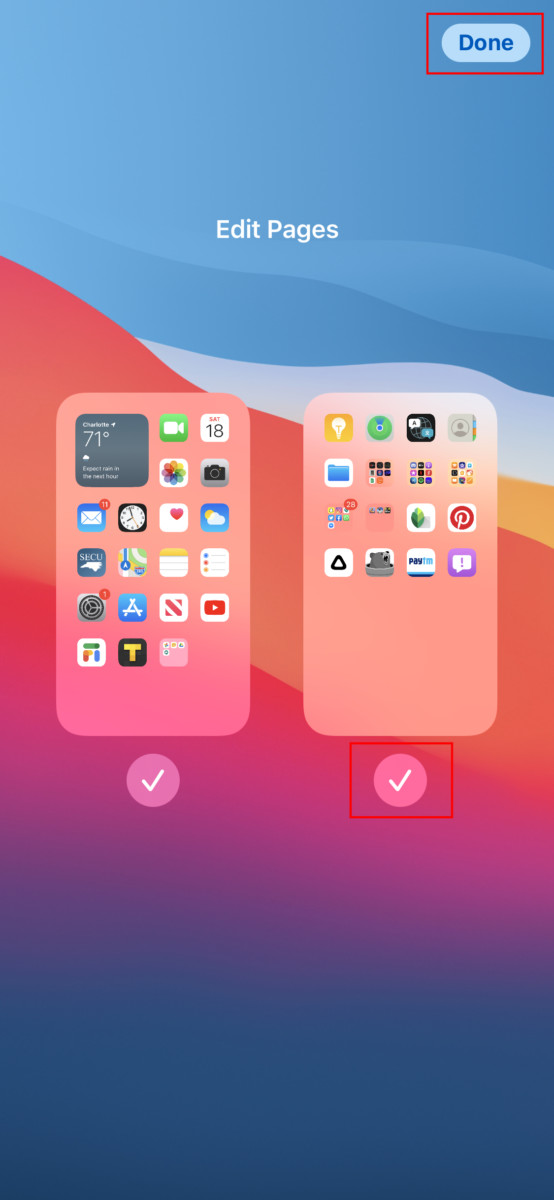
After hiding the pages, if you want to unhide those pages, you can follow the same process and check the app pages that you want to bring back.
Do note that even if you hide app pages, the newly downloaded apps will still show up in the “Recently Added” section of the App Library. Also, the new app will be added on your phone’s home screen. You can edit those settings to change that behavior. We will be publishing a step-by-step guide for that soon.
If you have not yet installed the iOS 14 Public Beta version and not sure how to do so, we have already covered a step-by-step guide about the same. Do check it out.
