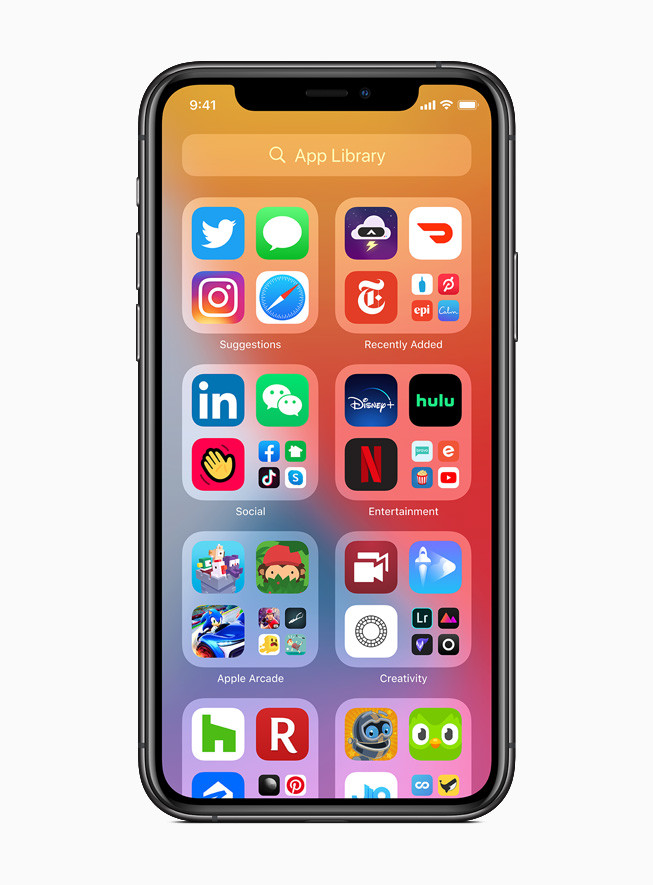Ever since Microsoft rolled out the Windows 10 May 2020 update, the company has been fixing issues related to the update through monthly patches. Recently, the company started rolling out the path for July.
However, one major issue has not yet been fixed and the Redmond-based company has also acknowledged this. Microsoft has confirmed that the Windows 10 May 2020 update or version 2004 is displaying false internet connection warnings for some PCs.

As per the reports coming in from the users, the Windows operating system is displaying an error message in the system tray with a warning of “No Internet Access” even though the computer is correctly configured.
On the official forum of Microsoft, one of the users has detailed the issue. The user says that even after he “rebooted the laptop, reset the router and reinstalled the network wireless adaptor but still the same message.”
Because of the system status error for the internet connectivity, applications installed on the Windows 10 computer doesn’t work, including Spotify and others. Do note that users are able to use the internet through browsers.
The company has now confirmed the issue and has revealed that the problem is with the Network Connectivity Status Indicator (NCSI) in the taskbar or the system tray. The issue should be resolved in a future update.
However, if you don’t want to wait for the official fix from the company, you can manually fix the problem through the Registry Edition. Follow the step-by-step guide mentioned below to fix it.
Fix Windows 10 Internet Connectivity Error Issue
- Open Windows Registry Editor. To do so, search for the term “Registry Editor” in the Start Menu.
- Now, navigate to the following location:
“HKEY_LOCAL_MACHINE\SYSTEM\CurrentControlSet\Services\NlaSvc\Parameters\Internet” - Modify “EnableActiveProbing” and change the value from ‘0’ to ‘1’.
- Now, restart your computer and the problem will be fixed.