Most Honor smartphones pack a variety of features, thanks to the EMUI which is a customized Android interface and there are a lot of things you can do with it. The Honor 10 Lite is the latest smartphone by Honor in the midrange segment and here we have shared the top 10 tips, tricks, and hidden features that you can perform on the Honor 10 Lite.

1) Hide the notch
Unlike the predecessor, the Honor 10 Lite comes with a notch at the top of its screen and there are several users who want to hide the notch. It’s easy to hide the notch on Honor 10 Lite, you just need to do a quick setting in the Display.
Go to Settings -> Display -> Notch and select Hide notch.
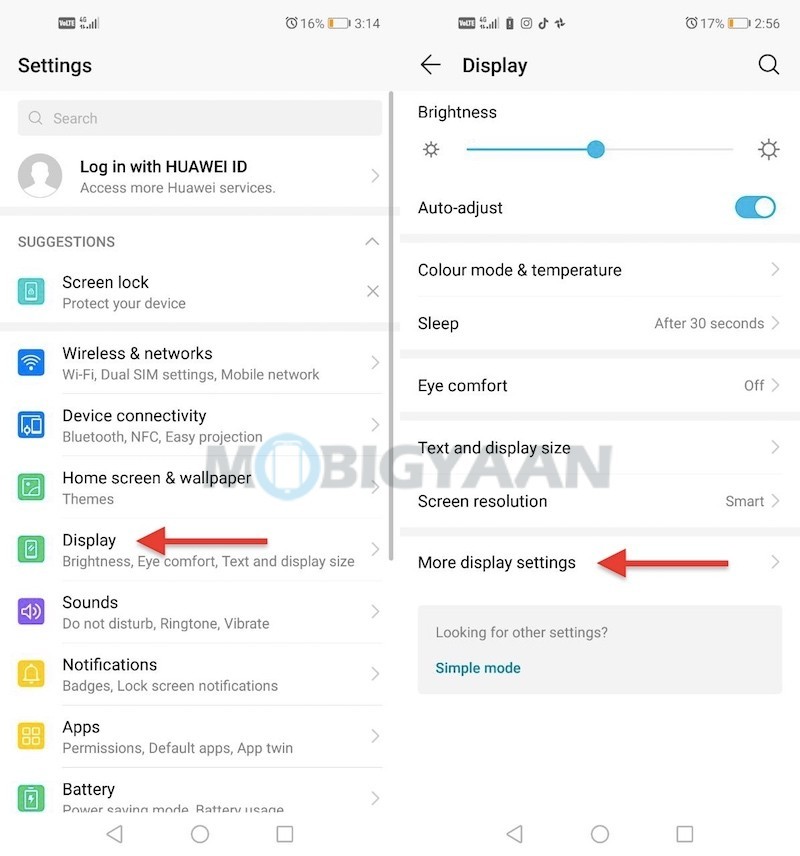
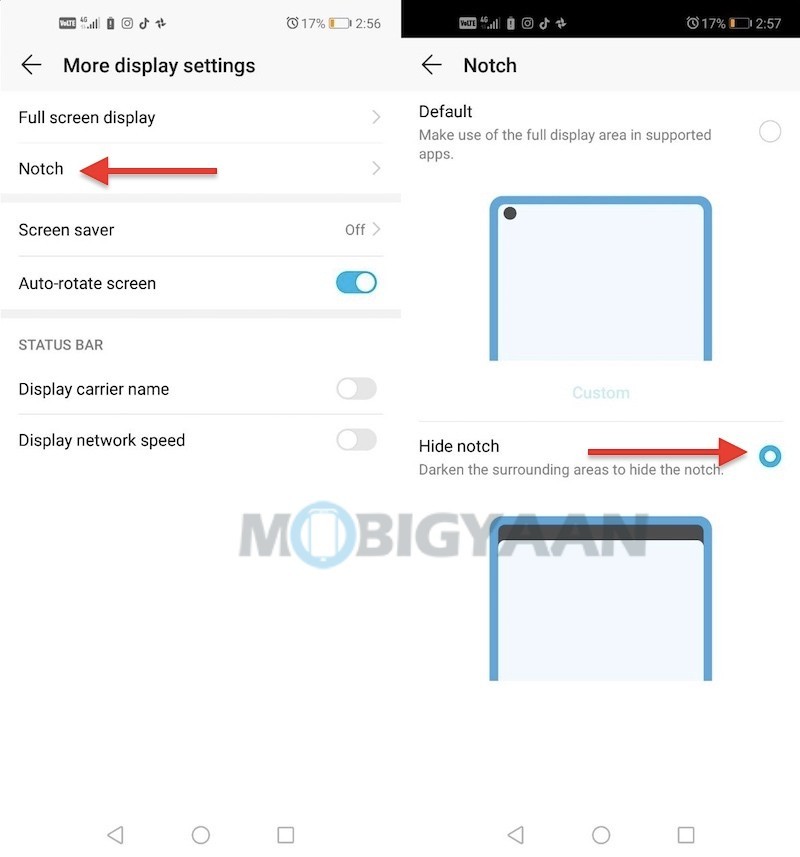
2) Take three finger screenshots
Taking screenshots using the Power key + Volume key isn’t just the only way, you may use the three finger gestures. Enable the three finger gesture which will let you take screenshots by swiping your three fingers on the screen. The good thing about this feature is you don’t have to press any keys, all it takes is a simple swipe from the top to the bottom of the screen.
Turn it on under the Settings -> Smart assistance -> Motion control -> Three-finger screenshot.
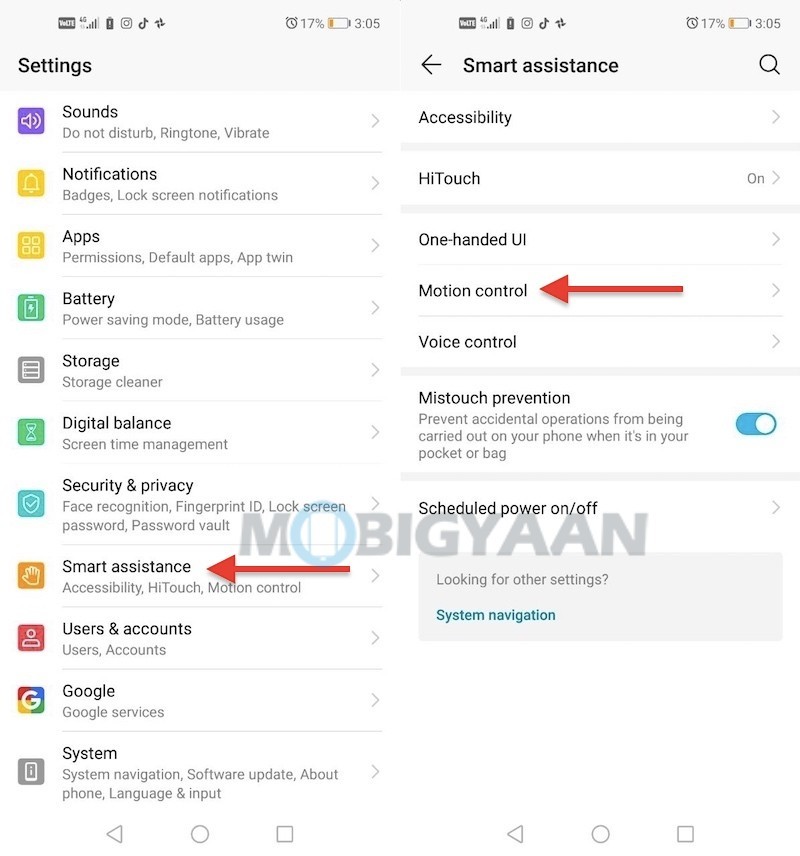
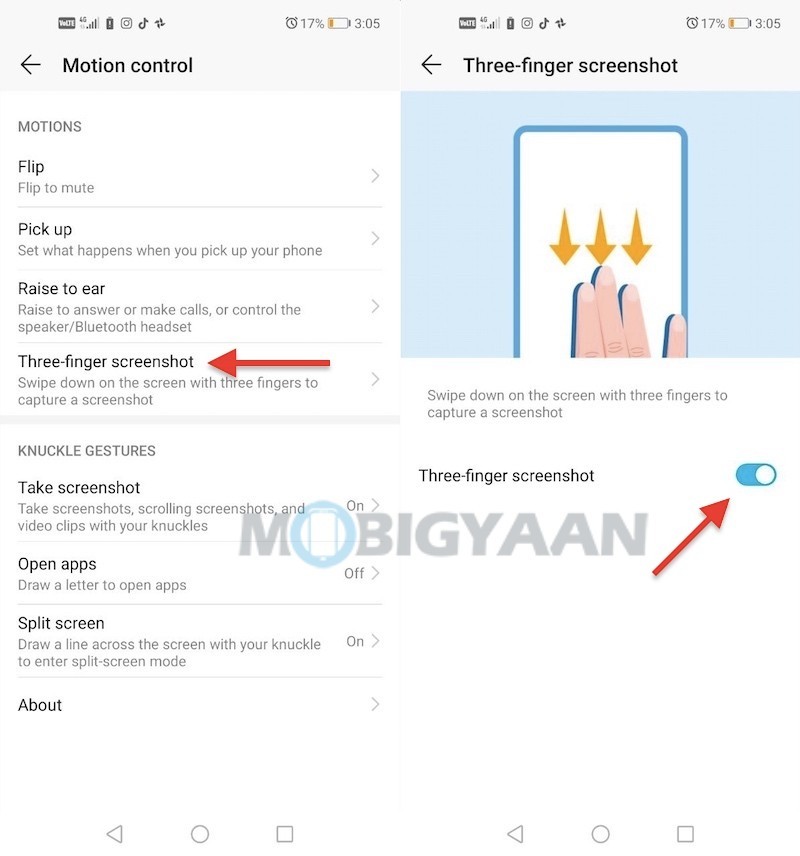
3) Record screen activity
The Honor 10 Lite also lets you record screens, whatever activity you make on the phone can be recorded without installing any apps. This feature comes built-in, record the screen whenever you stumble upon a video or play games on the phone.
To record the screen, swipe the notification panel fro the top and tap the Screen Recording shortcut. Follow the instructions on the screen and start recording.
If you can’t find the shortcut, swipe from the top, tap the edit icon beside the settings gear icon. Tap and hold the Screen Recording, and drag the shortcut to the panel.
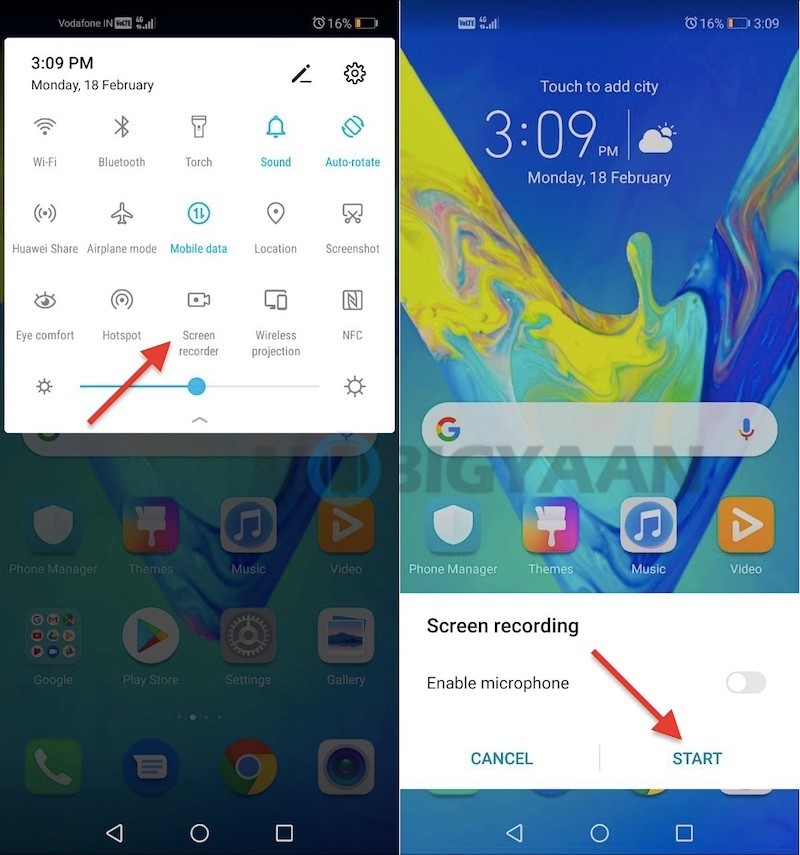
4) Run dual apps
The EMUI is packed with a variety of features, the Honor 10 Lite supports App Twin feature. It enables you to clone any supported apps into two so that you can run two different accounts simultaneously. For instance, run two WhatsApp accounts or two separate Instagram or Snapchat accounts.
Go to the Settings -> Apps & Notifications -> App Twin and choose the available apps you want to clone.
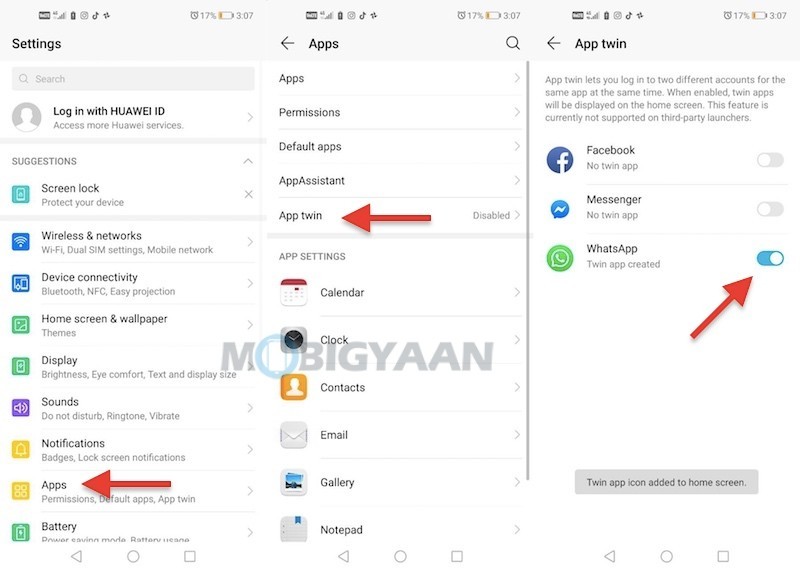
5) Navigate with gestures
Aside from the navigation buttons available on the phone, the Honor 10 Lite can also be navigated using the gestures. EMUI offers gesture-based navigation that requires you to swipe from the edges of the screen to go to Homescreen, Back, or Recent apps menu.
Here’s how the navigation gestures work.
Back
- Swipe inward from the left or right edges to return to the previous screen.
Home Screen
- Swipe from the bottom of the screen to go to the home screen.
Recent Tasks
- Swipe from the bottom to the screen and pause to view recent tasks.
Google Assistant
- Swipe up from the bottom corners to access Google Assistant.
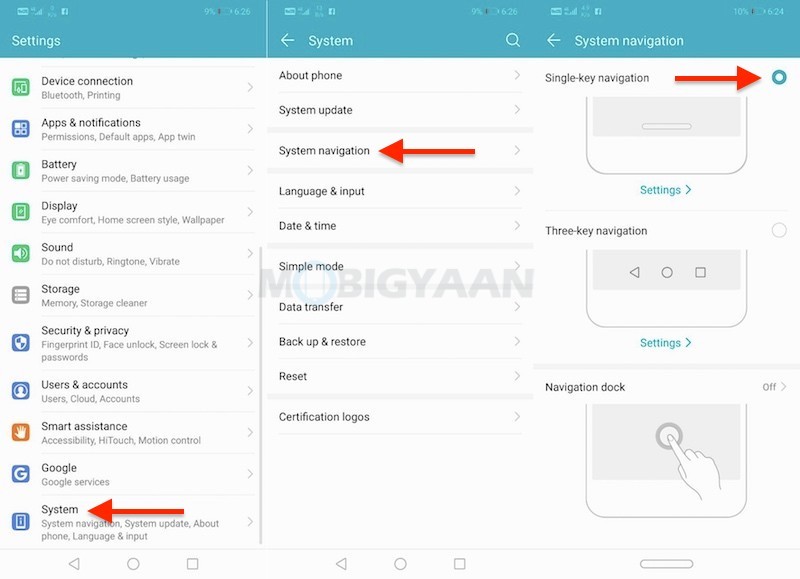
6) Lock apps with your fingerprints
Another useful feature that will secure your apps is to lock the apps with your fingerprints. The fingerprint scanner on the back not only unlocks the phone but also used to unlock the secured apps that you’ve locked with it.
Before you lock the apps with this trick, register a fingerprint if you haven’t done it yet. Go to Settings -> Security & privacy -> Fingerprint ID. If you already added a fingerprint before, tap the App lock under Security & privacy and choose the apps you want to lock with your fingerprints.
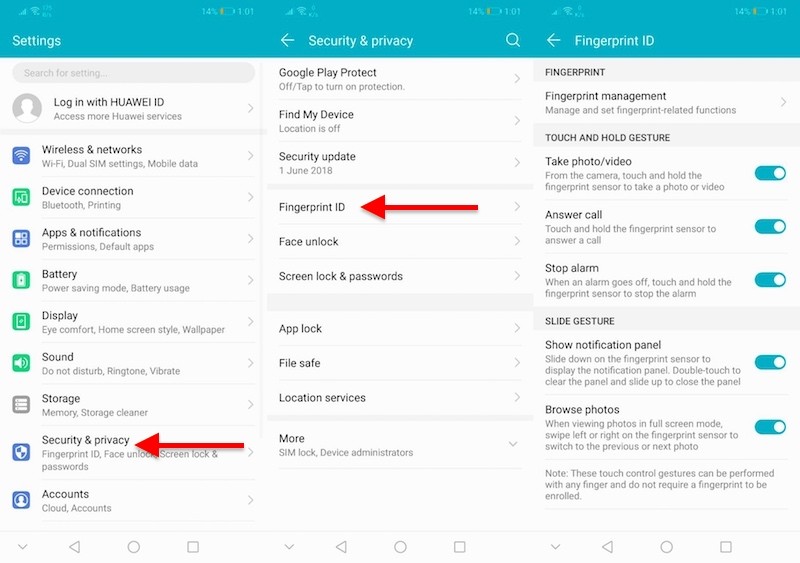
7) One-handed UI
The Honor 10 Lite sports a 6.21-inch display which might be a little large for those who are using it one-handed. The EMUI comes with one-handed UI that resize the screen for you to use it with one hand.
Swiping on the bottom at the on-screen navigation buttons will enable One-handed UI. If it doesn’t work, enable the feature in the Settings, go to Settings -> Smart assistance -> One-handed UI and enable the mini screen view. You can also enable one-hand keyboard which shifts the keyboard and dialer on either side.
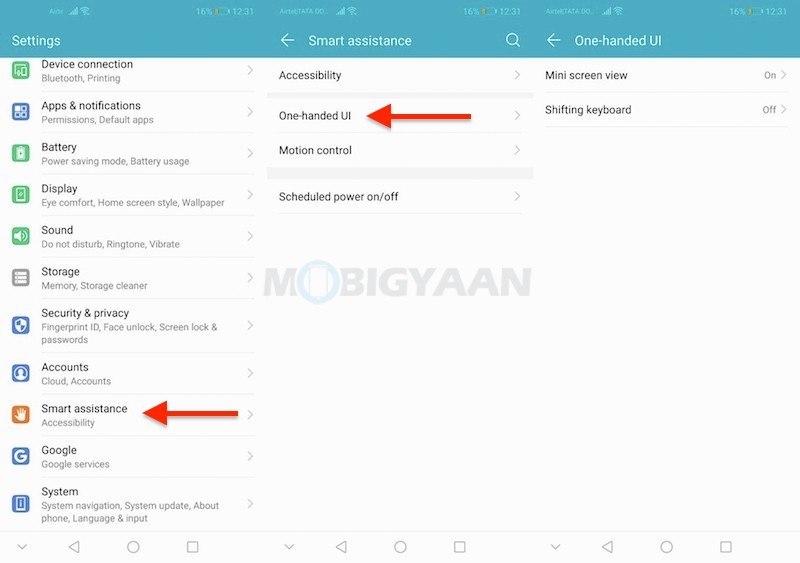
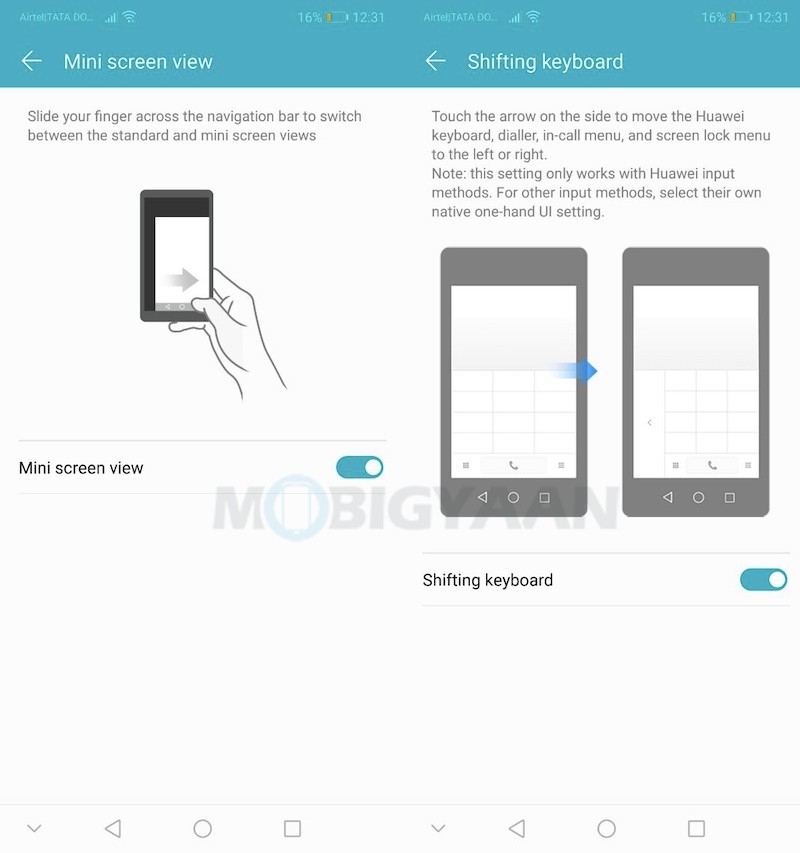
8) Make use of Ride mode
A safety feature that has been added to the EMUI is the Ride Mode that lets you drive a two-wheeler or bike safely without interrupting by the calls, messages, and notifications. The Ride mode is basically a bike safety feature for the users who drive bikes while using the phone.
Head to Settings -> System -> Ride Mode and turn on the slider. It can also be enabled from the notification panel shortcut or from the homescreen app.
Turning on the Ride Mode leaves all the calls to be answered by the pre-recorded voice or by a pre-defined SMS depending on the Ride Mode settings you choose. The caller will be notified with a message – the user is currently riding and cannot answer calls. It also disables earphones and Bluetooth headsets during the ride.
Under emergency cases, the caller can press 1 during the call to allow the phone to ring, the receiver then can stop the bike on the side and receive the call further.
Here are the options you get in the Ride Mode.
- Preferred answering method – Set the preferred answering method, either by voice or by text. The third option will decline the call automatically.
- Auto-answer by voice – Answer through the built-in multilingual voice or your recorded voice.
- Auto-answer by text – Send automatic messages to the caller.
- Ride tracking – Track your ride for a total distance and total time covered in a day, week, and month.
- Distance unit – Units shown in Miles or Kilometers
To edit the Ride Mode, tap the edit icon on the top right corner.
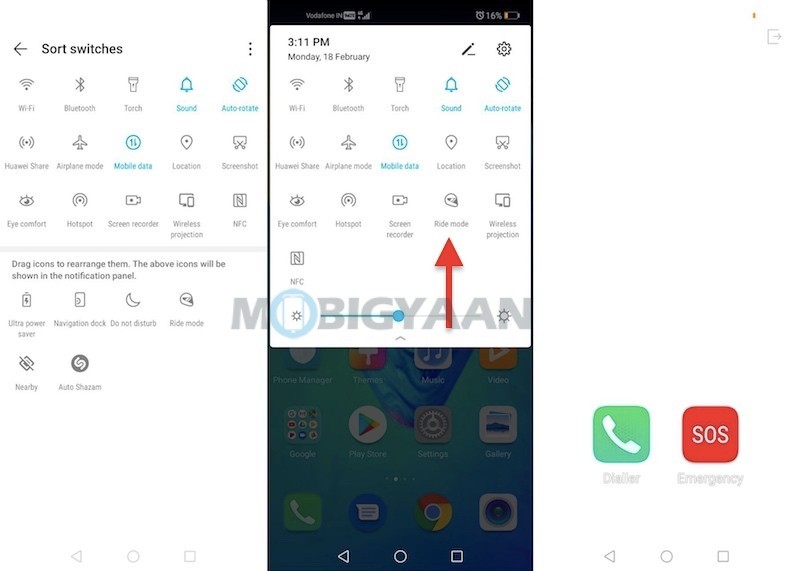
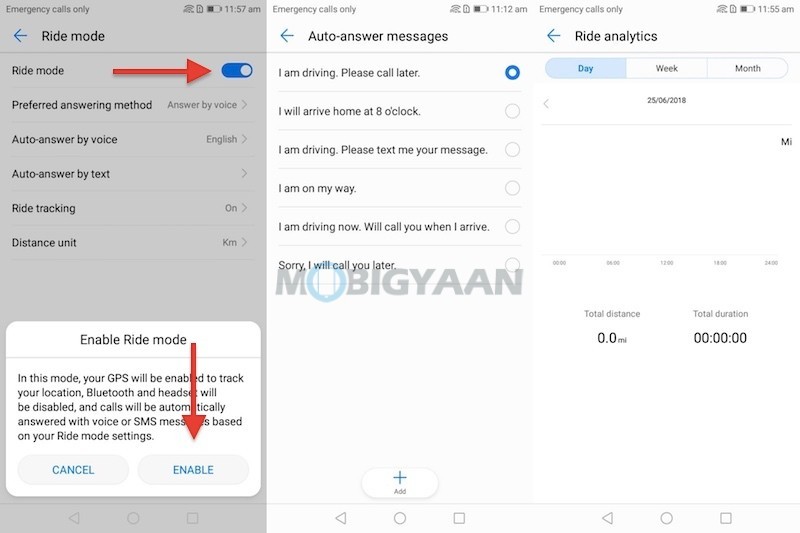
9) Display battery percentage in status bar
Like the most Android phones, the Honor 10 Lite by default doesn’t show the battery percentage in the status bar. To view the battery percentage in the status bar next to the battery icon or inside the icon, enter the Battery settings from the main Settings and choose from the given options in the Battery percentage, either you want it next to the battery icon or inside the icon.
Go to Settings -> Battery -> Battery percentage and choose the desired option.
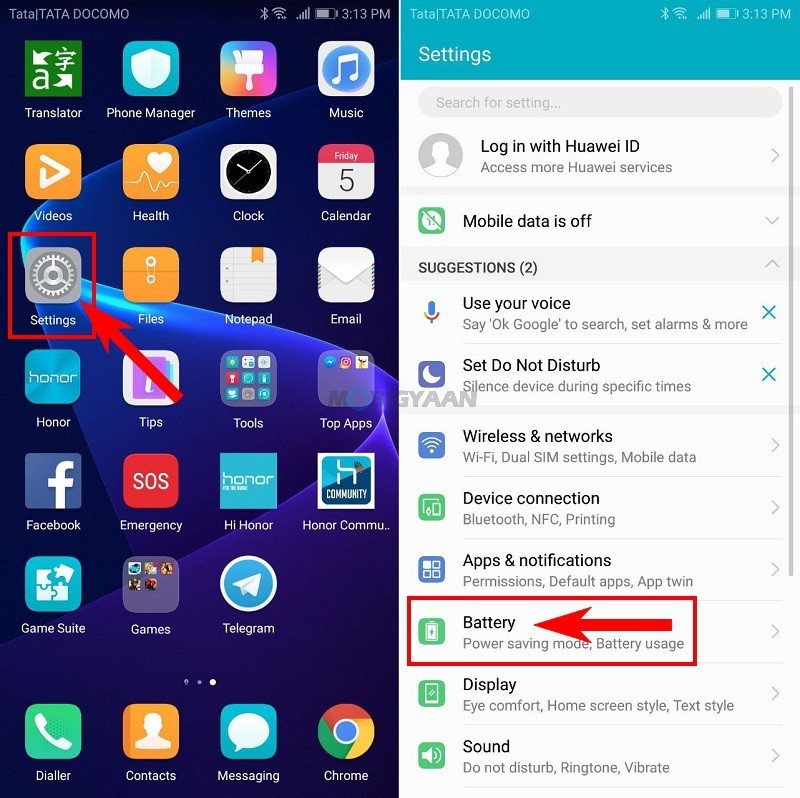
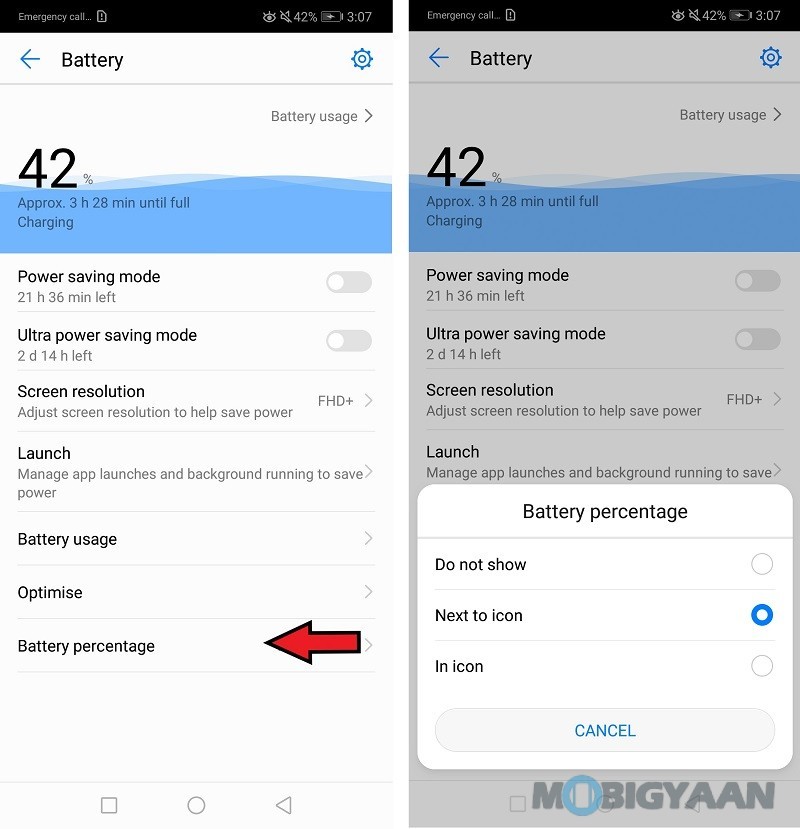
10) Display network speed in status bar
The Honor 10 Lite also shows you the internet or network speed in real-time right on the status bar. Go to Settings -> Display -> More display settings and enable Display network speed slider. Once done, check the status bar showing you the network speed for both WiFi as well as Mobile data in the status bar.
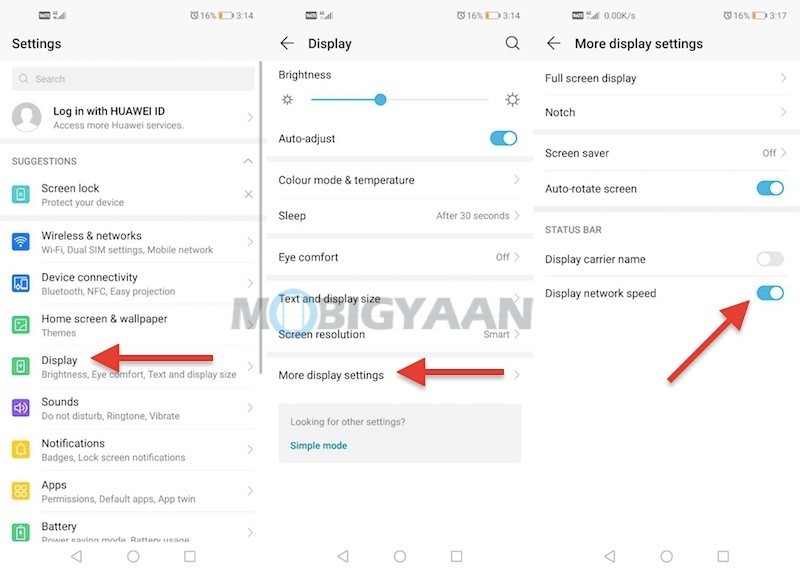
That’s not it, you may find more features on the Honor 10 Lite, if you know any that aren’t mentioned, share with us. For more guides and tutorials, visit How-To Guides.
Also check the unboxing and hands-on video of the Honor 10 Lite on our YouTube channel.
