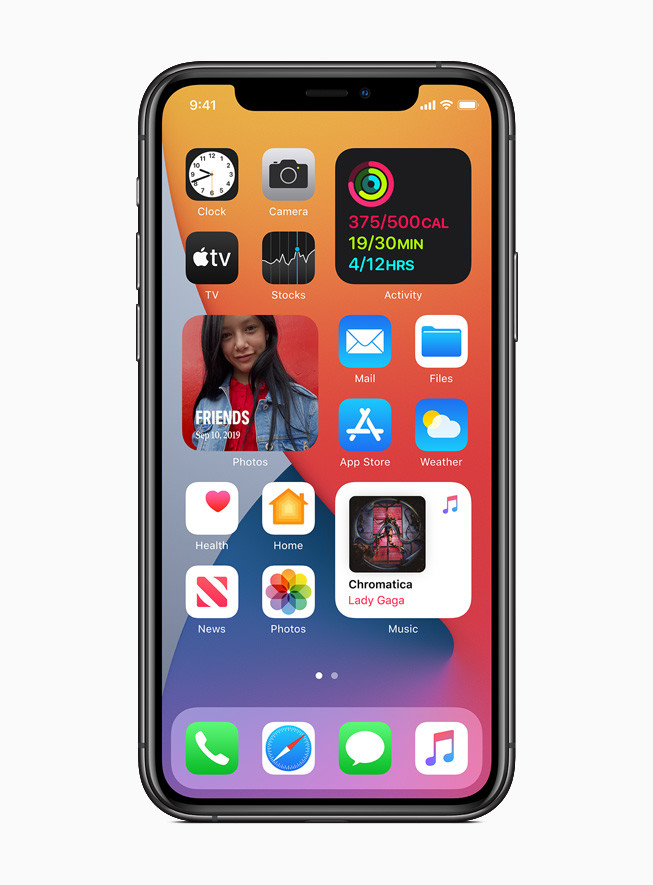The macOS has a built-in tool that lets you create a new partition of the drive. Perhaps, you are looking for a new partition of the disk on your Mac, either for internal or external or for both drives. Splitting the disk into two partitions or more will give you the power to take control of the data and put them into respective drives accordingly.
Maybe you want to create a backup drive and keep the files in a separate partition or you just want to keep important files in one partition and create another partition for keeping the media files such as photos, music, and videos into another one. Disk partitioning can be useful in various ways, here’s how you can create one easily on your Mac.
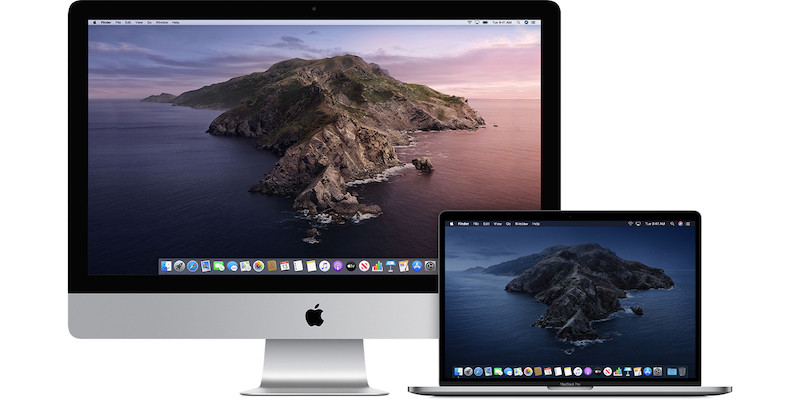
How To Create A New Partition On Your Mac
First of all, make sure you have connected the drive you want to partition. Either you are partitioning the built-in mac drive or any external drive connected via the USB port, then follow these steps which shows you how to create a new partition.
Note: Before you create a partition, it is advised to create a back up of the drive or data stored on the drive since you are modifying disk partitions.
- Launch the Disk Utility app on your Mac. To launch instantly, open Spotlight search, type Disk Utility, and hit Enter. You can also launch the Disk Utility tool from the Launchpad -> Other as well as Applications -> Utilities folder.
- Once you enter the Disk Utility, you can see both internal and external volumes. Click on the volume you want to partition.
- Click the Partition icon at the top as shown. You will be taken to the partition manager of the macOS.
- Now click the (+) button below the big circle. This will allow you to adjust the partition of the available space on the drive. If it’s disabled, then the volume you have selected can’t be partitioned because of no free space or likely to be protected from partitioning. You may unlock the protected drive using the password or the security it’s been locked with.
- Once you are able to select the partition, click and drag the pointer around the circle to change the size or type the desired size in the Size box
- Enter the desired name for your new partition or keep the default one if don’t know at the moment. You can choose the Format to Mac OS Extended (Journaled), ExFAT, MS-DOS (FAT), or Microsoft NTFS.
- Once everything seems fine, click Apply and wait for the process to complete. Your new partition is now ready to use.
Once your partition is successfully created, a new volume will appear on your Desktop as well as in Finder.
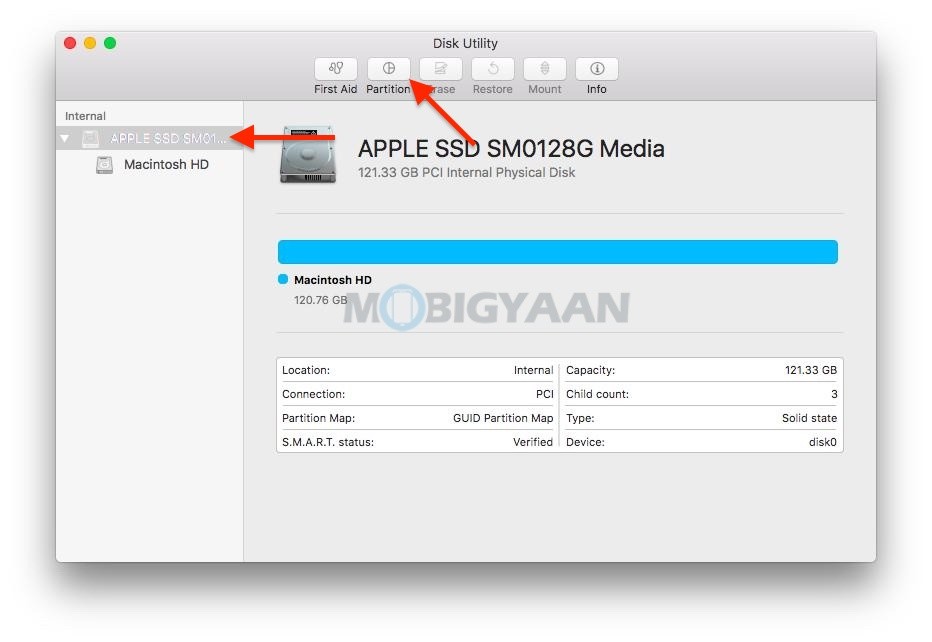
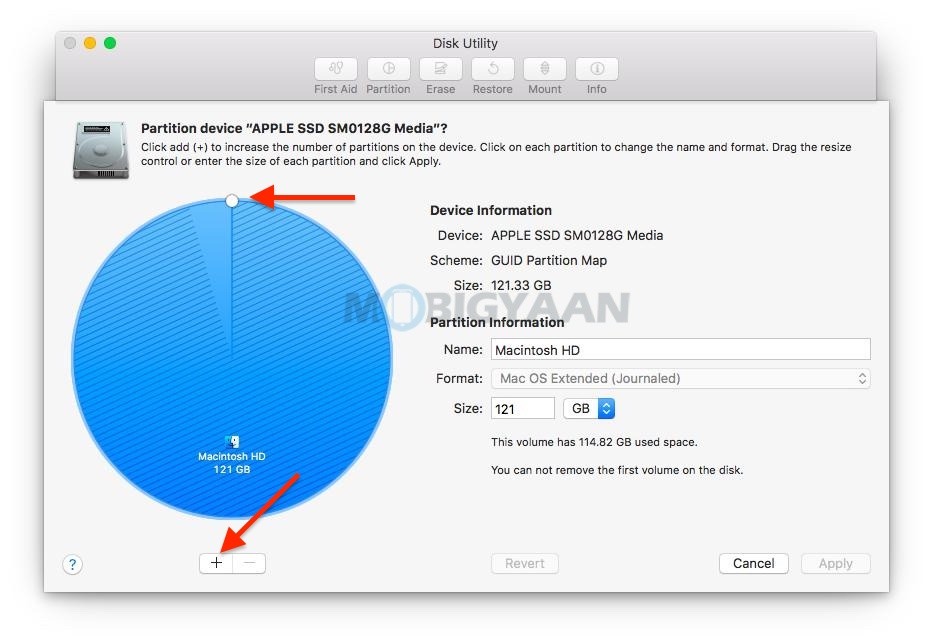
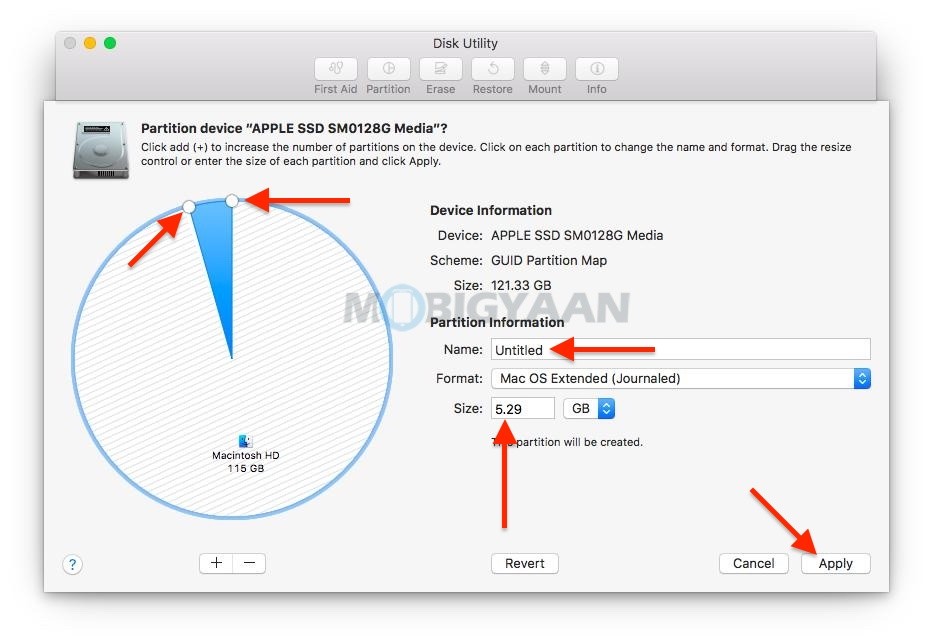
This is how you can create new partitions on your Mac. More tutorials, guides, tips, and tricks related to Windows and Mac are available for you, check them out. To get updates on the latest smartphones and tech, follow us on our social media profiles.