Zoom has several important features built into its platform and one of such feature is the ability for users to create polls that can be launched during a meeting. The user can create a single-choice or multi-choice polls and can see the live results.
However, to use the polling feature in Zoom, the host user needs to have a license as the free version of Zoom doesn’t support it yet. Also, the host needs to be using a desktop client to manage polling but the participants can use iOS or Android app.
In this guide, we’ll show you how you can create polls in Zoom. The guide is divided into three sections — enabling polls in zoom, creating a new poll, and launching poll during meeting to get responses.
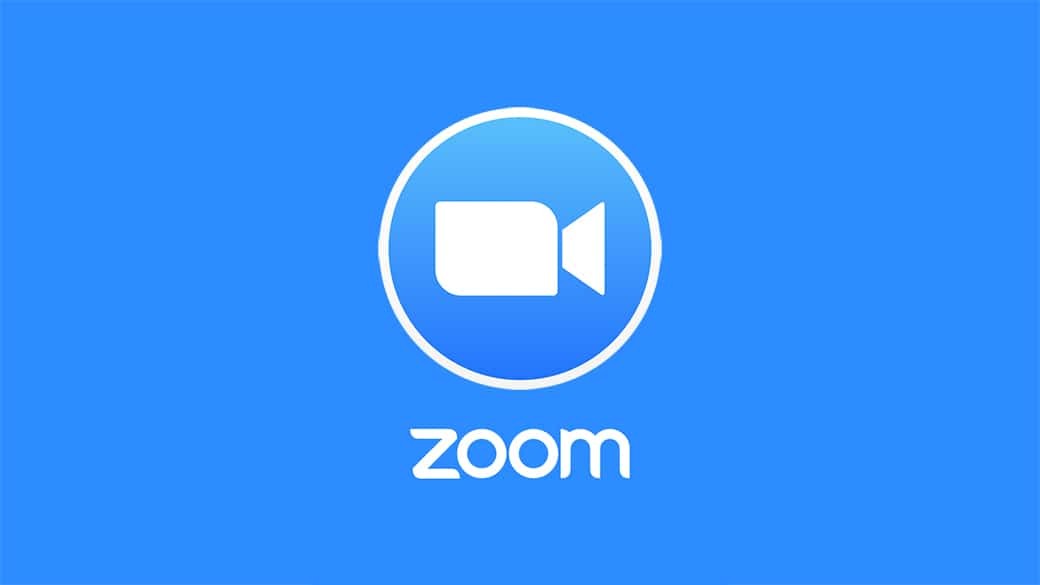
Enable Polls for Zoom Meetings
Step 1: Open and log-in to Zoom in your browser and then go to “Account Settings”.

Step 2: Under “Account Management” in the “Admin” group, go to “Meeting” tab and scroll down to “Polling”. Now, toggle the option ON to enable Polling feature.
How to create Polls in Zoom
Step 1: Go to the Meetings page and click on your scheduled meeting. If you do not have any scheduled meeting, schedule a meeting.
Step 2: Now, from the meeting management page, scroll to the bottom and find the Poll option. Click Add to begin creating the poll.
Step 3: Enter the title of the poll and the create your first question. You can select whether you want the question to be a single choice or multiple choice questions.
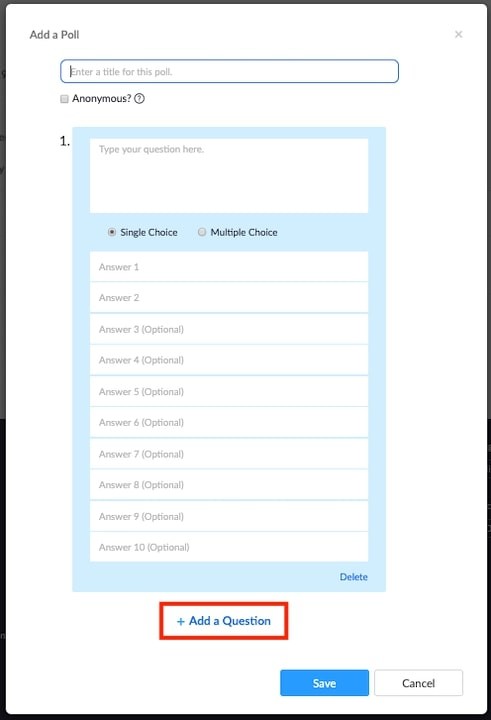
Step 4: Once you have finished creating the questions, click on “Save” button.
How to start Poll during Zoom meetings
Step 1: Start the scheduled Zoom meeting that has polling enabled.
Step 2: During the meeting, click “Polls” in the meeting controls.
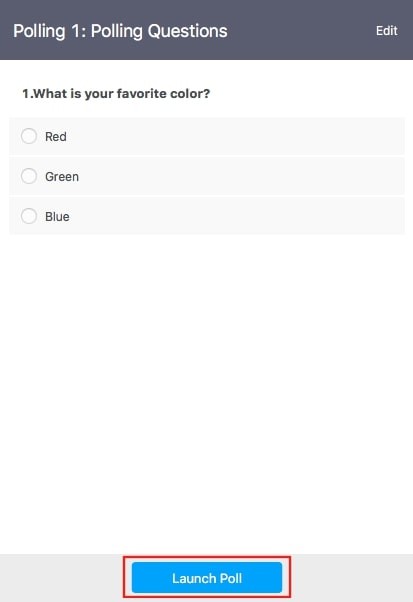
Step 3: From the given options, select the poll you would like to launch and then click on the “Launch Poll” button.
Once you start the poll, all the participants in the meeting will be prompted to answer the polling questions and the host will be able to see the results live.
Also Read: How to use Virtual Backgrounds in Zoom Desktop for Mac and Windows
