While notifications on the smartphone care useful, they can sometimes be a pain, especially when it comes to the app that are pretty insignificant. If you have thought about blocking notifications, here’s a guide on how to do that.
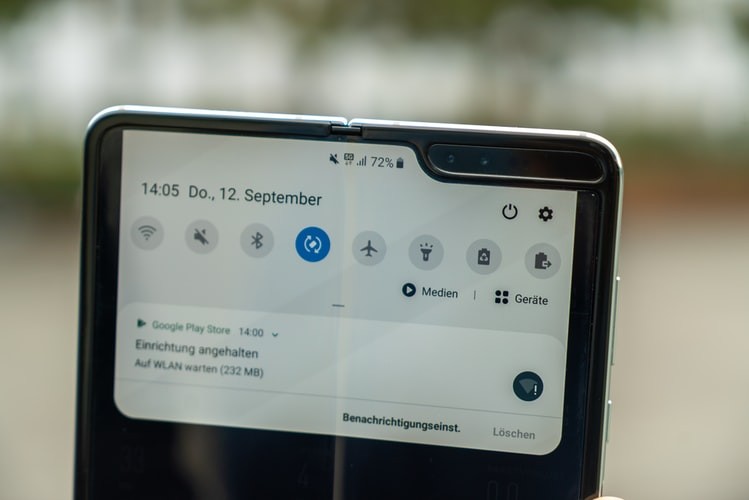
Method 1
One of the easies way to do this is using Android’s in-built Do Note Disturb mode. This feature can be found in the Settings and you can customise it as per your needs. There’s also an option to block notifications from specific apps.
- Go to Settings menu
- Find Do Not Disturb and tap on it
- Once you are in the Do Note Disturb section, you’ll get three options:
- Total Silence: Select this to block all sounds and vibration
- Alarms Only: Select this to block everything except alarms
- Priority Only: Block everything except alarms, reminders, events, and important callers. You can also customize this option
- Once selected, set how long you want to activate Do Not Disturb by setting a timer
- Go to Settings > Sound > Do Not Disturb preferences
- Tap on ‘Priority only’. Now you can switch off reminders and events and choose who can call or message you
- Now go to Block visual disturbances where you can choose to prevent notifications showing when the screen is on
- At last, go to Automatic rules > Add more > Event/Time rule and set up a new rule. With this, you can setup Do Not Disturb to activate based on certain events on your calendar or at certain time
Method 2
- Go to Settings
- Then go to Apps & notifications
- Inside Notifications, go to App notifications
- You’ll now see a list of apps on the phone
- Select the app whose notifications you want to customize
- Next a list of all types of notifications the app can send will appear
- Toggle each type of notification on or off as desired
Another simple way to do this is as follow:
- When you see a notification, long-press on it or swipe it slightly to reveal a settings cog icon and a clock icon
- Tap the settings cog icon which directly takes you to that app in the App notifications menu
- Now toggle each type of notification on or off as desired

![How to enable Dark Mode on OnePlus 7T [Guide] 2 OnePlus 7T Review](https://www.mobigyaan.com/wp-content/uploads/2019/10/OnePlus-7T-Design-Images-12.jpg)