Wanted to turn off Face ID on your iPhone? If you are not using the Face ID on your iPhone or iPad for any reason, you can simply turn it off if it bugs you every time. You can use the slide to unlock method or use a passcode to unlock your iPhone instead, but it’s advised to use the Face ID anyway. This guide will walk you through how to disable Face ID on your iPhone in simple steps.
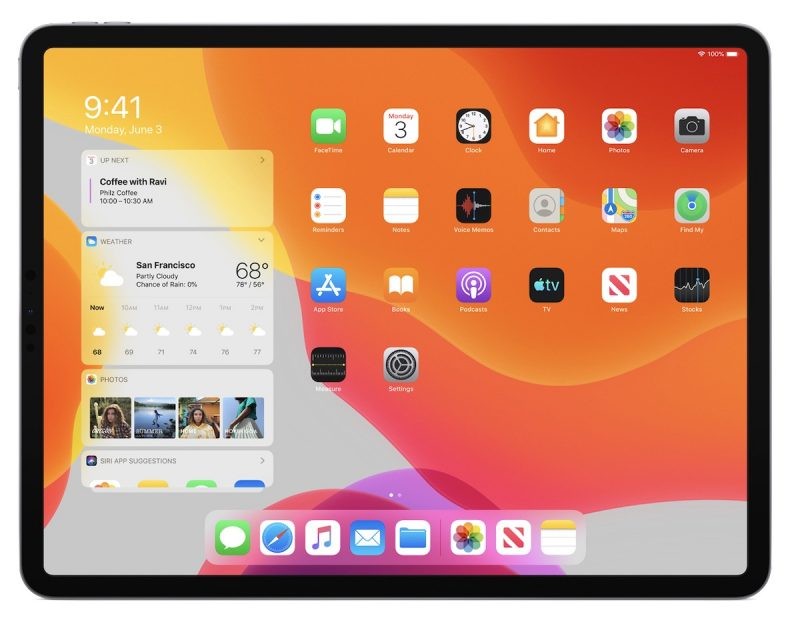
How To Disable Face ID on your iPhone or iPad
Apple makes it fairly simple to disable the Face ID temporarily and forces you to enter the passcode in order to access your iPhone. This also works for Touch ID. You have the option to quickly disable the Face ID (or Touch ID) which might be useful in some cases. No matter whatever the reason is, here’s how to disable Face ID temporarily or completely.
How To Disable Face ID Temporarily
You can temporarily prevent Face ID from unlocking your iPhone.
- Press and hold the power key and volume button for 2 seconds. You can use any of the volume buttons.
- Now press the power button to immediately lock the iPhone after the sliders appear. This will turn off the display. Your iPhone also locks automatically if you don’t touch the screen for a minute or so.
- The Face ID on your iPhone is now temporarily disabled. The next time you unlock iPhone with your passcode, Face ID is enabled again.
How To Disable Face ID Completely
- Launch Settings -> Face ID & Passcode on your iPhone.
Here, you will have two options,
- Turn off Face ID for specific items only: iPhone Unlock, Apple Pay, iTunes & App Store, or Safari AutoFill.
- Turn off Face ID: Tap Reset Face ID.
Choose the second option to completely disable the Face ID.
If your device is lost or stolen, you can prevent Face ID from being used with Find My iPhone Lost Mode.
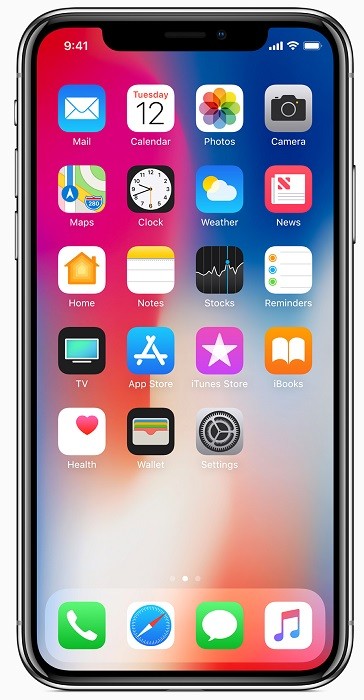
More guides are available for your iPhone, check them out as well. To get updates on the latest smartphones and tech, follow us on our social media profiles.
