Your iPhone has many apps that use location services to enhance the user experience, but if you are concerned about your privacy, you can disable location access on a per-app basis. Here’s how you can disable location permissions for apps on your iPhone/iPad.

The apps can use the location services to track your real-time location and can also run in the background which could drain the battery. Your location is determined by the GPS as well as using the Wi-Fi and cellular data, and sometimes with Bluetooth.
Whether you want to do it for privacy or you want to extend the battery life, disabling the location services for apps is essential. Not all apps use the location, whenever you launch the apps, they require your location at some point and when it happens, you are asked to allow the app to use the location.
How to disable location permission for apps [iPhone/iPad]
Whenever an app uses your location, a small arrow icon in the status bar indicates that the location services are enabled and in use. But with a quick setting and a few taps, you can have control over the apps that use your location. Take a look at these steps to disable location services for apps.
- Open the Settings on your iPhone or iPad.
- Swipe to the bottom and tap Privacy.
- Now tap on Location Services on the top.
Here, you will see a list of apps that use your device’s location. Tap on the app that you want to restrict the location access. You can choose from the four different options – Never, Ask Next Time, While Using the App, and Always. You can also simply disable the location services if you want to disable it for all the apps.
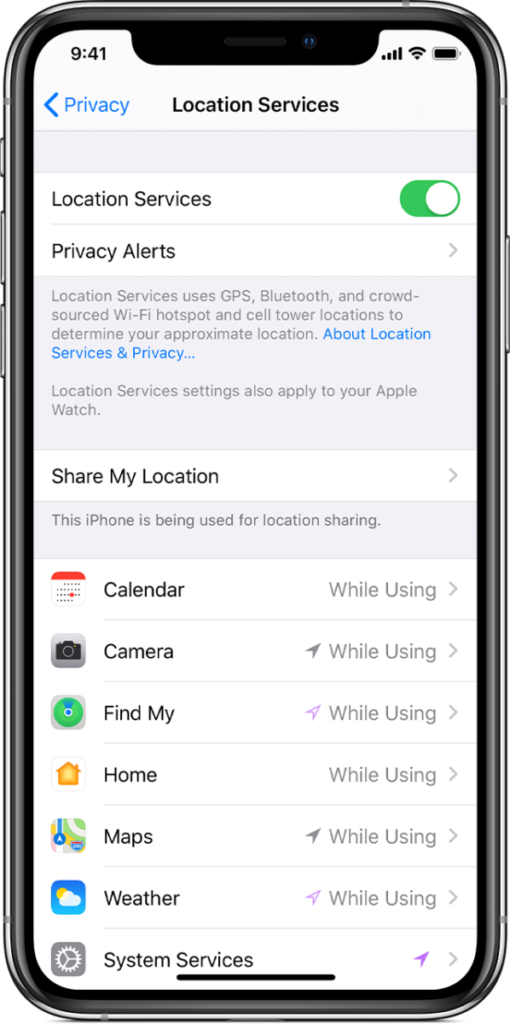
Also, check how to disable location access for specific apps on Mac. If you want more guides and tutorials like this, take a look at these iPhone and iPad as well as Windows and Mac tutorials. To get updates on the latest tech news, smartphones, and gadgets, follow us on our social media profiles.
