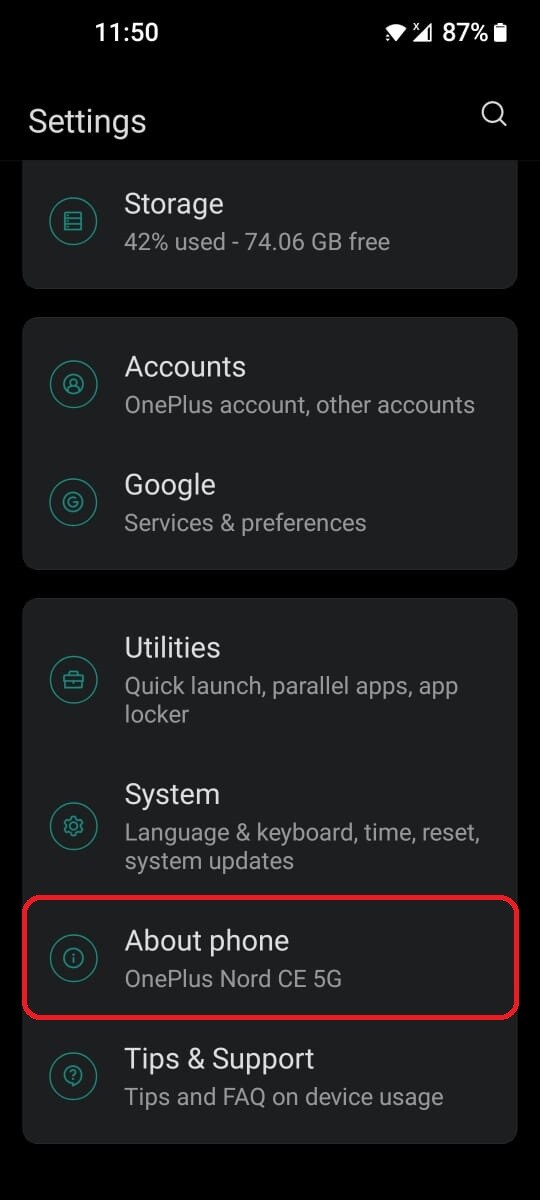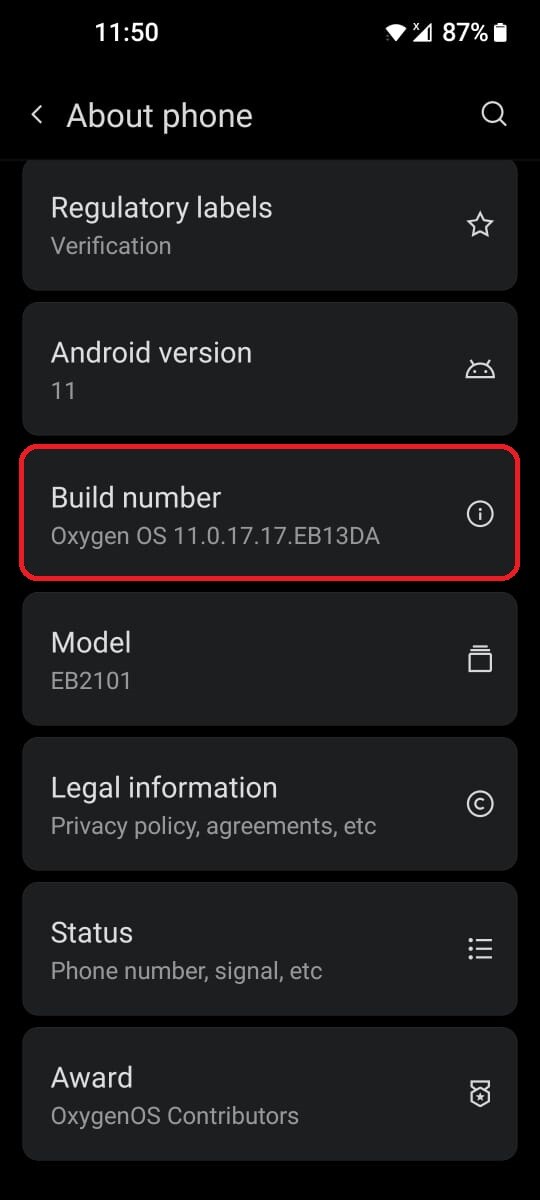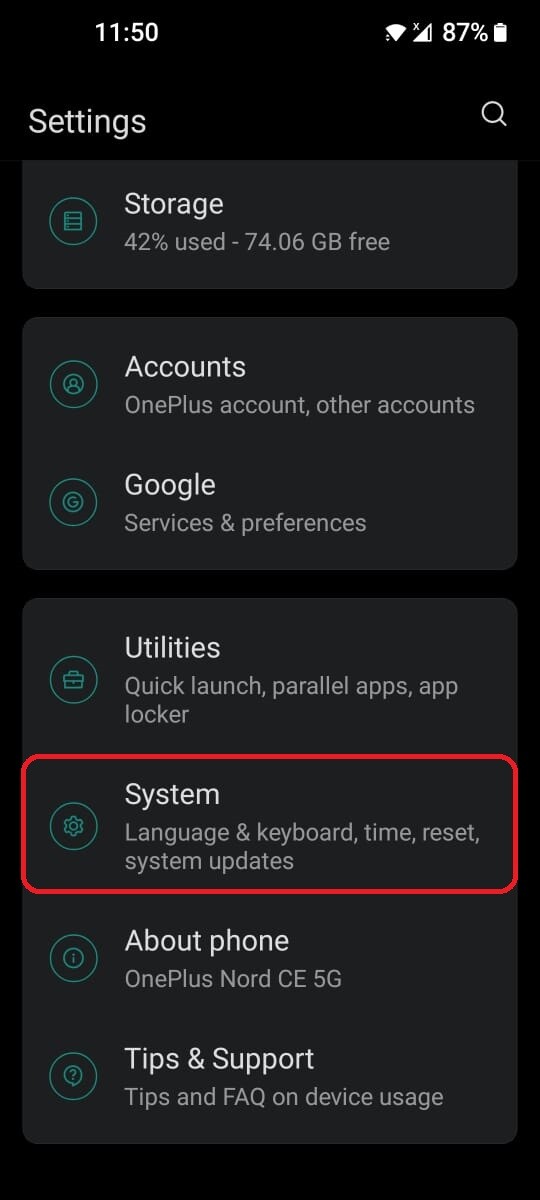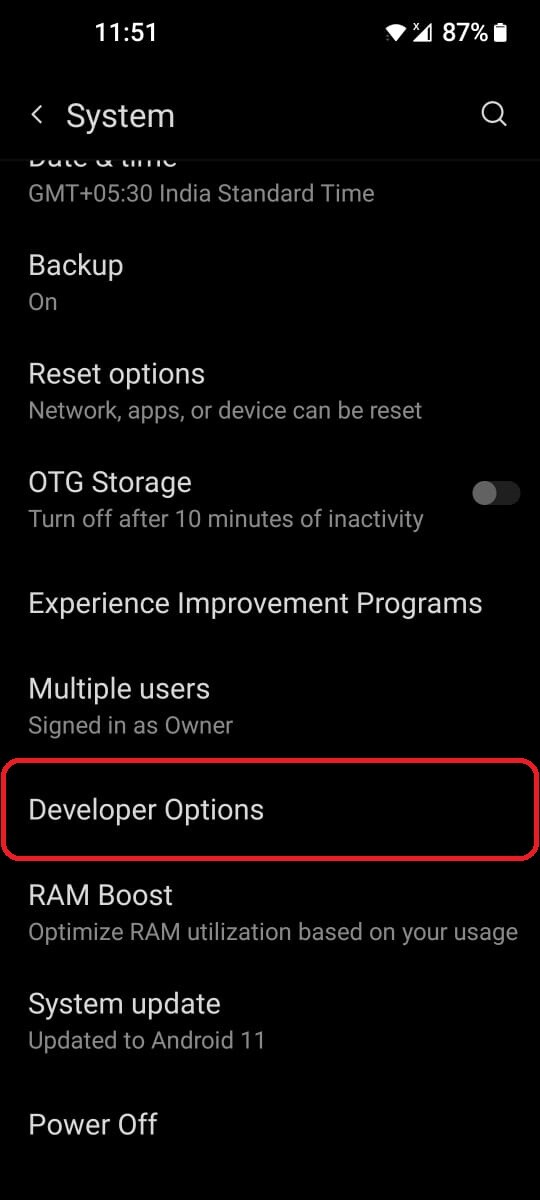Most Android smartphones or tablets already come with hundreds of settings which can be tweaked in order to customize your overall user experience. However, alongside these normal settings, all Android smartphones also offer a slew of hidden Developer options.
These developer options although intended to be used by app developers can also be used by us to enable certain hidden features on your smartphone making it really useful. But, this raises the question of how is it that this setting can be enabled and what exactly can you do with it?

In order to answer all your questions we have come up with this guide that explains how you can enable developer options on any Android smartphone and how you can use it to your advantage.
How to Enable Developer Options
Step 1: Head to the Settings app of your Android smartphone.
Step 2: Inside Settings scroll all the way down to About Phone. (image 1)
Step 3: Now in About Phone look for the device build number, once found continuously tap on it for seven times. (image 2)
Step 4: Once enabled you can access the developer options menu by going under Settings > System > Developer Options.
How to Use Developer Options?
Now that you know how you can enable developer options on any Android smartphone, here’s how you can use it to your advantage:
1. Speed Up Your Android Phone by Limiting Background Activity:
There are many apps that run in the background of your Android smartphone at any given time. However, limiting the number of background processes that can run on a device at any given time by going under Developer Options and changing the background process limit to anything less than the Standard limit can help boost performance and save battery life.
2. Speed Up Your Android Phone by Disabling Animations:
There’s no doubt that software animations are very important for perceived smoothness and improving the overall user experience. However you can reduce or disable these system animations by going to Developer Options and changing the Window animation scale, Transition animation scale and Animation duration scale to be off or .5x (default being 1x) for quicker and more responsive performance.
3. Enable 4x MSAA for Better Gaming Performance:
Often suitable for Android devices and tablets with a very large screen and powerful GPU; you can use developers options to enable 4x MSAA (Multi-Sample Anti-Aliasing) which is used to add a grayscale between the pixels in order to smoothen the jagged edges and improve the overall quality and sharpness of fast-paced animations while gaming.
4. Enable USB Debugging to Use ADB commands:
Tucked away under Developer options; you can enable USB debugging on your smartphone to connect your smartphone to a PC to use ADB commands that can be used for manually installing apps over USB connection, rooting the system, removing/backing up device’s data, installing a custom ROM or removing uninstallable bloatware that you might have on you phone.